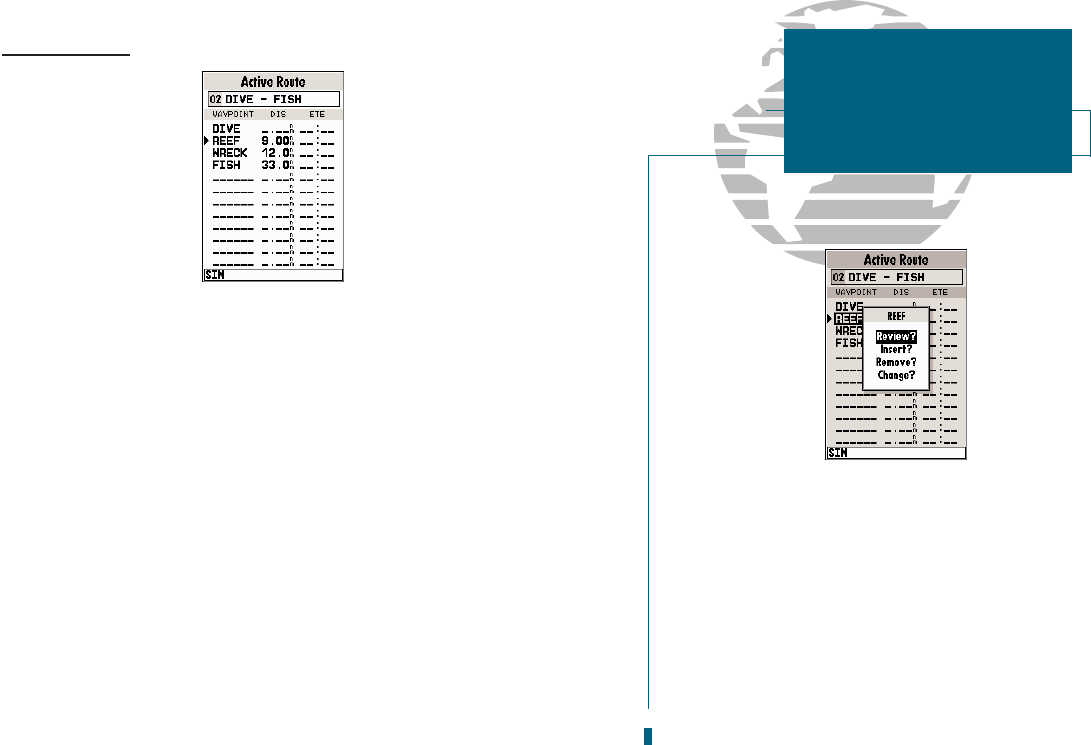Active Route Page
Whenever you have activated a route in the GPSMAP 180 system, the active
route page will appear in the main page sequence. The active route page shows
each waypoint of the active route, with the waypoint name, desired track, cumu-
lative distance and ETE or ETA for each waypoint from your present position. The
current destination waypoint, the active to waypoint, is marked with an arrow
icon. As you navigate a route, the waypoint list will automatically update to indi-
cate the next active to waypoint first.
From the active route page, you can:
Change the route comment-
see page 51 for instructions.
Edit the route on map- see pages 47-48 for instructions.
Additional functions for the active route are available from the active route
options page.
To display the active route options:
1. Press
O
.
To select a menu option:
1. Highlight the desired option and press
T
.
53
Each waypoint on the active route page may be
reviewed, deleted, or changed right from the active
route page. To edit an active route waypoint, high-
light the desired waypoint and press EDIT/ENTER.
Select the desired function from the pop-up menu
and press EDIT/ENTER.
SECTION
8
ROUTES
Active Route Page