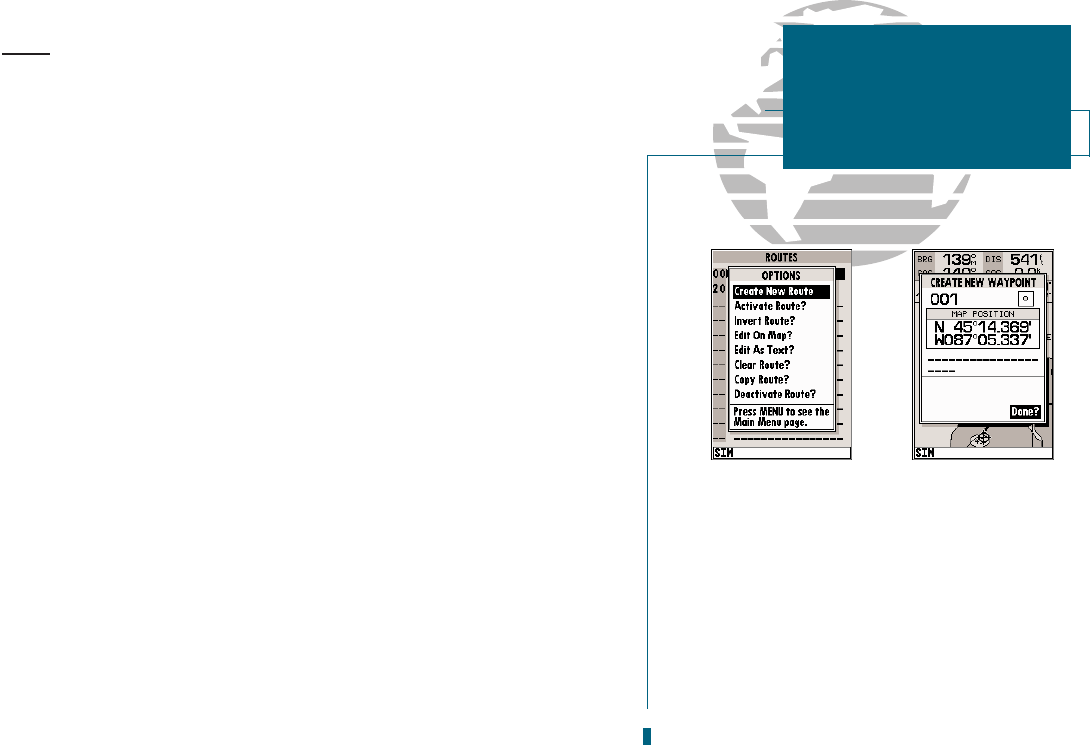A
B
Routes
The last way to navigate to a destination is to create a user-defined route. The
GARMIN GPSMAP 180 system lets you create and store up to 20 reversible routes
(numbered 1-20), with up to 30 waypoints each. Routes can be created and modi-
fied right from the Map Page, allowing you to see each route on-screen as you cre-
ate, review, modify, or navigate the route. All of the GPSMAP 180s route func-
tions are accessed through the main menu.
To create a route on the map:
1. Press the
O
key twice to display the Main Menu Page.
2. Highlight the Routes field and press
T
. The routes page will appear, showing all the
routes currently stored in memory.
3. Press the
O
key to display the route options page.
4. Press
T
to select the Create New Route option.
The route edit page will appear, with the cursor displayed as an arrow pointer,
and will allow you to select your route waypoints using one of two methods:
5. To add an existing waypoint or navaid to the route, use the arrow pointer to highlight the
desired waypoint on screen and press
T
.
6. To add a new waypoint to the route, use the arrow pointer to select the desired map posi-
tion and press
T
. Press
T
again to confirm the new waypoint.
As you add each new waypoint to the route, the data window at the top of the
map display will show the route number you are creating, along with the first and
last route waypoints of the route. A route line will appear on the map to indicate
each completed leg, and a dotted line will appear to indicate the distance and
bearing to the arrow pointer from the last route waypoint.
7. Repeat steps 5 and 6 until you have finished defining all route waypoints.
8. Press
Q
to finish and enter review mode, or
J
to return to the main page
sequence.
47
A. The route options page provides access to the
GPSMAP 180s route functions.
B. Use the arrow pointer and EDIT/ENTER to add
waypoints to the route. The create waypoint
page will appear whenever you have selected a
position that is not already stored as a way-
point.
SECTION
8
ROUTES
Creating a Route
On Map