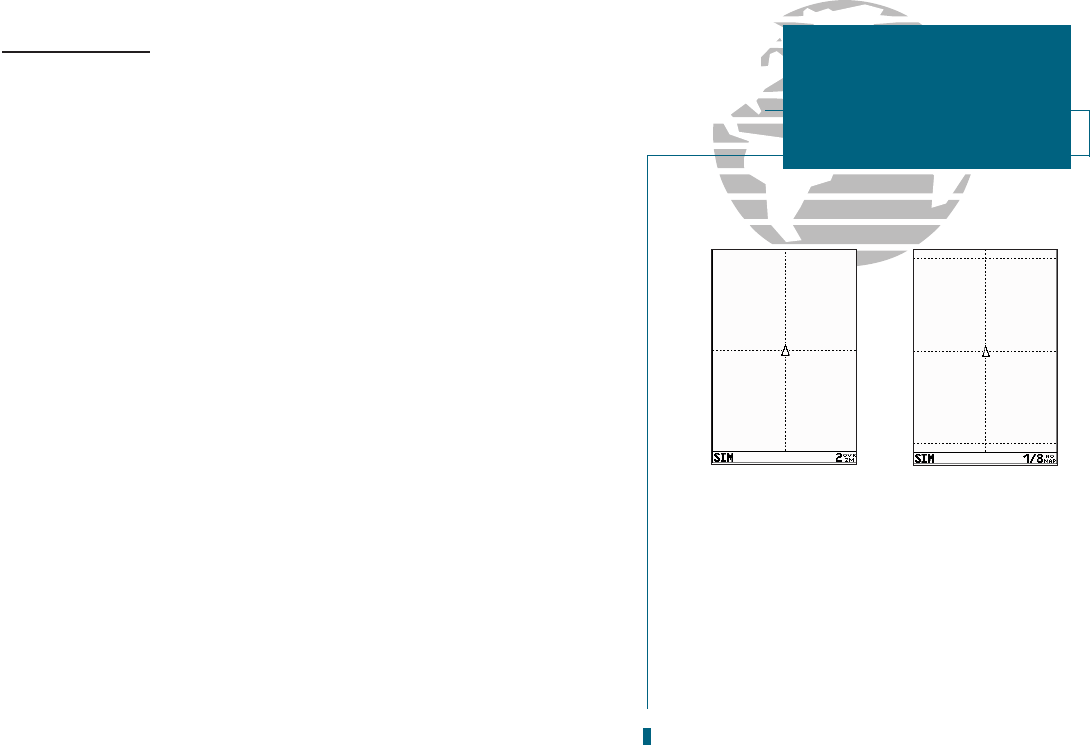Selecting Map Scales
The map display has 16 available range scales from 1/8th to 4096 n.m. (1/4 to
7500km). The map scale is controlled by the
C
and
D
keys, with the current
scale displayed at the bottom of the data window.
To select a map scale:
1. Press the
D
key to zoom out and the
C
key to zoom in.
The GPSMAP 180s system has a built-in worldwide database to 64 n.m.(see
Appendix D for a built-in coverage map), with more detailed coverage available
through the use of Micro G-chart
TM
data cartridges (see Section 10 for installing
and using Micro G-chart
TM
cartridges). The GPSMAP 180 will display cartography
as long as there is chart information available for the range youve selected. Map
coverage will conform to the following conditions:
When the selected zoom range is covered by either the internal database or a
Micro G-chart data cartridge, cartography will be displayed.
When the selected zoom range is covered by both the internal database and
a Micro G-chart cartridge, cartography will be displayed using the data with the best res-
olution.
When the selected zoom range exceeds the resolution of the chart in use by
up to two settings, overzoom cartography will be displayed. The display
will not show any filled landmass areas, and an Ovr Zm warning will appear
in the scale field. The lat/lon grid will also be turned on regardless of the map
configuration setting.
When the selected zoom range exceeds the resolution of the chart in use by more
than two settings, all cartography will be replaced by a track plot display, and a No
Map warning will appear in the scale field. The lat/lon grid will be displayed
regardless of the map configuration setting. Additional caution should be used while
navigating in track plot mode.
A
B
25
A. Whenever the selected map scale exceeds the
resolution of the chart by up to two settings, an
Ovr Zm warning will appear in the scale field.
B. Whenever the selected map scale exceeds the
resolution of the chart by more than two set-
tings, a No Map warning will appear in the
scale field.
SECTION
3
MAP PAGE
Selecting Map Scales