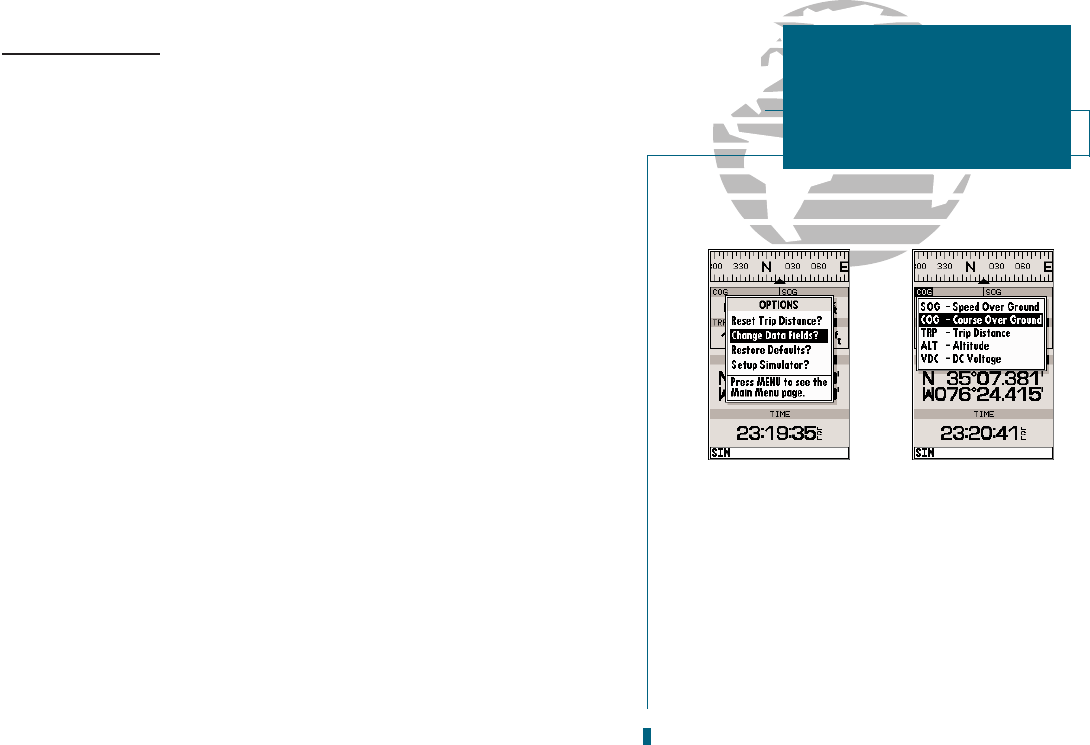A
B
Position Page Options
The GPSMAP 180s Position Page features a context-sensitive options page that
provides access to functions and features relating to the Position Page.
To display the Position Page options:
1. Press
O
.
To select a menu option:
1. Highlight the desired option and press
T
.
The following options are available:
Reset Trip Distance? resets the trip odometer (TRP) field to zero.
Change Data Fields? allows you to choose the data displayed in the four user-
selectable data fields. Five data types are available:
SOG speed over ground
COG course over ground
TRP distance traveled
ALT altitude
VDC DC voltage
To change a data field:
1. Highlight the Change Data Fields? option and press
T
.
2. Move the field highlight to the field you want to change and press
T
.
3. Select the desired data field option and press
T
.
Restore Defaults? resets all data fields to the factory settings.
Setup Simulator? allows you to define speed, course and position values while in
simulator mode. See the Getting-Started Tour for more on using simulator mode.
21
A. The four data fields at the top of the position
page can be changed by selecting the Change
Data Fields? option.
B. Each data field can be set to display speed over
ground, course over ground, distance traveled,
altitude, or DC voltage.
SECTION
2
POSITION PAGE
Position Page Options