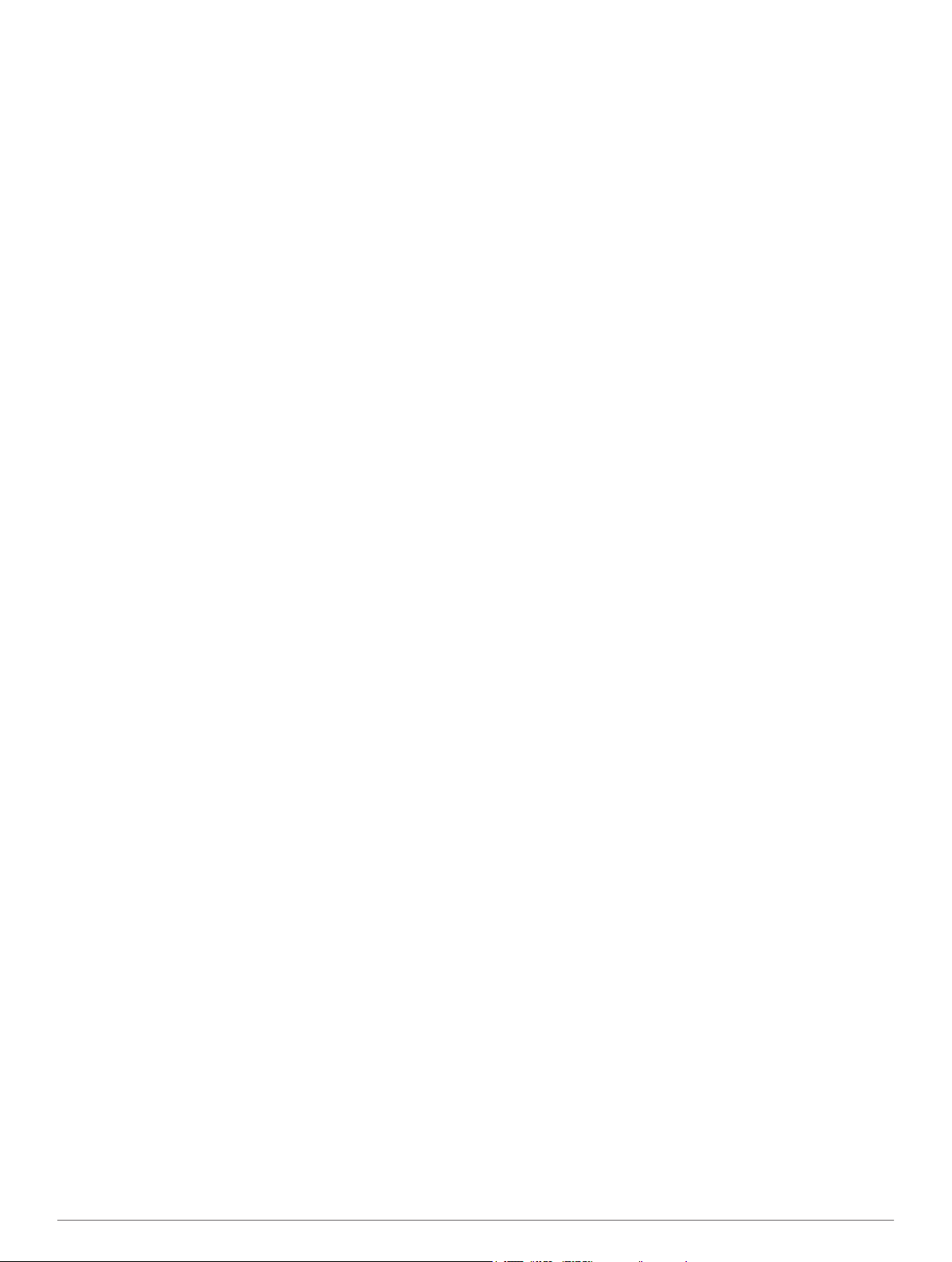Selecting a Sonar Source 15
Renaming a Sonar Source 15
Customizing the Overlay Numbers 15
Adjusting the Level of Detail 15
Adjusting the Color Intensity 15
Adjusting the Range of the Depth or Width Scale 15
Setting the Zoom Level on the Sonar Screen 15
Setting the Scroll Speed 16
Sonar Frequencies 16
Selecting Frequencies 16
Creating a Frequency Preset 16
Turning On the A-Scope 16
Selecting the Transducer Type 16
Sonar Setup 16
Sonar Settings 16
Sonar Appearance Settings 17
Advanced Sonar Settings 17
Sonar Installation Settings 17
Sonar Alarm Settings 17
Sonar Recordings 17
Recording the Sonar Display 17
Stopping the Sonar Recording 17
Deleting a Sonar Recording 17
Playing Sonar Recordings 17
Radar 17
Radar Display Modes 18
Transmitting Radar Signals 18
Range of Radar Signals 18
Tips for Selecting a Radar Range 18
Adjusting the Zoom Scale on the Radar Screen 18
Sentry Mode 18
Enabling Timed Transmit 18
Setting the Standby and Transmit Times 18
Enabling a Guard Zone 18
Defining a Circular Guard Zone 18
Defining a Partial Guard Zone 18
Marking a Waypoint on the Radar Screen 19
Viewing a List of AIS Threats 19
Showing AIS Vessels on the Radar Screen 19
VRM and EBL 19
Showing the VRM and the EBL 19
Adjusting the VRM and the EBL 19
Measuring the Range and Bearing to a Target Object 19
Radar Overlay 19
Radar Overlay and Chart Data Alignment 19
Showing the Radar Overlay 19
Stopping the Transmission of Radar Signals 19
Optimizing the Radar Display 19
Radar Gain and Clutter 20
Radar Display Settings 21
Radar Appearance Settings 21
Front-of-Boat Offset 21
Gauges and Almanac Information
Viewing the Compass 21
Viewing Trip Gauges 21
Resetting Trip Gauges 21
Viewing Engine and Fuel Gauges 21
Customizing Engine Gauge and Fuel Gauge Limits 21
Enabling Status Alarms for Engine Gauges 21
Enabling Some Engine Gauge Status Alarms 22
Selecting the Number of Engines Shown in Gauges 22
Customizing the Engines Shown in Gauges 22
Configuring the Fuel Gauges Display 22
Setting the Fuel Capacity of the Vessel 22
Synchronizing the Fuel Data with the Actual Vessel Fuel 22
Setting the Fuel Alarm......................................................... 22
Viewing the Wind Gauges 22
Configuring the Sailing Wind Gauge 22
Configuring the Speed Source 22
Configuring the Heading Source of the Wind Gauge 22
Customizing the Close-Hauled Wind Gauge 22
Viewing the Environment Gauges 22
Configuring the Alignment of the Wind Gauge 22
Configuring the Heading Source of the Environment
Gauge................................................................................. 23
Setting the Barometer Reference Time 23
Tide, Current, and Celestial Information 23
Tide Station Information 23
Current Station Information 23
Celestial Information 23
Viewing Tide Station, Current Station, or Celestial
Information for a Different Date........................................... 23
Viewing Information for a Different Tide or Current Station 23
Viewing Almanac Information from the Navigation Chart 23
Digital Selective Calling 23
Networked Chartplotter and VHF Radio Functionality 23
Turning On DSC 23
DSC List 23
Viewing the DSC List 23
Adding a DSC Contact 23
Incoming Distress Calls 24
Navigating to a Vessel in Distress 24
Man-Overboard Distress Calls Initiated from a VHF Radio 24
Man-Overboard and SOS Distress Calls Initiated from the
Chartplotter 24
Position Tracking 24
Viewing a Position Report 24
Navigating to a Tracked Vessel 24
Creating a Waypoint at the Position of a Tracked Vessel 24
Editing Information in a Position Report 24
Deleting a Position-Report Call 24
Viewing Vessel Trails on the Chart 24
Individual Routine Calls 24
Selecting a DSC Channel 24
Making an Individual Routine Call 24
Making an Individual Routine Call to an AIS Target 25
Media Player 25
Opening the Media Player 25
Icons 25
Selecting the Media Source 25
Connecting a Bluetooth Wireless Device to the Meteor Media
Player.................................................................................. 25
Playing Music 25
Browsing for Music 25
Setting a Song to Repeat 25
Setting All Songs to Repeat 25
Setting Songs to Shuffle 25
Listening to the Radio 25
Opening the MTP Source 25
Adjusting the Volume 26
Enabling and Disabling Zones 26
Muting the Media Volume 26
Scanning VHF Channels 26
Adjusting the VHF Squelch 26
Setting the Device Name 26
SiriusXM® Satellite Radio 26
Customizing the Channel Guide 26
Saving a SiriusXM Channel to the Presets List 26
Adjusting SiriusXM Satellite Radio Volume 26
Viewing Video
ii Table of Contents