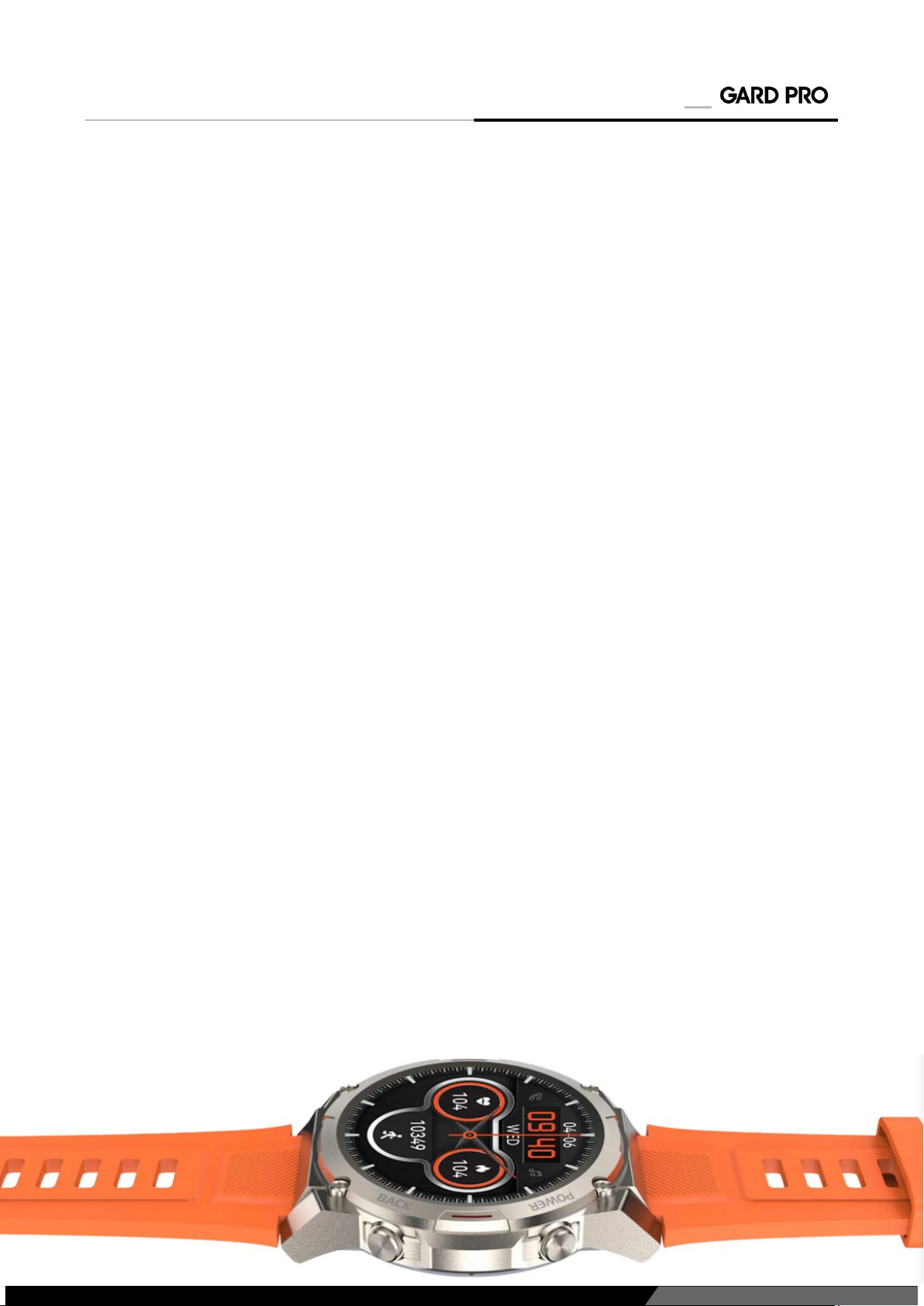i.
ii.
iii.
iv.
v.
i.
ii.
iv.
Choose from more than 100 sports activities.
Access the activity status, by swiping left once on the home screen, to view
the current number of calorie consumption, steps, and distance traveled.
Distance and calories are calculated and displayed based on current steps
and height and weight set in the app. By having location feature on, you
ensure that measurements are more accurate.
From the home screen, swipe right and select ''Training''.
Select a specific sports activity.
After a three-second countdown, this sports activity starts.
Swipe right to pause the monitoring.
Click the red ''Stop'' button to end the sports activity.
a. Go to the sports interface:
b. Adjust your daily step goal as follows:
a. Pedometer, distance and calorie status view:
ULTRA PAGE 05
7. DAILY ACTIVITIES STATUS
6. SPORTS - ACTIVITIES MONITORING
At the bottom of the GloryFit app, go to ''Profile.''
Select the top bar to enter/change a profile picture, name and
your information.
To change your step goal press ''Goal'' at ''Profile''.
TIP: To see your route in case of a walk, for example, you need to start the
sports activity via the GloryFit app. You do this at the bottom of the app under
''Sports''. (You need to have the location feature on for this).