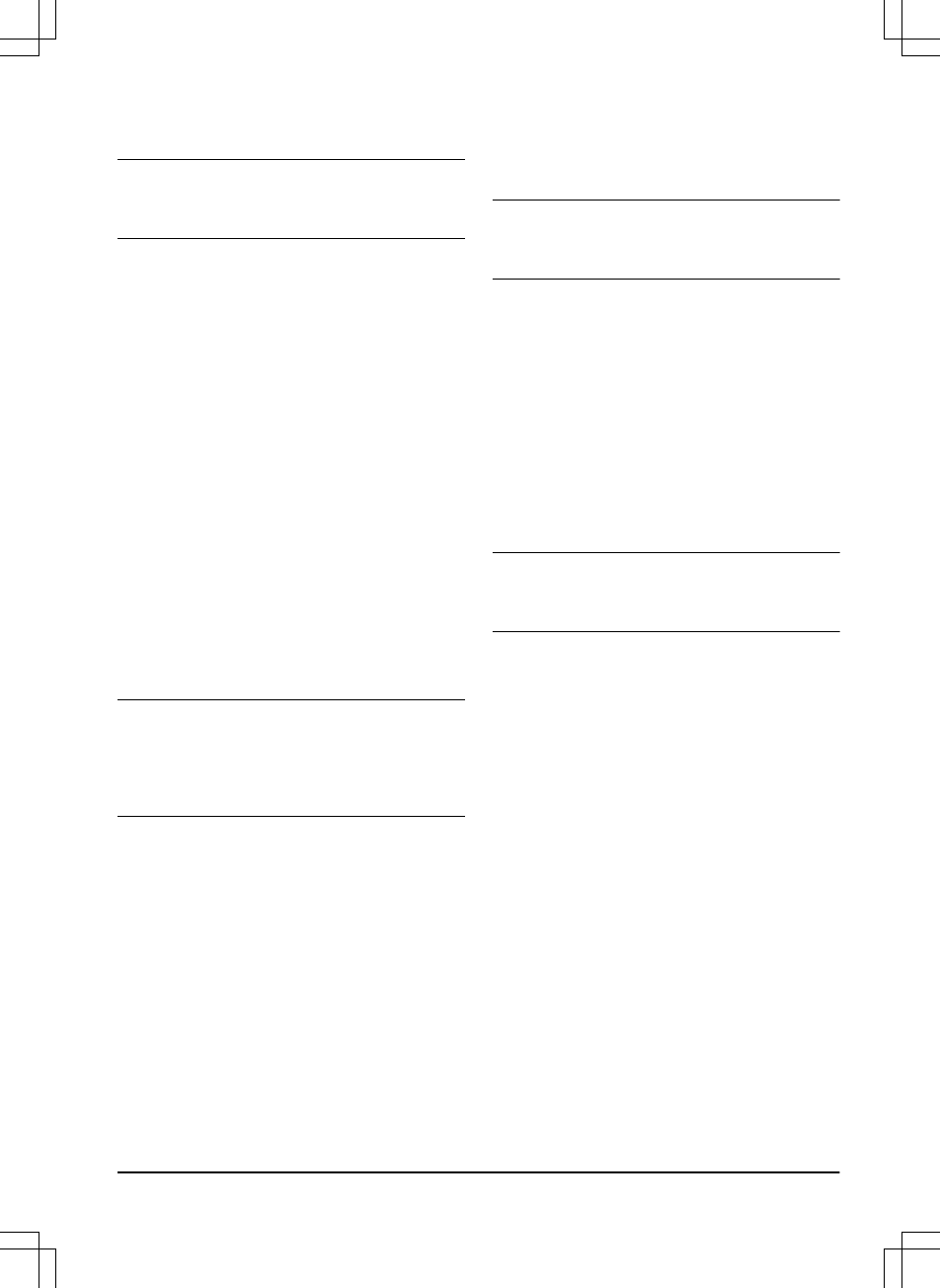4. Push the OK button to reset all the user
settings.
Note:
Security level, PIN code, Loop signal,
Messages, Date & Time, Language
and
Country
settings
are not reset.
3.10.10.5 The About menu
The
About
menu displays information about the
product, for example serial number and software
versions.
3.10.11 GARDENA smart system
Only for smart SILENO city and smart SILENO
life.
The product can connect to mobile devices that
have the GARDENA smart system app installed.
The GARDENA smart system makes it possible
with wireless interaction between your smart
product and other GARDENA smart system
devices, such as smart Water Control and smart
Sensor.
In this menu you can:
• enable your smart product to include with or
exclude from the GARDENA smart system
app.
• check the status of the wireless connection
to the smart system.
Note:
The inclusion sequence might take several
minutes. Once the inclusion has succeeded you
will automatically return to the product start
screen. If the inclusion by any reason fails, try
again.
3.10.11.1 Installation
Make sure that the smart product is fully installed
before you include it into the GARDENA smart
system app. Refer to
Installation on page 15
. It is
important to plan the installation carefully.
3.10.11.2 Activate inclusion mode
In order to include your smart product into the
GARDENA smart system app:
1. Select the smart system icon from the main
menu in the product and press OK. The
option
Activate Inclusion Mode
appears in
the display.
2. Select
Yes
by pressing the right arrow key
and then press OK.
3. Enter the PIN code by using the up/down
arrow keys and press OK.
4. The inclusion code is presented in the
product display.
Note: The product can only be shown as a
device in the smart system app if it first has been
included from the product.
3.10.11.3 Inclusion in the App
The inclusion of all GARDENA smart devices
takes place over the smart system app.
To download the GARDENA smart system
app
1. Download the GARDENA smart system app
from App Store or Google Play.
2. Open the app and register as a user.
3. Log in and choose
Include device
from the
start page in the app.
4. Follow the instructions in the app.
Note: The smart gateway needs internet
connection to be able to include the product to
the app.
3.10.11.4 Disabled menus
When the smart product is part of the smart
system, some menus in the product display are
disabled. You can still see all of the settings in
the product but some can only be changed with
the GARDENA smart system app. The following
settings are blocked in the menu selection of the
smart product:
• Schedule
• Time & Date
• Language
• Country
3.10.11.5 Exclude device
To remove the wireless connection between the
product and smart system, select the
Exclude
device
option in the product menu. If you confirm
to exclude the device, there will be no
communication between the product and other
smart system devices.
953 - 002 - 12.12.2018
Installation - 27