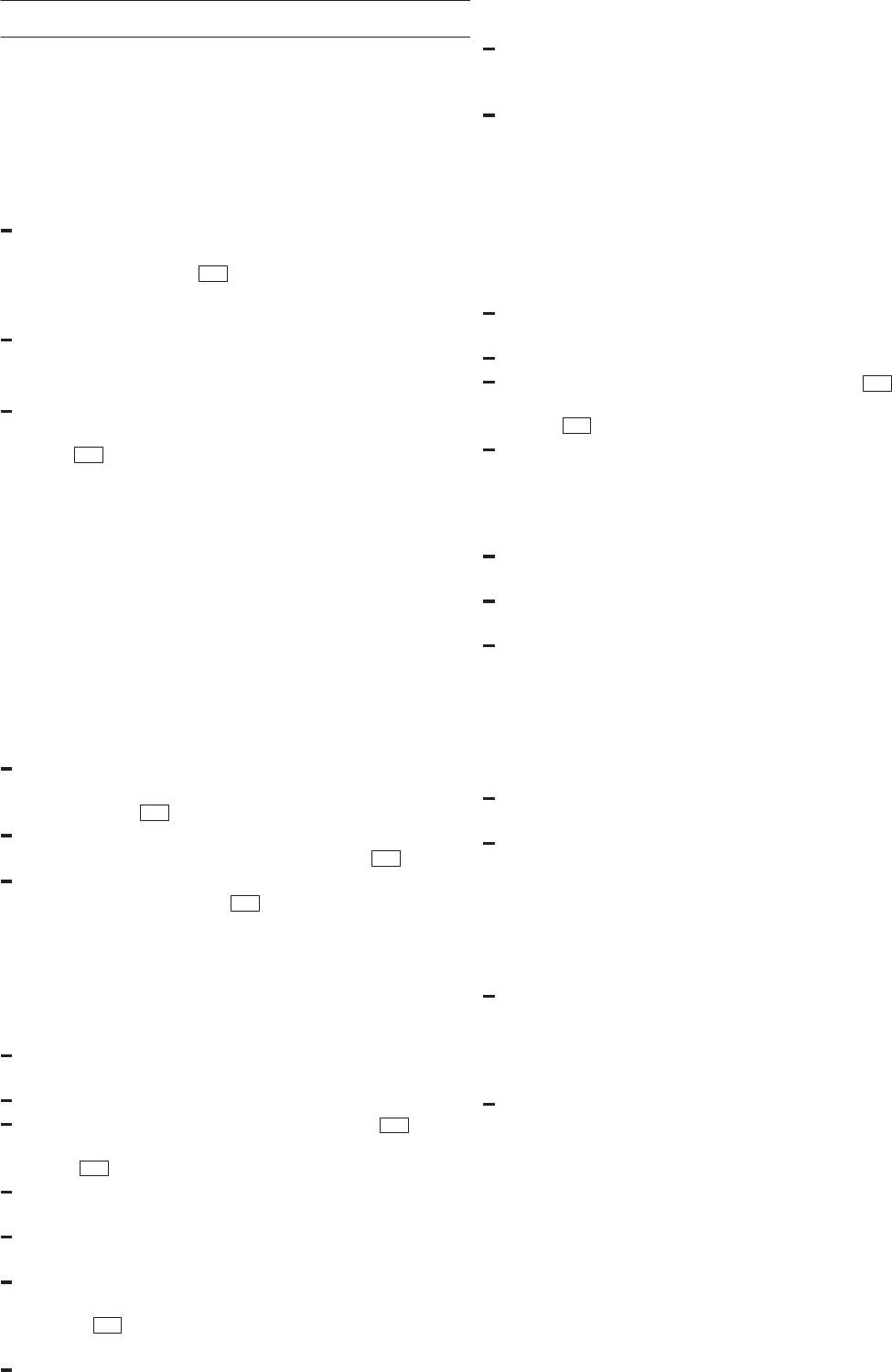17
Selecting options/ standard settings
Operating principle
Remote Options **
The dishwasher installs itself automatically during the
first use within a serve@Home network. In some cases
however, it might become necessary to start the
enrolment process anew.
If the option “Remote Options” is selected, the
message “Enrol Device” will be displayed. By
pressing the button +
3 you enrol the device again
at the gateway. After successfully enrolling the
device the message “Auto Wash” will be displayed.
If the enrolment is unsuccessful the display shows
“no gateway found”.
** Only with installed interface
From the Main Menu you can select the following
options/settings by repeatedly pressing the button
M/OK
2 :
Timer programming
Remote Control**
Reduce Time
Drying Level
Buzzer Volume
Adding Rinse Aid
Water Hardness
Language
Standard Programmes
Remote Setting**
** Only with installed interface
Within an option/basic setting there are several
possible settings that can be selected using the
buttons – or +
3 .
A selected setting is applied by changing to the next
option/basic setting using the button M/OK
2 .
If a setting has been changed using the buttons – or
+ and stored using M/OK
2 , the message “Value
Stored” will be displayed and the display returns
to the Main Menu.
Timer programming
You can delay the programme start by 24 hours in
steps of 30 minutes.
If the option “Time Pre-select” is chosen the display
shows “Delay start: 00 mins”.
Set the desired time.
Return to the Main Menu by pressing M/OK 2 and
start the required programme by pressing the Start
Button
4 .
Close the door. This starts the time counting
backwards.
When the set time has elapsed the programme will
start automatically.
Until the programme starts you are able to change
the set time and programme. To do this, use the
button –
3 to return to the Main Menu and change
the settings. Then start the programme again.
In order to delete the pre-selected time, set the time
back to “Delay start: 00 mins”.
Remote Control**
After choosing the option “Remote Control” the
display will show “Remote Control: Off” (factory
setting)
You activate this option by selecting “Remote
Control: On”.
** Only with installed serve@Home interface
Reduce Time
The Auto Programmes allow you to reduce the run time
of the programmes. However, in order to achieve an
optimal cleaning result, the water and energy
consumption will be increased.
If the option “Reduce time” is chosen the display
shows “Reduce time: Off” (factory setting).
Select “Reduce time: On”.
Return to the Main Menu by pressing M/OK 2 and
start the required programme by pressing the Start
Button
4 .
If you do not want to use “Reduce time” the next
time you use the dishwasher, you must deselect this
option.
Drying Level
If the option “Drying Level” is chosen the display
shows “Normal drying” (factory setting).
Alternatively you can select “Eco drying” or “Extra
drying”.
The option ”Extra drying” increases the temperature
during rinsing in all programmes. (Please take care
with delicate dishes.)
Buzzer Volume
You can vary or even completely switch off the volume
of the acoustic end-of-programme signal.
If the option “Buzzer Volume” is chosen the display
shows “Buzzer 6” (factory setting).
You can change this value to 0 (acoustic signals
switched off) or to values between 1 (quiet) and 6
(loud). A short buzz demonstrates the currently
chosen volume level.
Adding Rinse Aid
You can set the amount of rinse aid added.
If the option “Adding Rinse Aid” is chosen the display
shows “Rinse Aid 4” (factory setting).
Change this setting only if there are streaks (reduce
the value) or water stains (increase the value)
remaining on the dishes.
You can choose a value between 0 and 6.