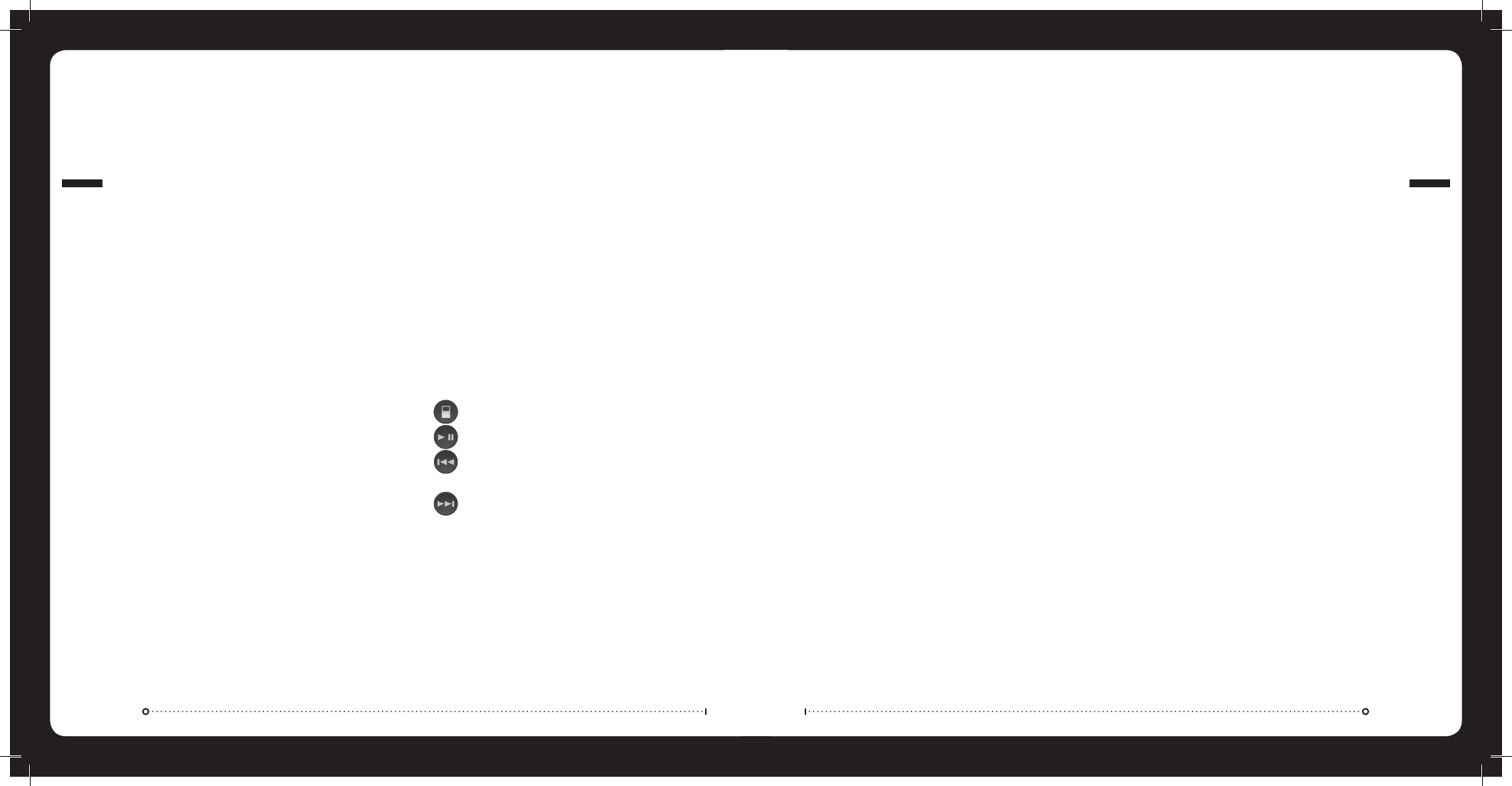iPod OPERATION
012
iPod Operation
PRECAUTIONS FOR iPod
(MS-IP600 only) Before inserting your iPod into the MS-IP600 you
must first insert the correct sleeves to match iPod model.
For the iPod nano (3rd gen), the iPod must be placed inside the
adapter sleeve, and then placed inside Dock sleeve combination A.
Before inserting iPod,
Please ensure iPod dock connector is clean, dry & free from damage.
Check that unit iPod dock is free from obstructions.
Insert correct sleeve combination to match your iPod
Never insert iPod without a correct sleeve.
Ensure iPod is inserted with display facing upwards, Never force
your iPod into the dock, if the iPod does not mate with reasonable
ease the sleeve/iPod combination is most likely incorrect.
SELECTING THE CORRECT IPOD SLEEVE
(MS-IP600 only) A different set of sleeves is used for each iPod model.
The different sleeve combinations are outlined in the chart below:
iPod TOP SLEEVE BOTTOM SLEEVE
iPod with video, 30GB A A
iPod with video, 60GB 80GB A B
iPod classic, 80GB B A
iPod classic, 160GB (2007) B B
iPod classic, 120GB B A
iPod classic, 160GB (2009) B A
iPod touch, D D
iPod touch, 2nd gen D D
iPod touch, 2nd gen (2009) D A
nano, 3rd Gen A A + adapter
nano, 4th Gen E E
nano, 5th Gen G G
Other F F
»
»
»
Note: To check your iPod model, go to www.apple.com/support
and enter the serial number found on the back of the iPod.
LISTENING TO AN iPod
Press the ‘iPod’ button. Playback of the iPod will start automatically.
iPod NAVIGATION
Press the ‘Menu’ button to enter the iPod menu. The rotary encoder
operates similar to the click wheel on your iPod. Turn to navigate and
press to enter.
Note: Press the ‘Menu’ button to return to the previous menu screen.
iPod Press to access the iPod source
PLAY/PAUSE Play or Pause the track
BACK/PREVIOUS Short Press: Selects previous track
Press and Hold: Rewind track
NEXT/FORWARD Short Press: Selects next track
Press and Hold: Fast-forward track
REPEAT / SHUFFLE
Press the ‘Menu’ button and select ‘Repeat/Shuffle’.
Select ‘Repeat Track’, ‘Shuffle Track or ‘Shuffle Album’.
Select ON/OFF. Default setting is OFF.
SIRIUS SATELLITE RADIO
USA only - SIRIUS TUNER NOT INCLUDED
ACTIVATING YOUR SIRIUS TUNER
You must activate the SIRIUS tuner before you can begin to receive the
SIRIUS Satellite Radio Service.
In order to activate your radio subscription, you will need the SIRIUS
ID (SID) which uniquely identifies your tuner. The 12 digit SID is
displayed on the LCD on initialization. MS-CD600, MS-IP600 and MS-
AV600 will display the SID on Channel 0.
Power on your system and make sure that you are receiving good signal,
you are able to hear audio on the SIRIUS Preview channel (Ch-184)
Note: Have your credit card handy and contact SIRIUS on the internet
at https://activate.sirius.radio.com/ and follow the prompts to
activate your subscription. You can also call SIRIUS toll-free at 1-888-
539-SIRIUS (1-888-539-7474) Once activated, you will be able to
begin enjoying SIRIUS Satellite Radio’s digital entertainment and can
tune to other channels.
SIRIUS OPERATION
Press ‘Radio’ to select Sirius source radio.
SIRIUS NAVIGATION
Press the ‘Menu’ button and navigate the functions.
CHANNELS
Select the desired channel (listed in channel order) and music preference
CATEGORY
Select the desired genre type. (The unit will only play the selected option)
009
SIRIUS SATELLITE RADIO
FAVOURITES
Add your favourite channel to your favourites list by selecting ‘Add
Favourite’ (Maximum 15 channels). Remove channels by selecting
‘Remove Favourite’. Select ‘All’ or the individual channel. Exit by
pressing the ‘Menu’ button.
Alternatively: Press and hold the ‘Play’ button to store favourite.
PARENTAL MODE
ENABLE ON/OFF
Select to enable channels to be locked/unlocked
PIN #
Turn the ‘Rotary Encoder’ to select number and press to enter, repeat
to enter the 4 digit code. (Factory setting is 0000)
Note: Must be entered before the following items are operational.
LOCK / UNLOCK
Select the channel to be locked or unlocked
SKIP / UN-SKIP
Select the channel to be bypassed
CHANGE PIN
Personalise your Pin number. (4 digits max)