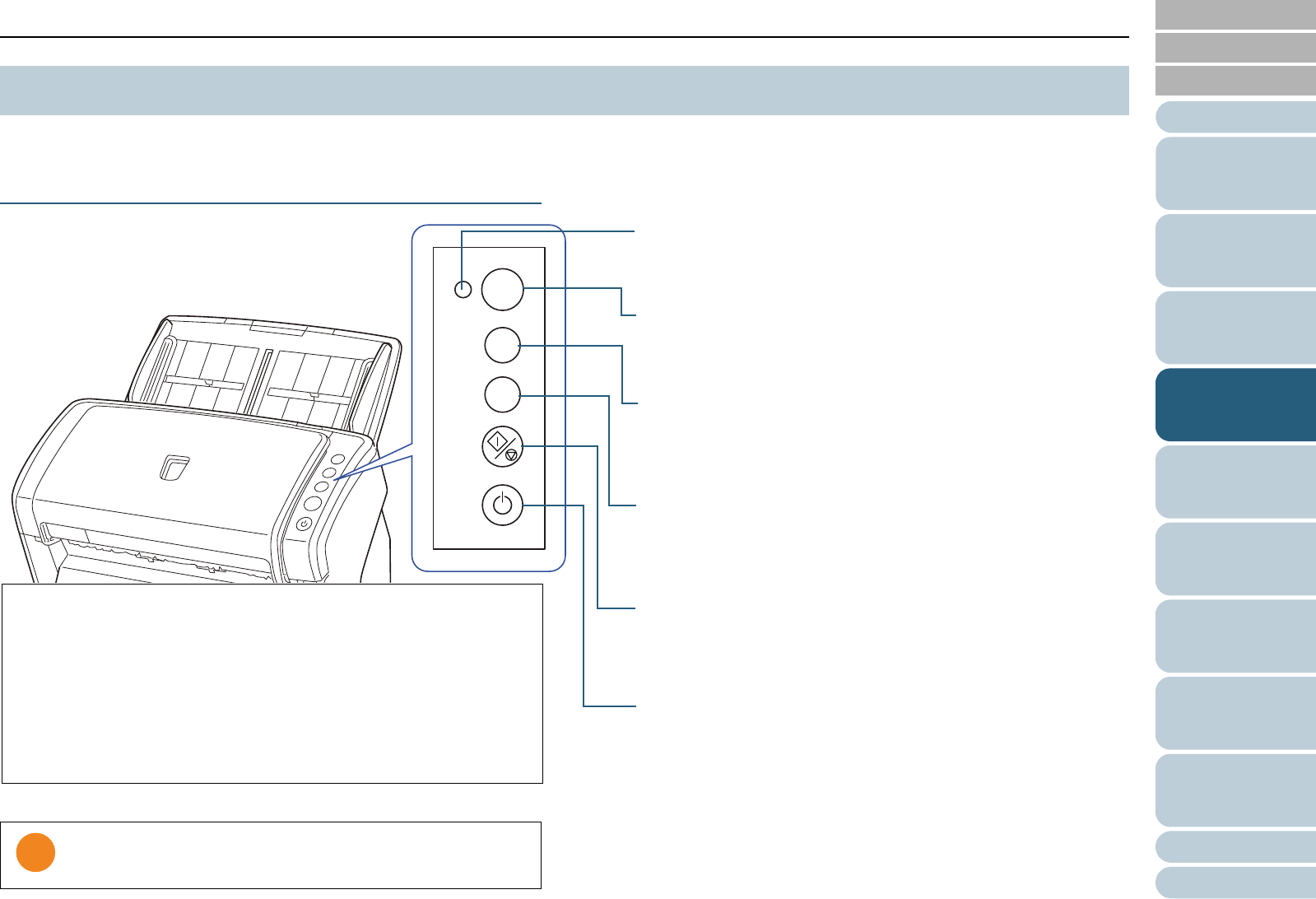LED indicator
Lights in orange when an error occurs.
Flashes when the ADF is open.
Function Number Display
Indicates the status of the scanner.
Switches off when the scanner enters power saving mode.
[Send to] button (*1)
Launches the linked application software.
Clears the displayed error indication.
Pauses the scan. (*2)
[Scan/Stop] button (*1)
Launches the linked application software.
Clears the displayed error indication.
Cancels or resumes the scan.
[Power] Button
Turns the power on/off.
Lights in green when the scanner is turned on.
[Function] button
Switches the number (1 to 9/C) assigned to the application
launched by the [Send to] button.
*1: For details about how to scan by pressing the [Scan/Stop] or
[Send to] button, refer to the TWAIN driver Help (included in the
Setup DVD-ROM) or "Using a Button on the Scanner to Start
Scanning" (page 101).
*2: When using TWAIN driver, pressing the [Send to] button during
scanning will pause the scan after that document is scanned.
When using ISIS driver/Kofax VRS/ScanSnap mode, pressing the
[Send to] button during scanning will cancel the scan after that
document is scanned.
Panel is running.