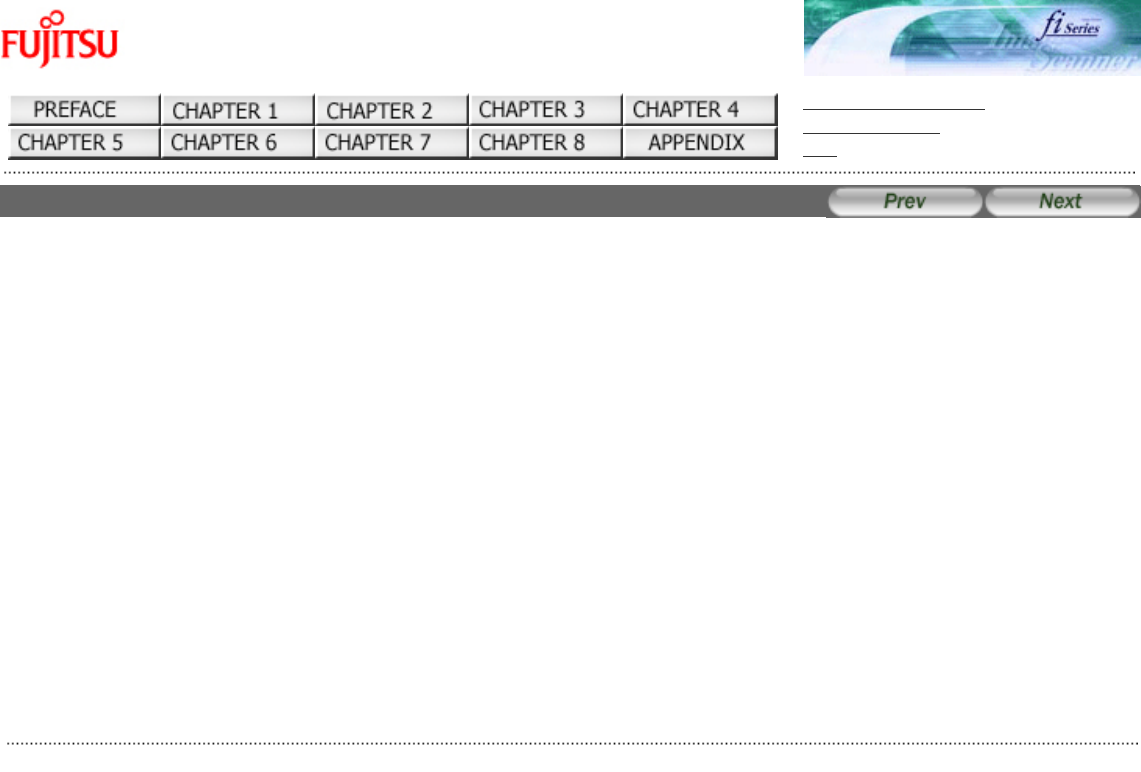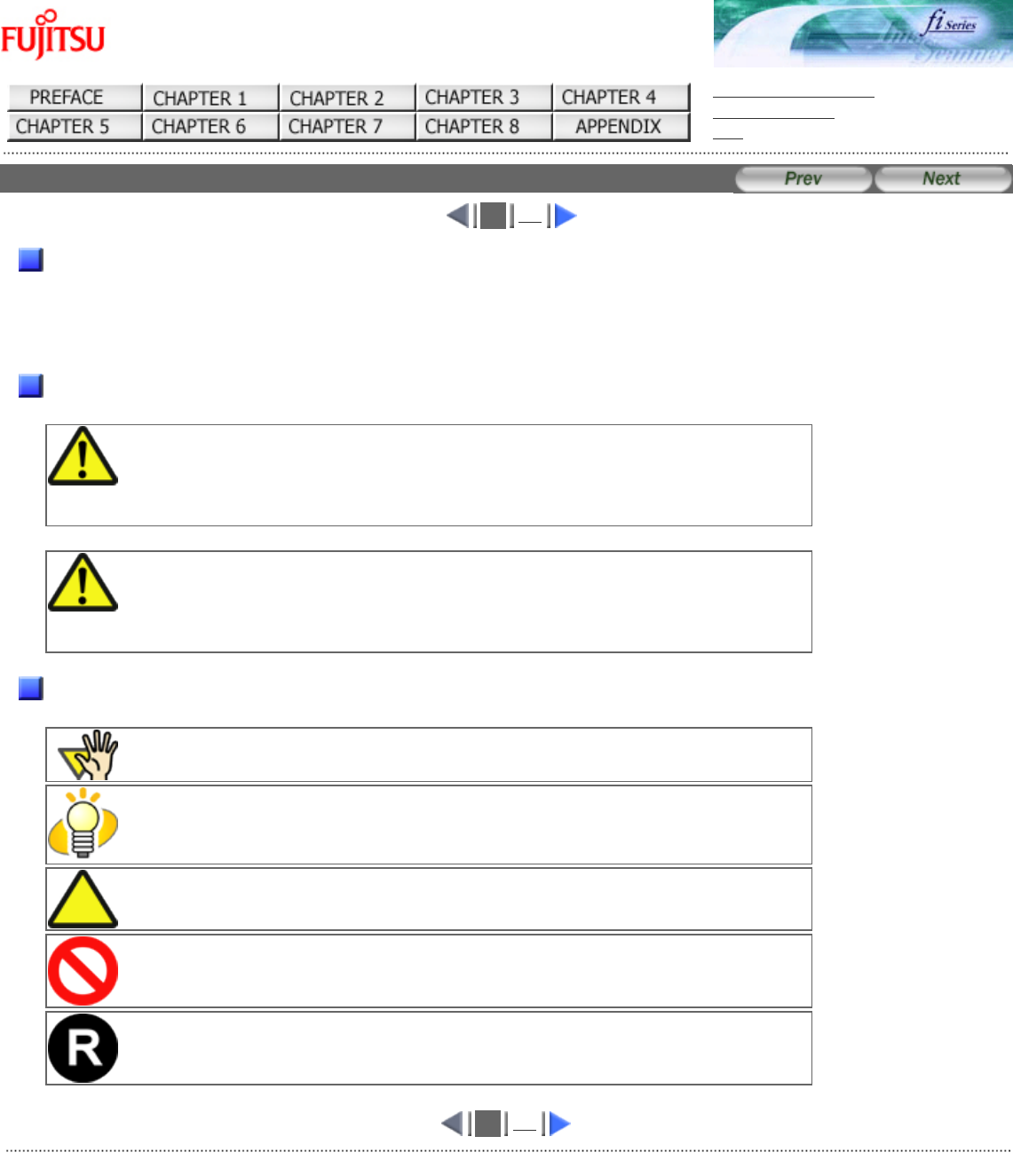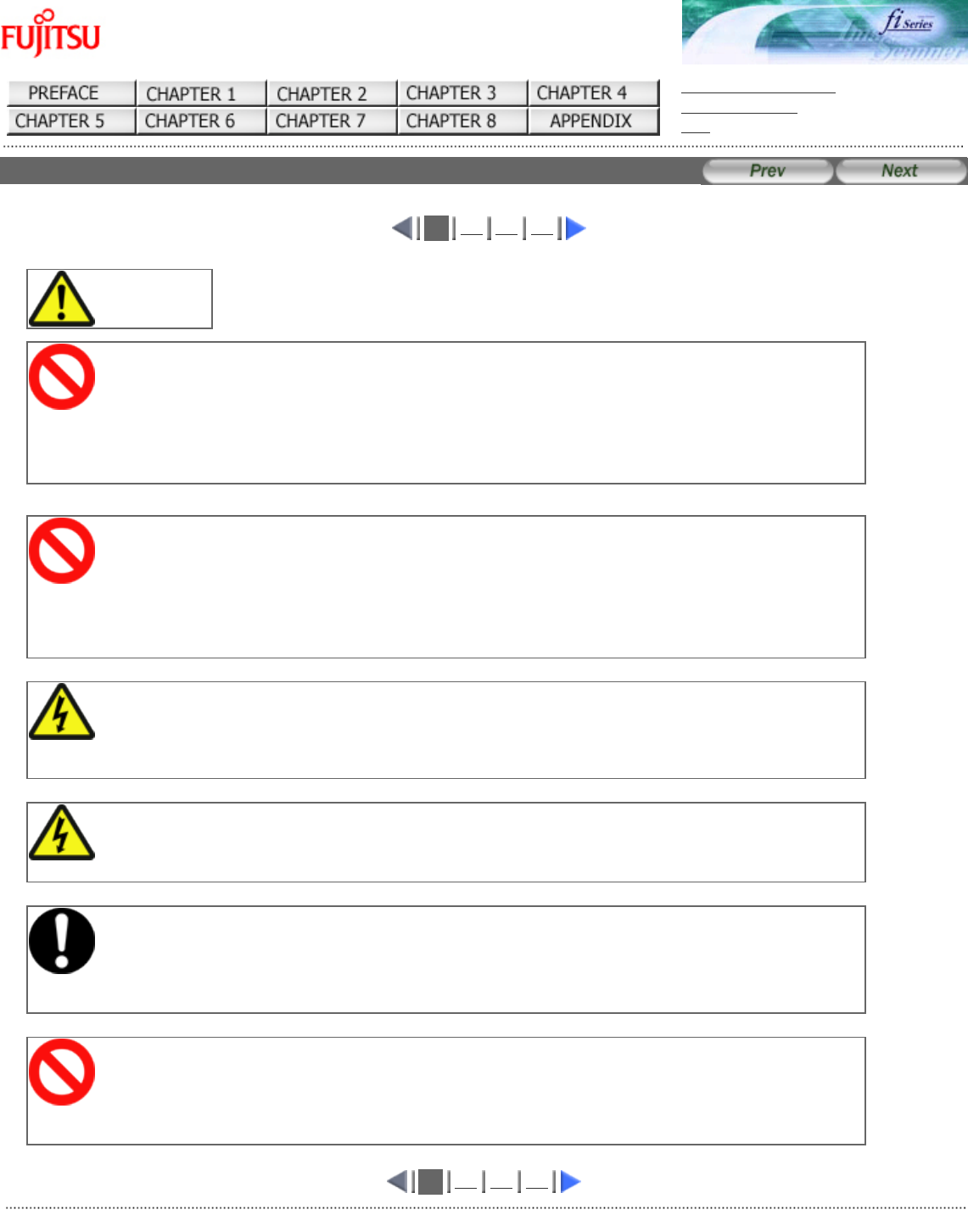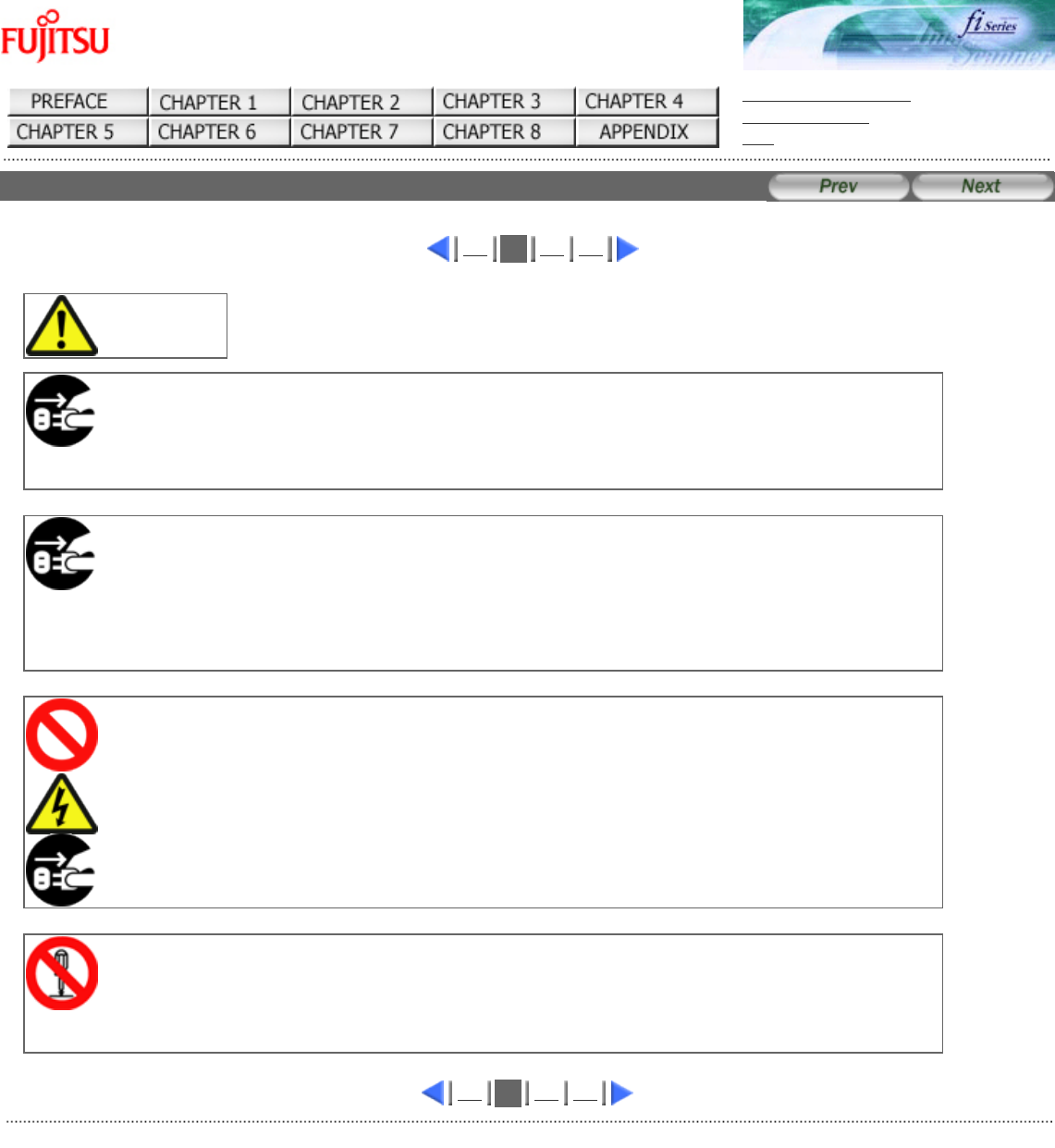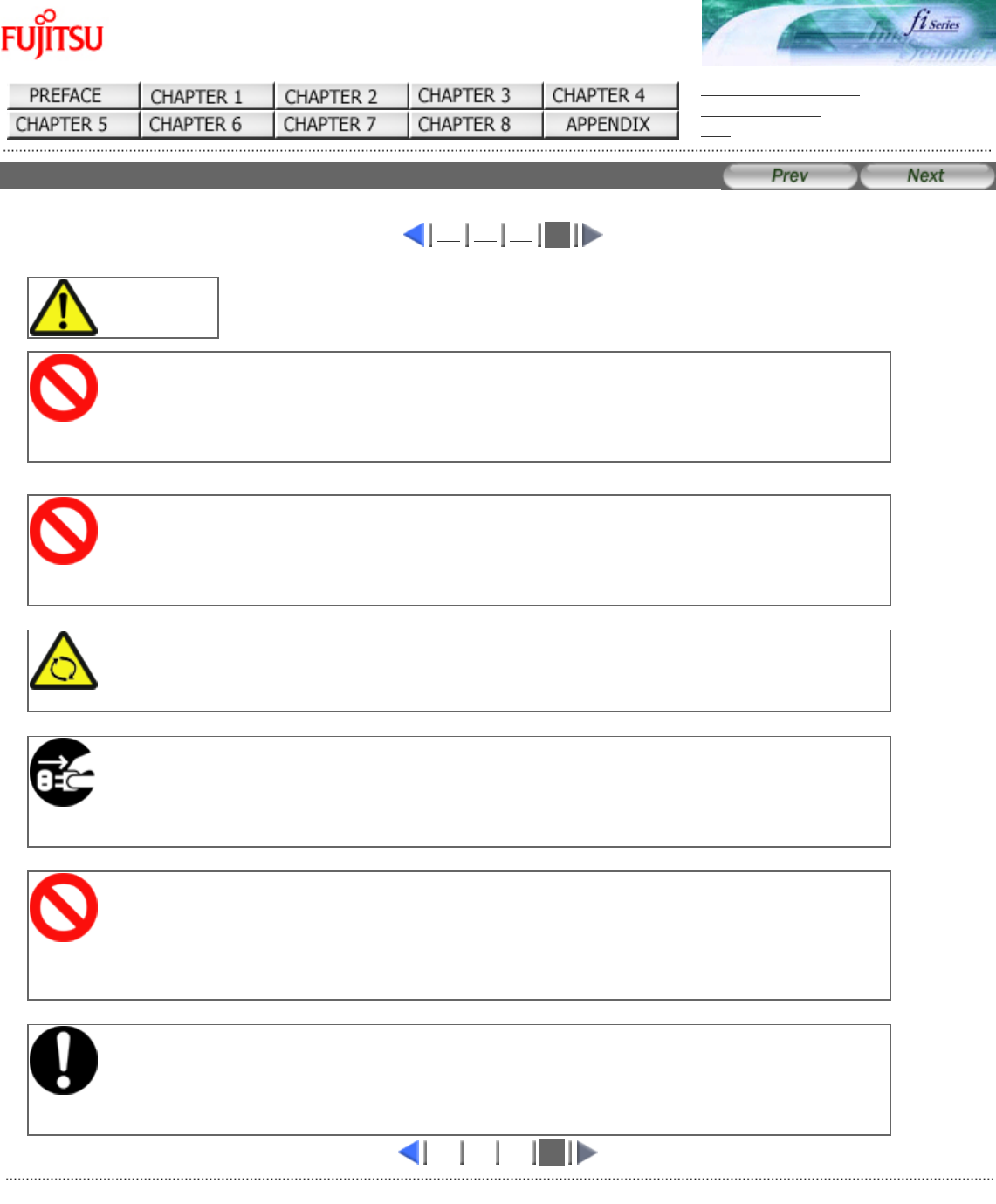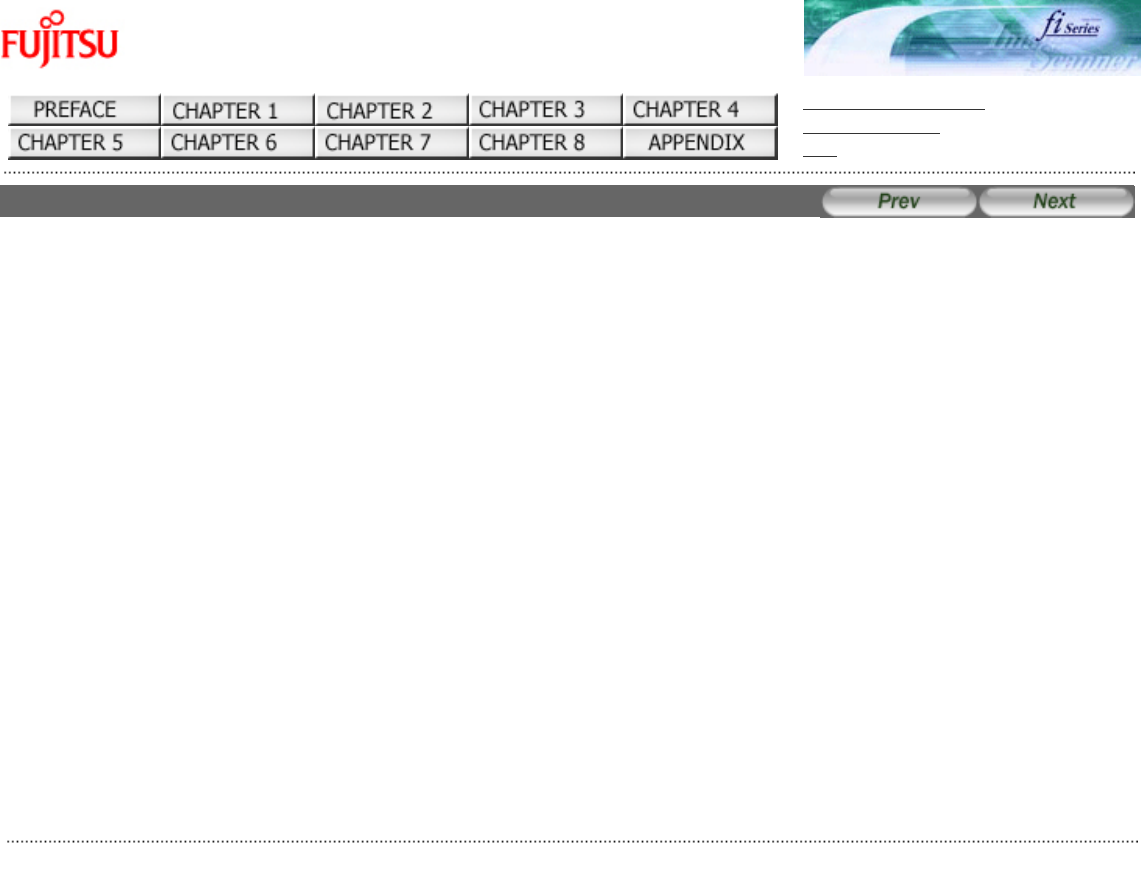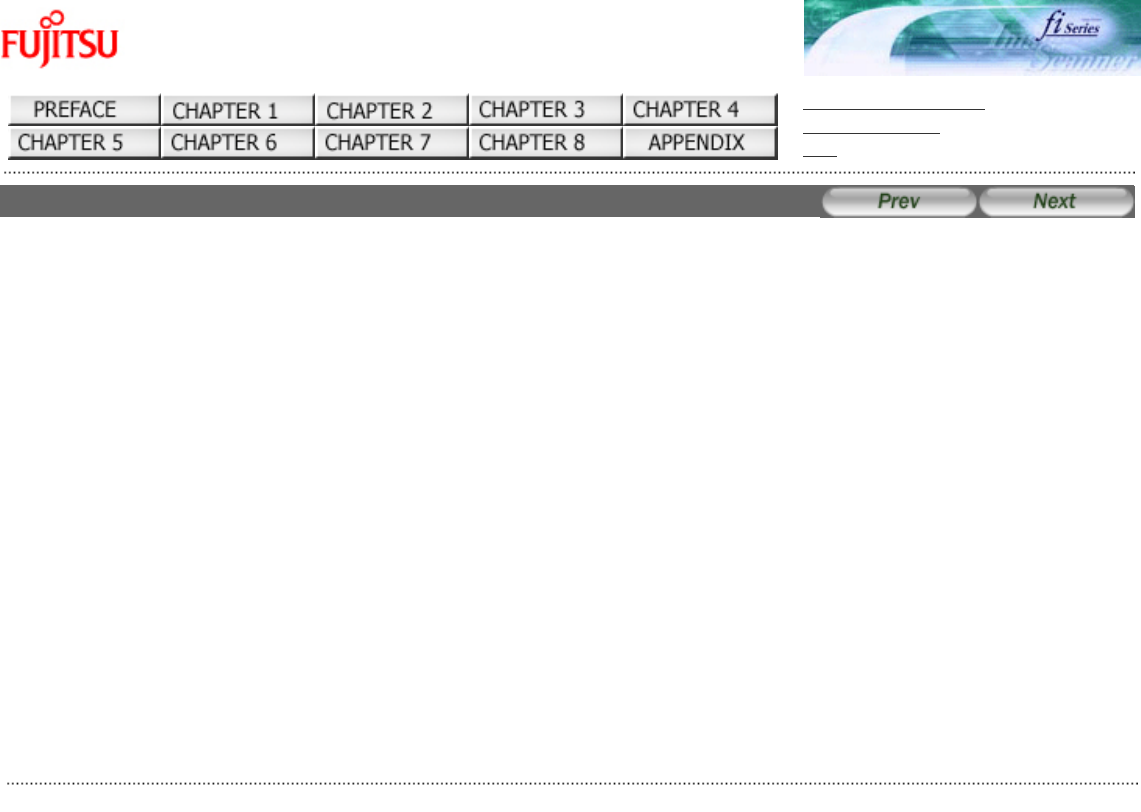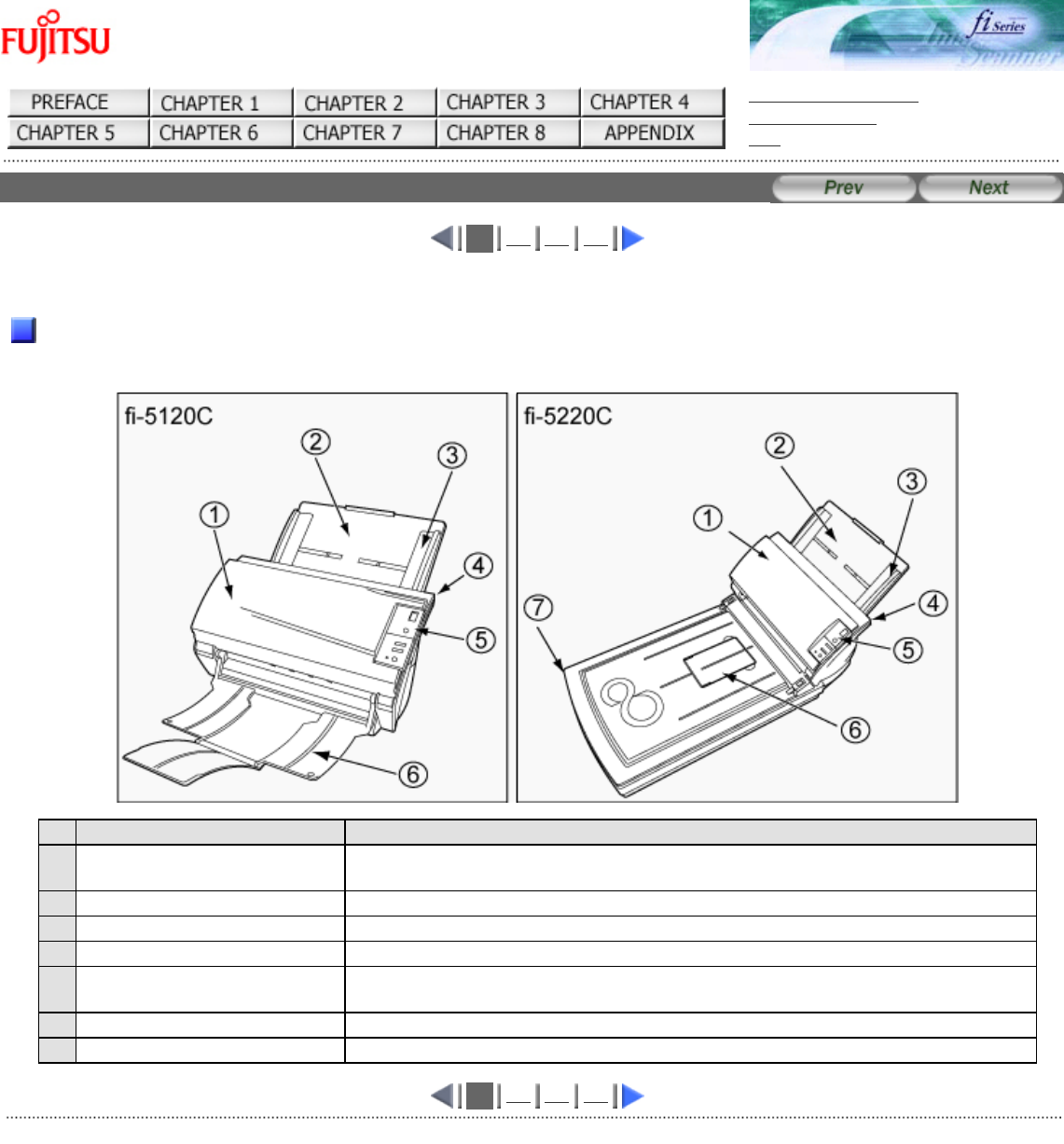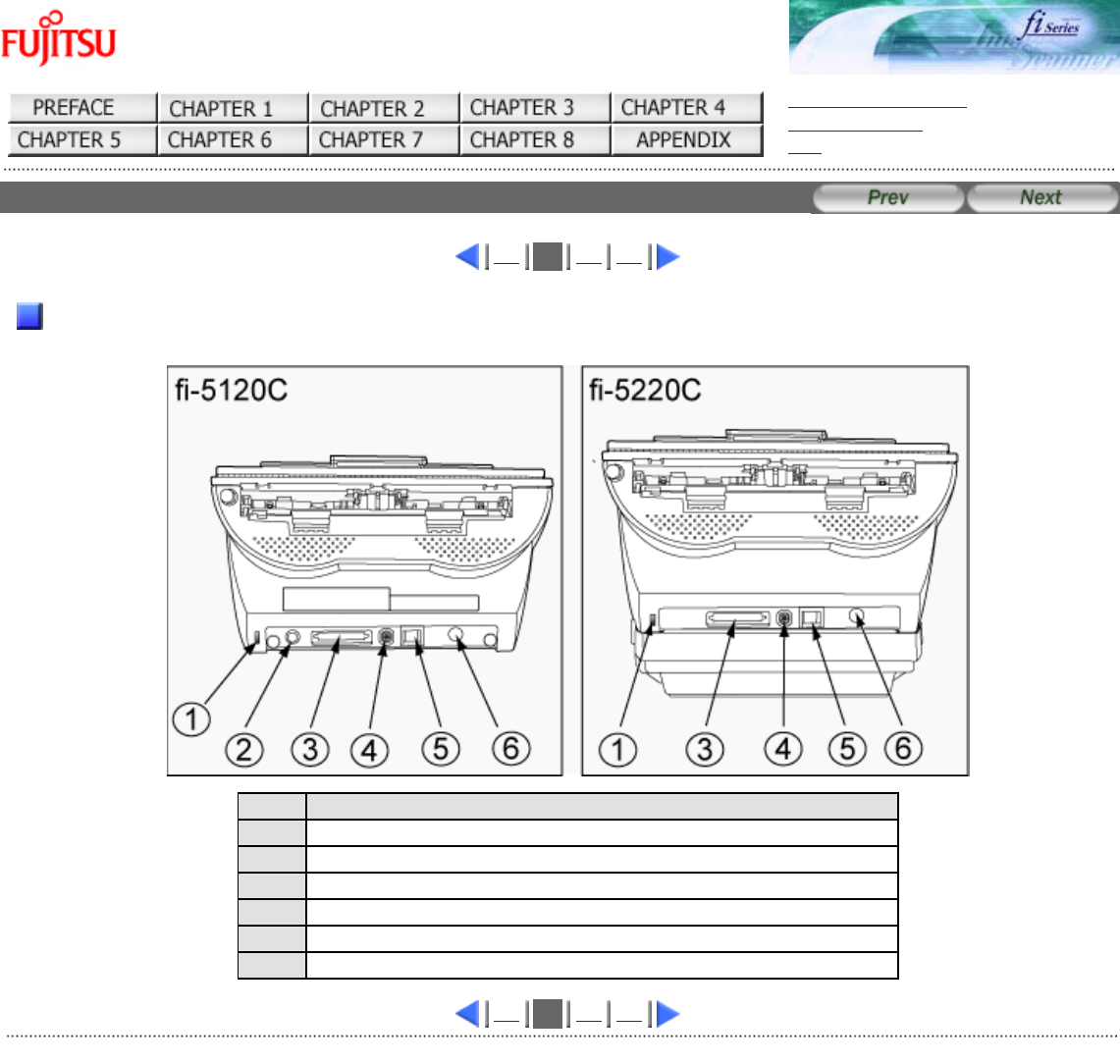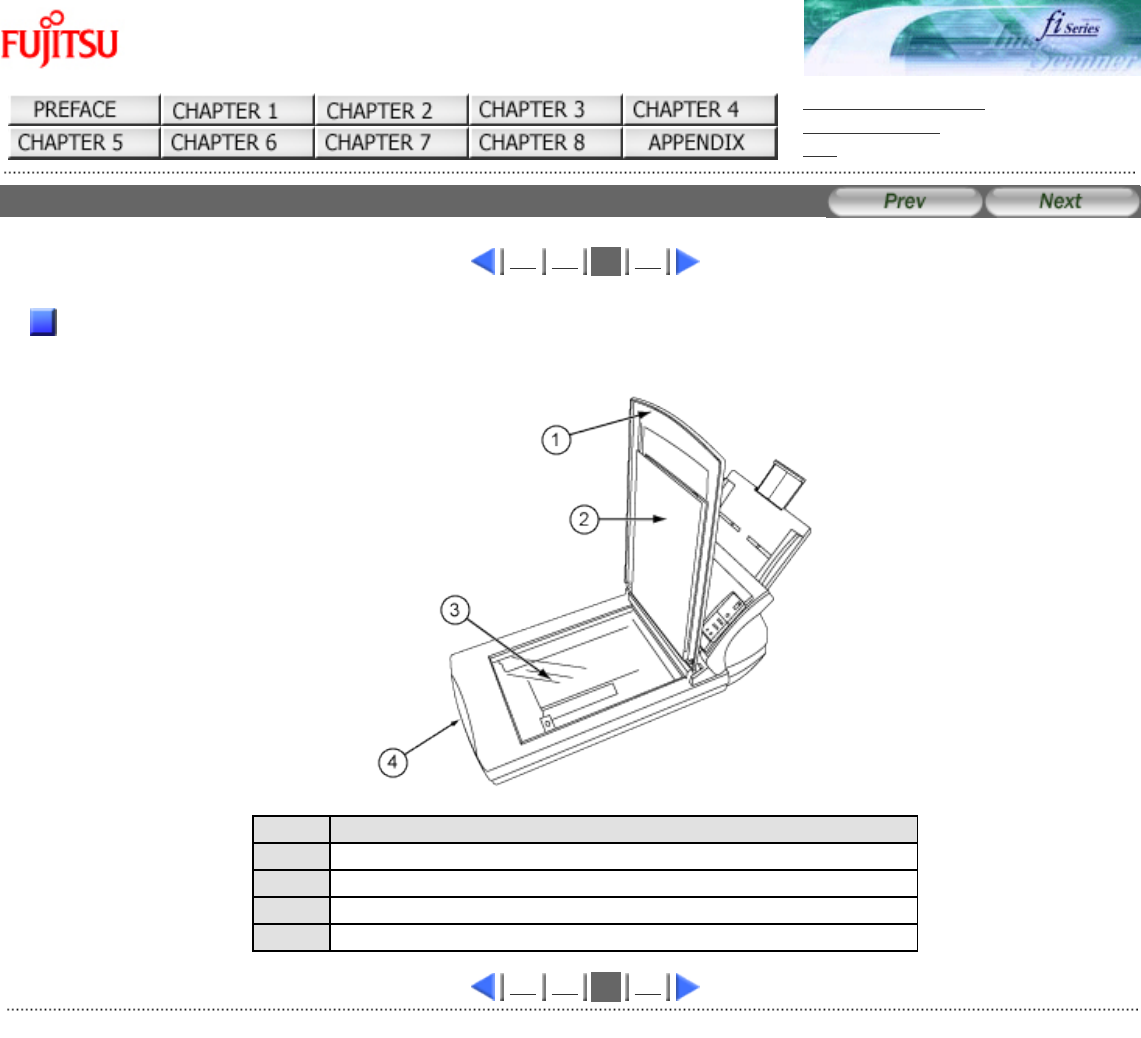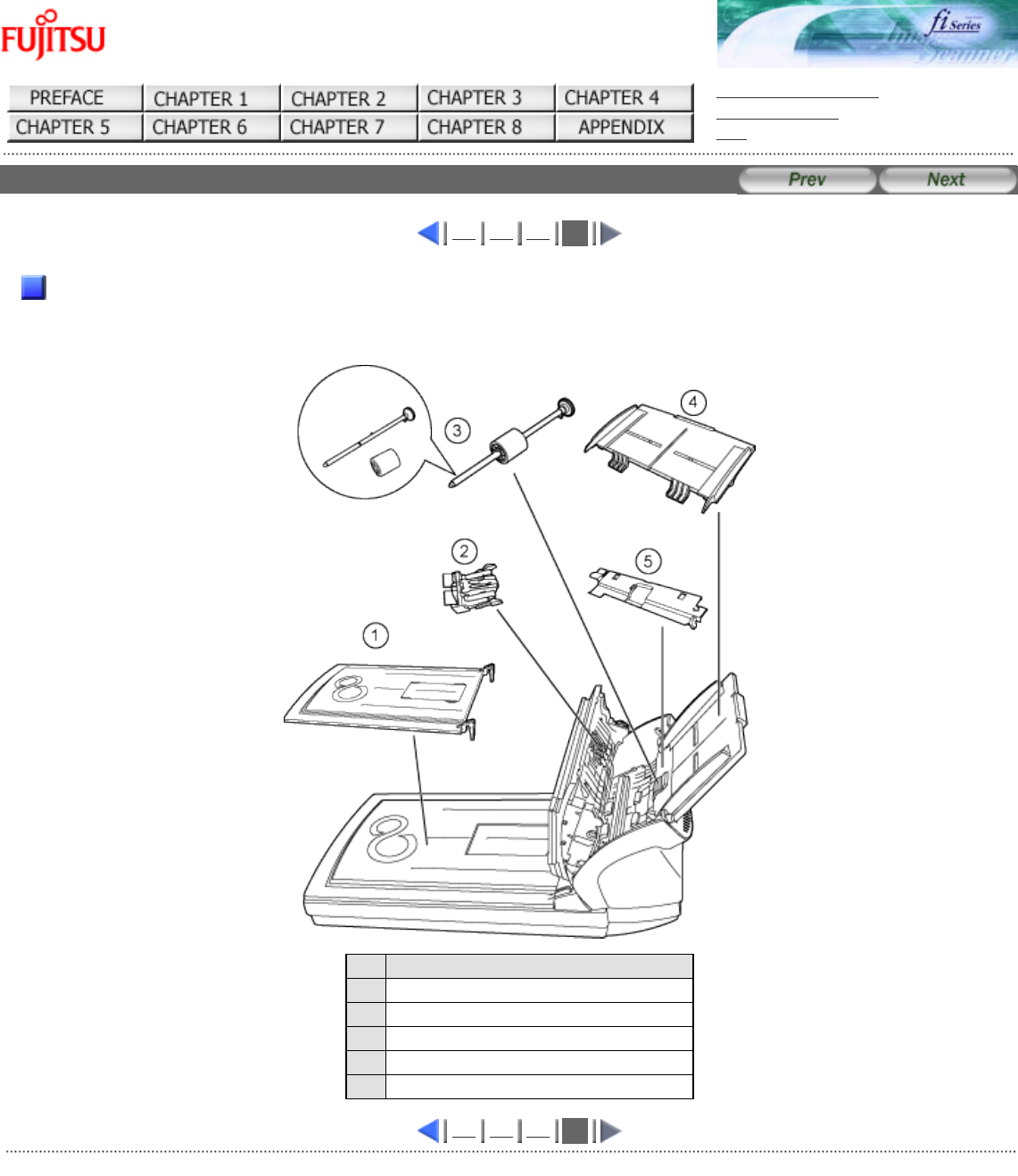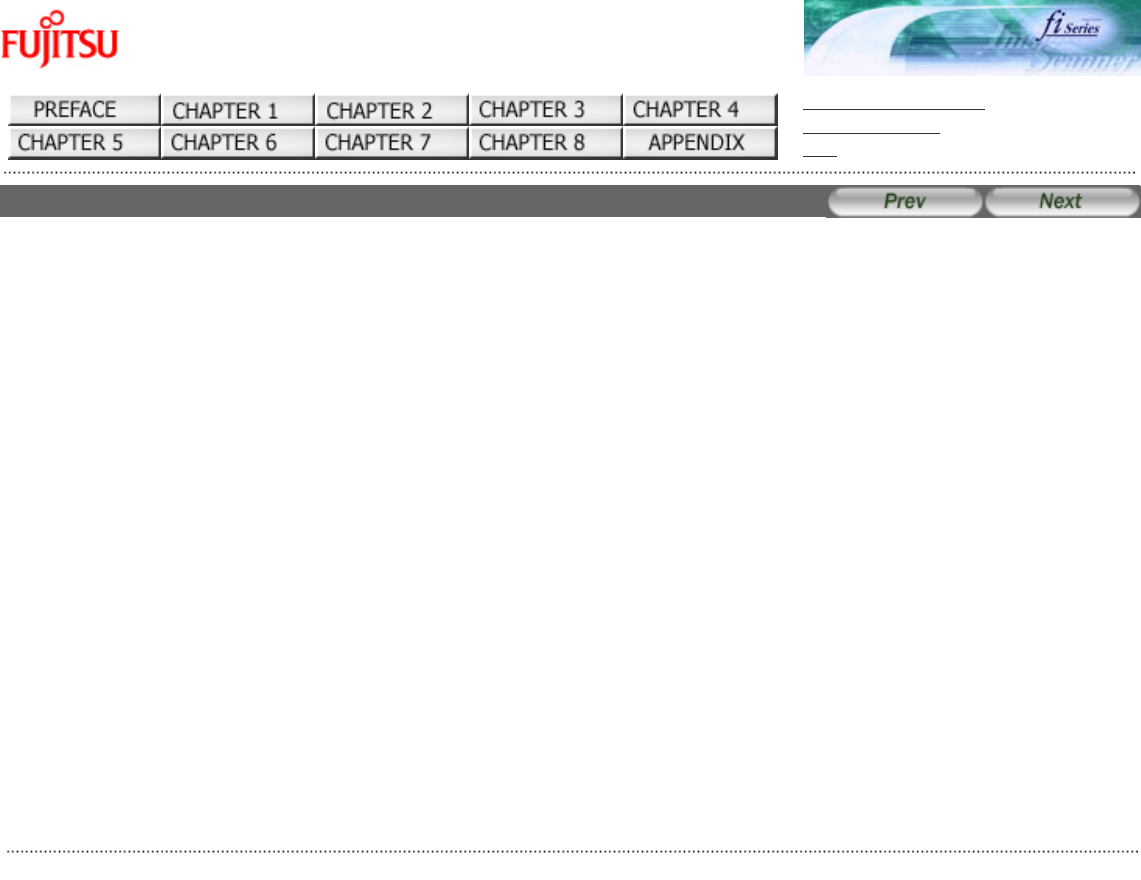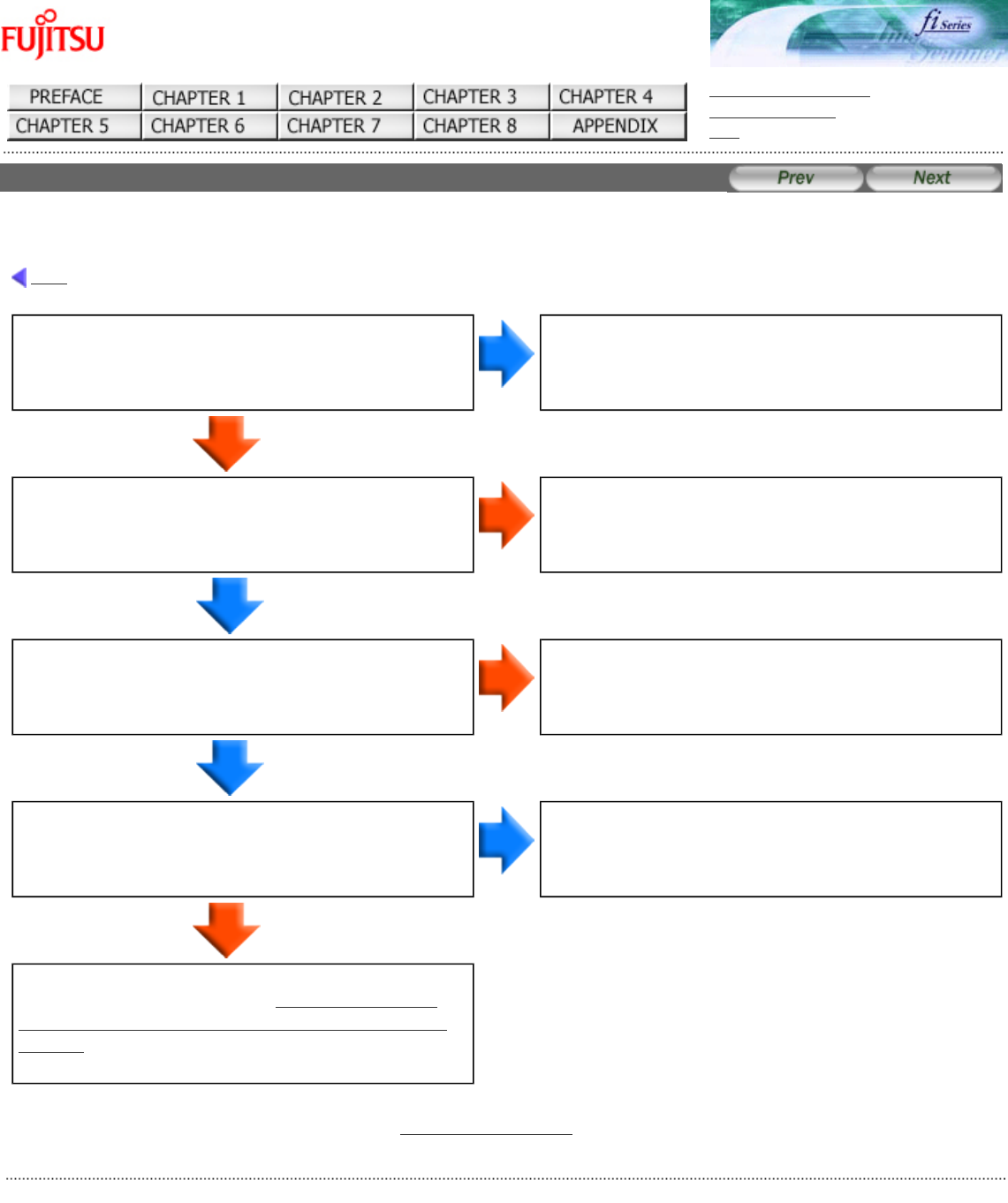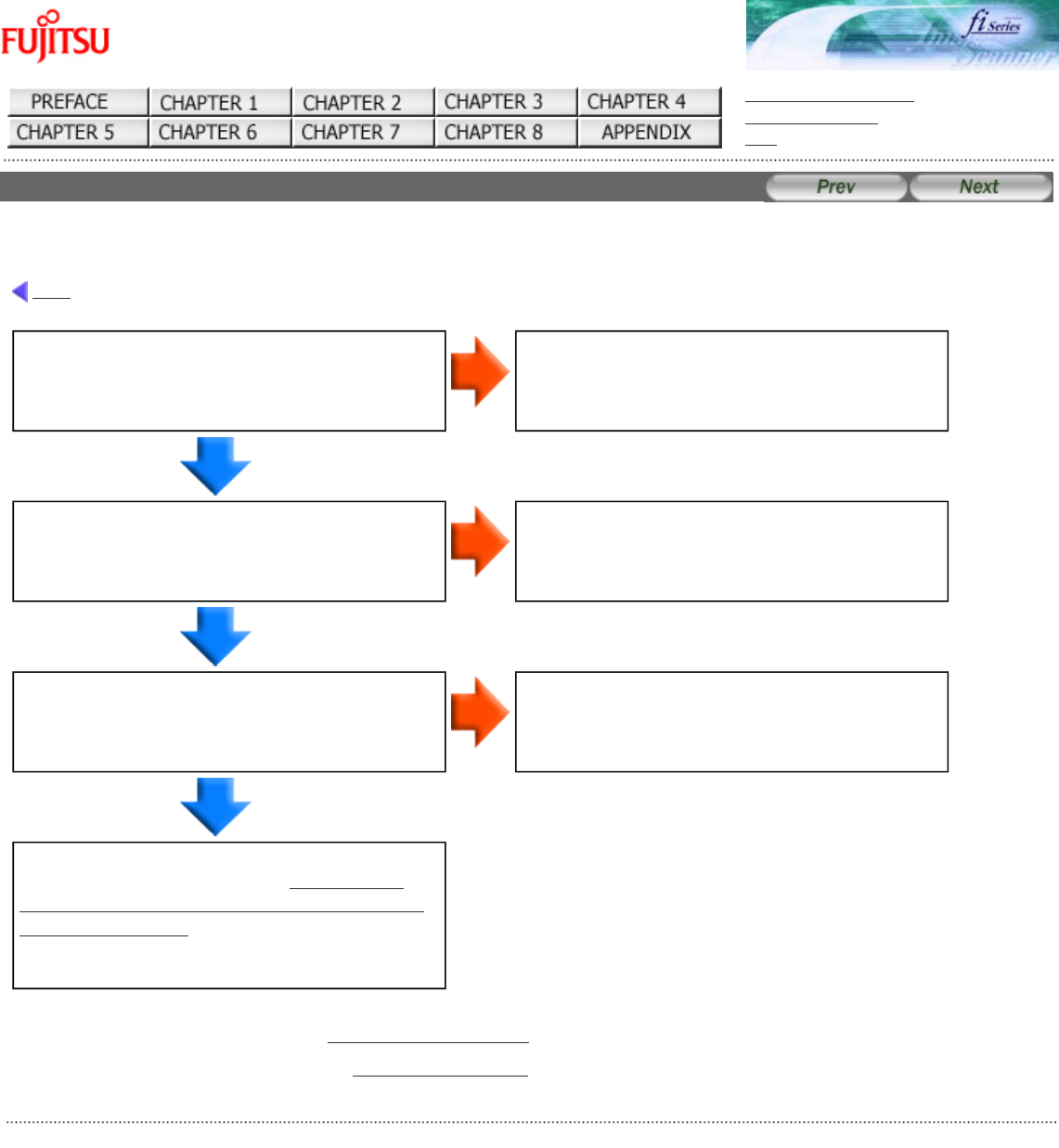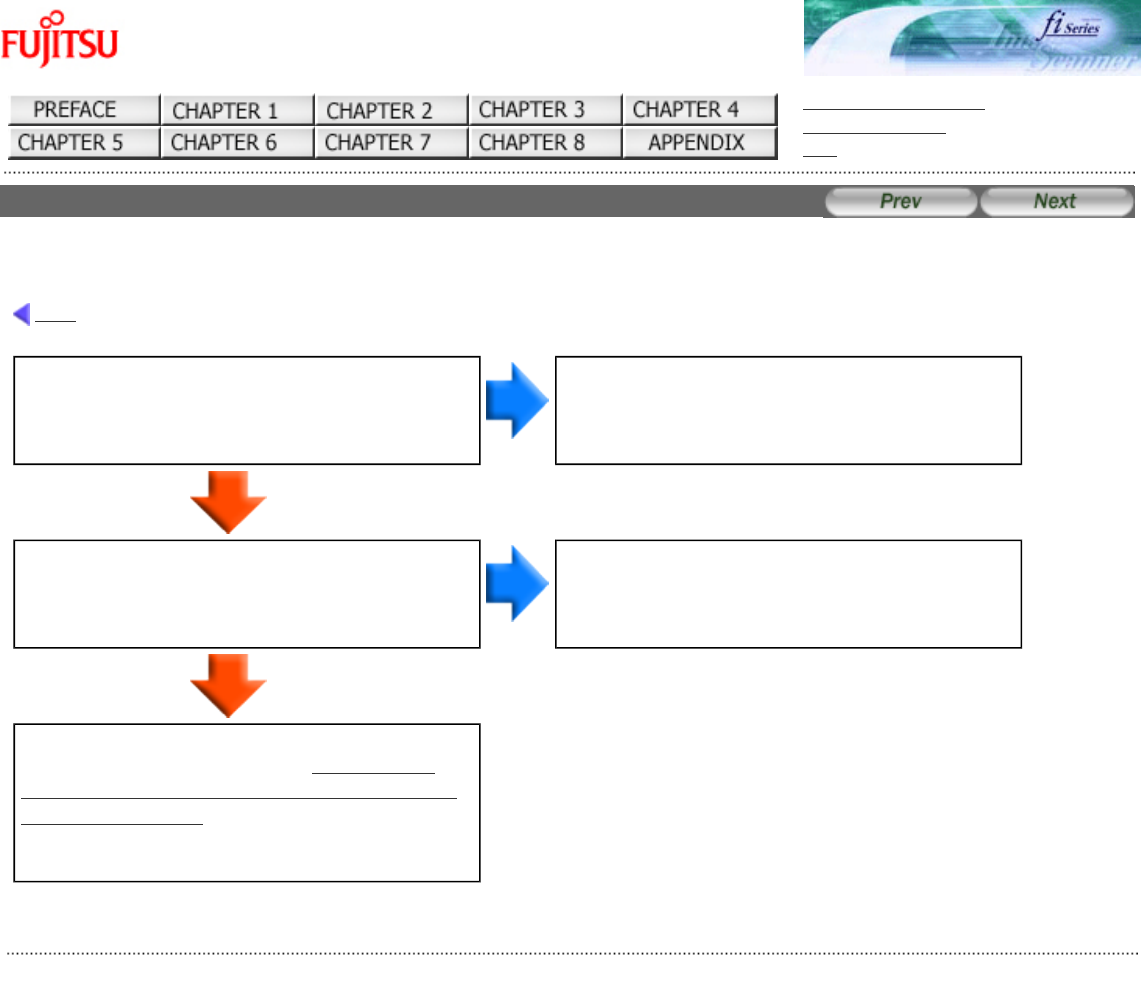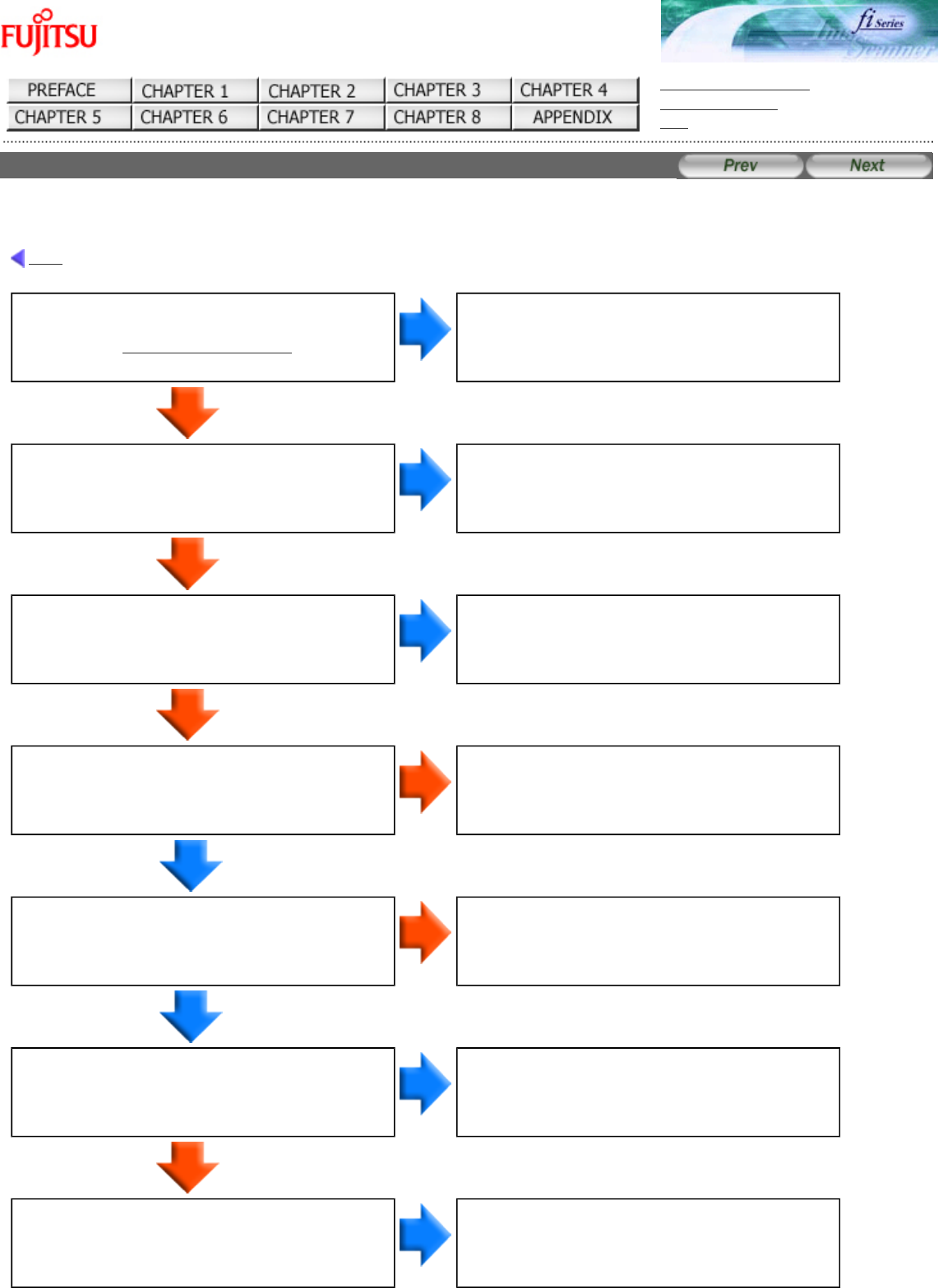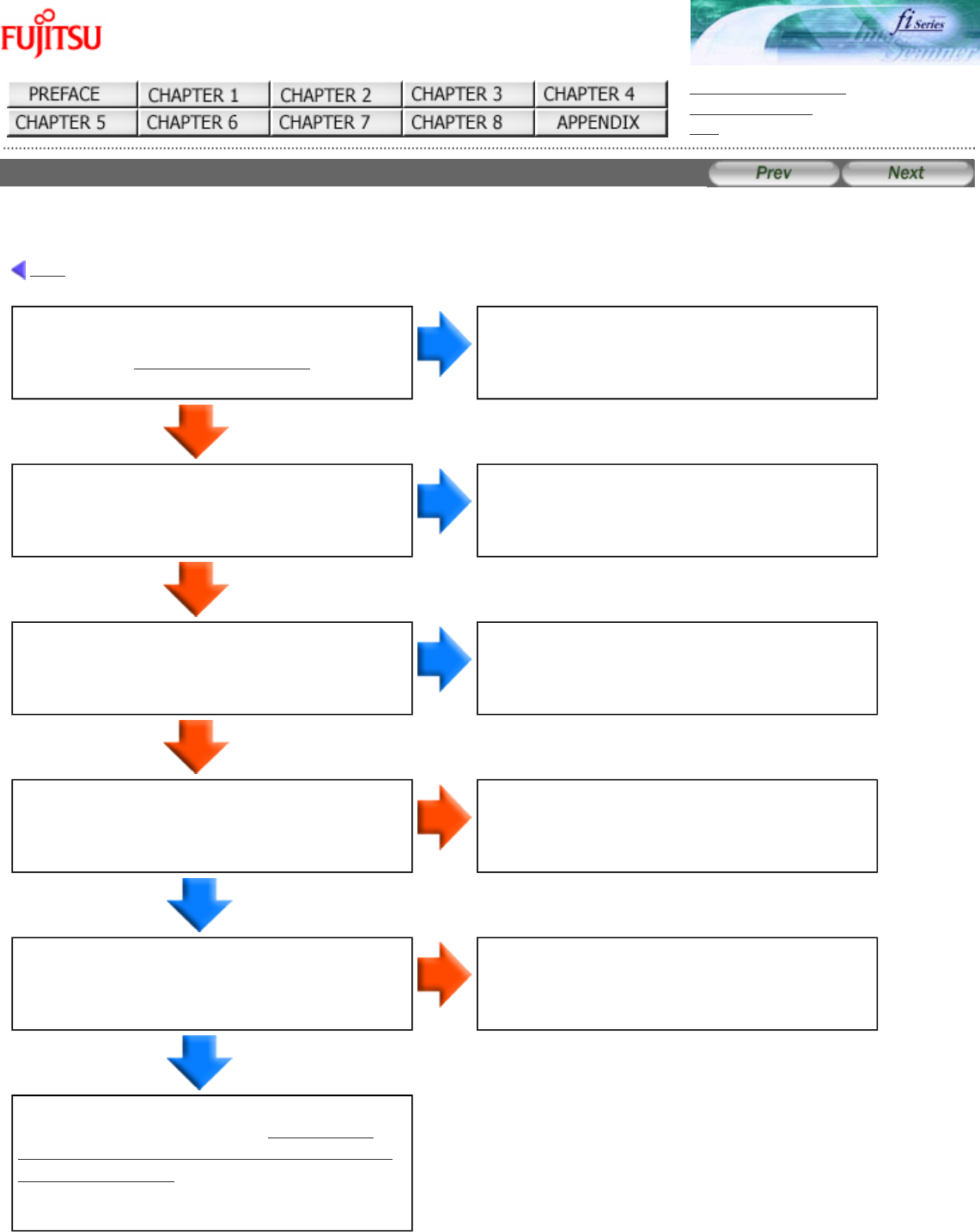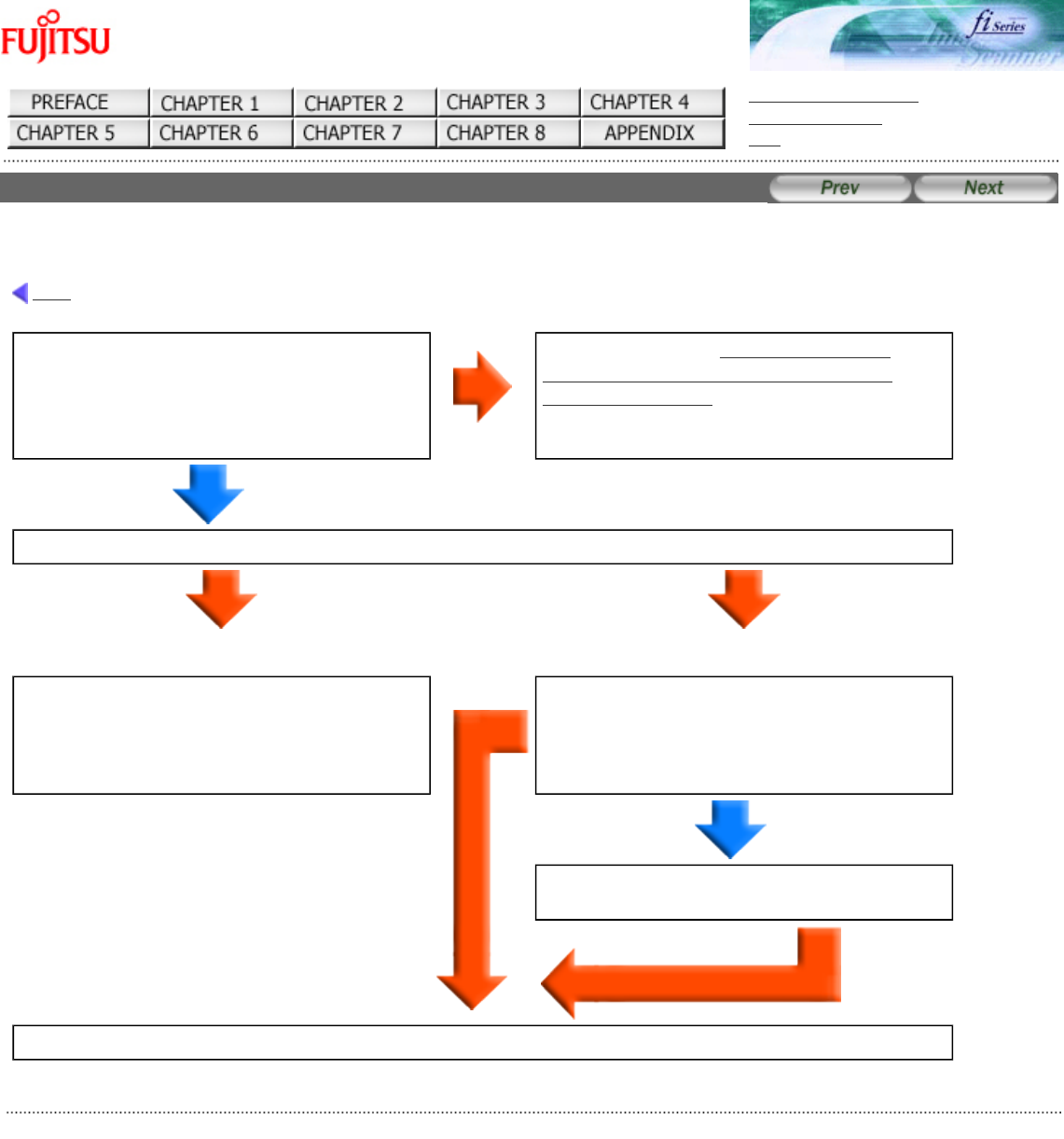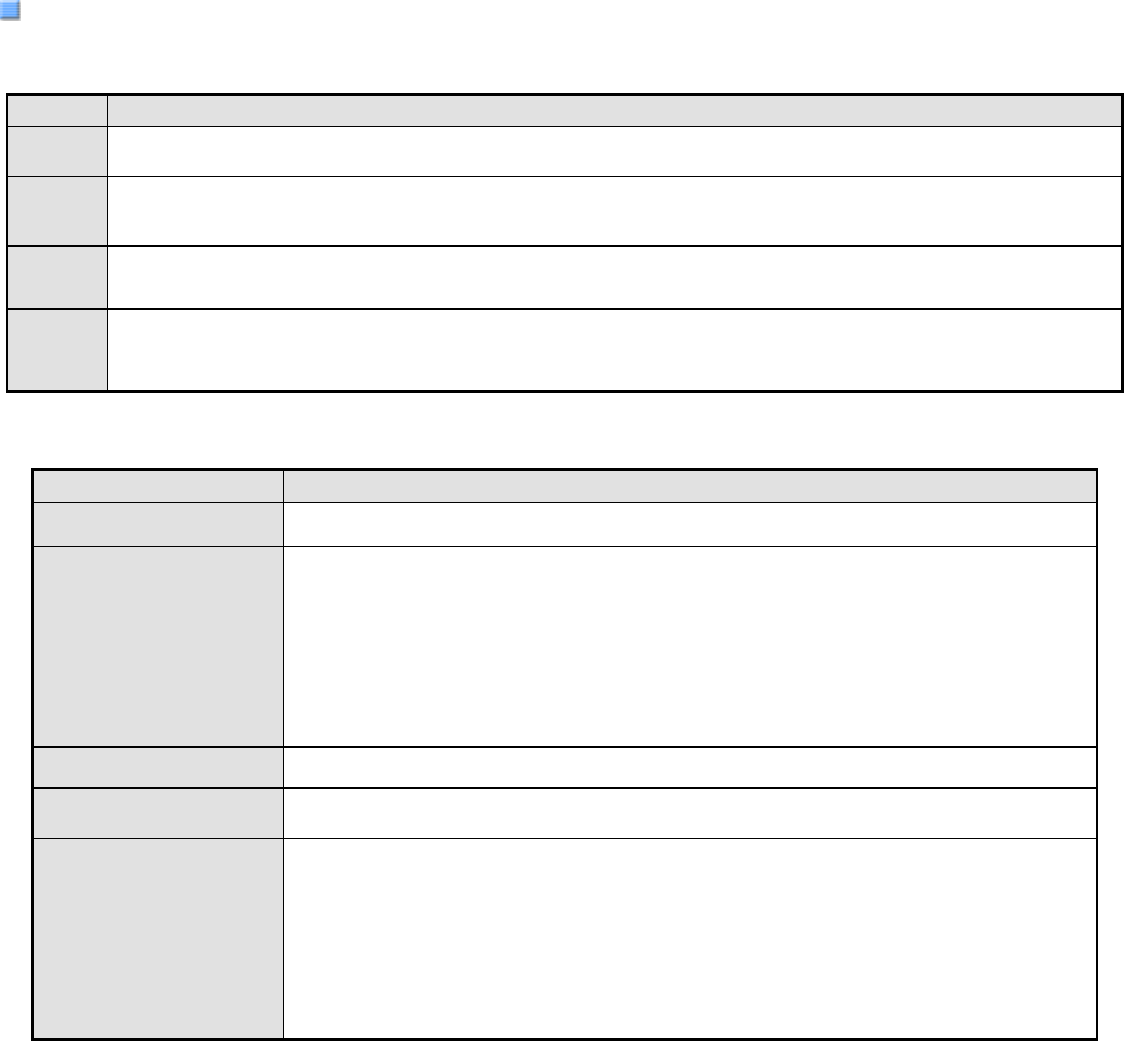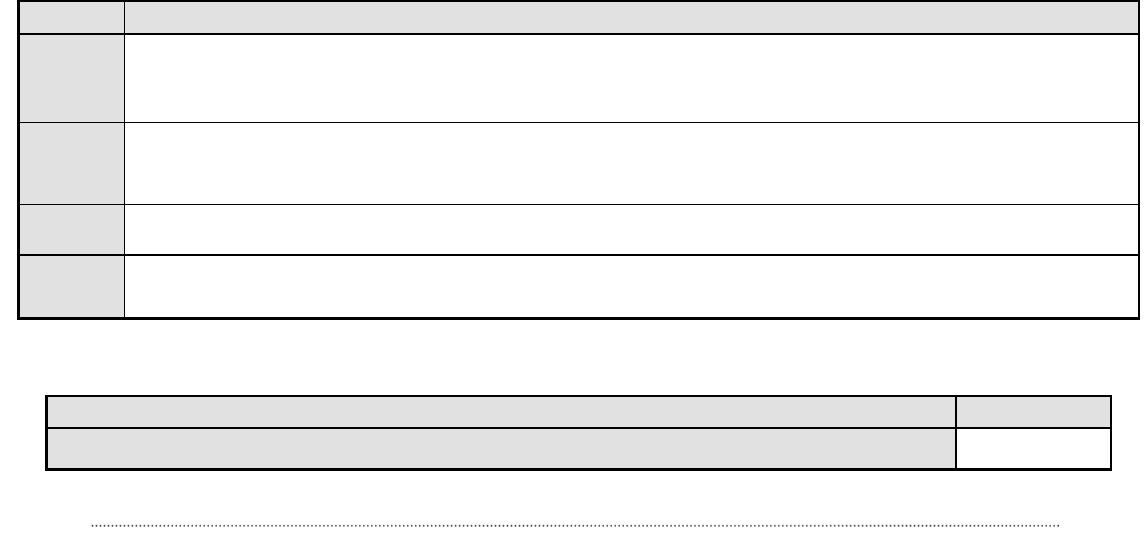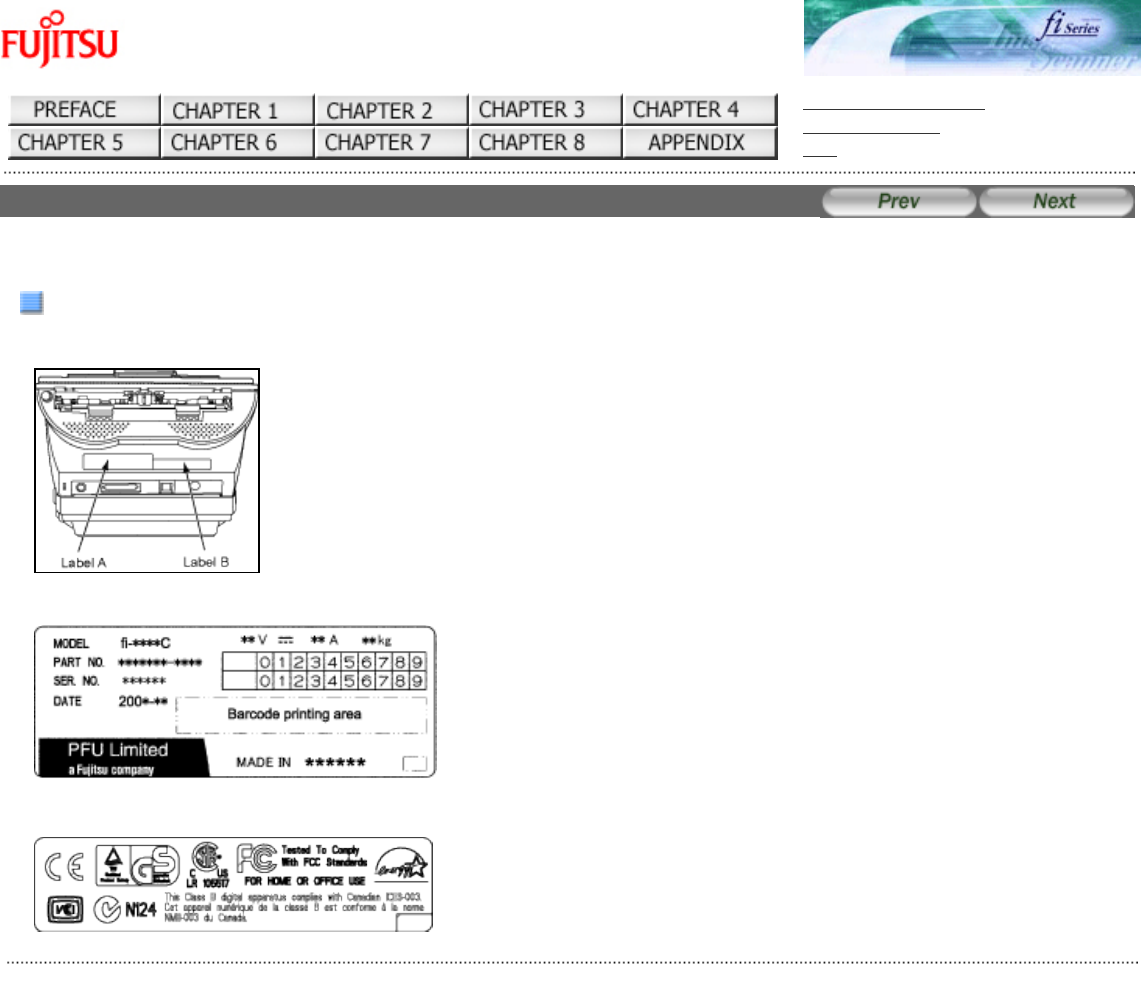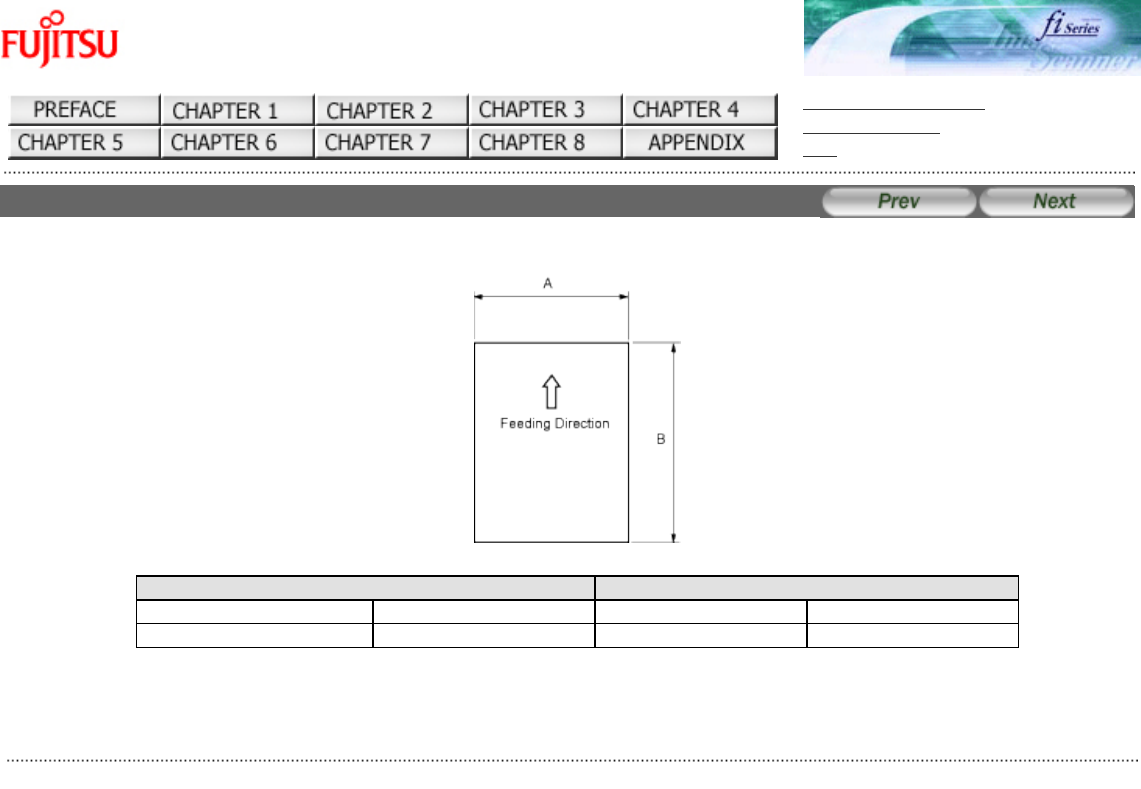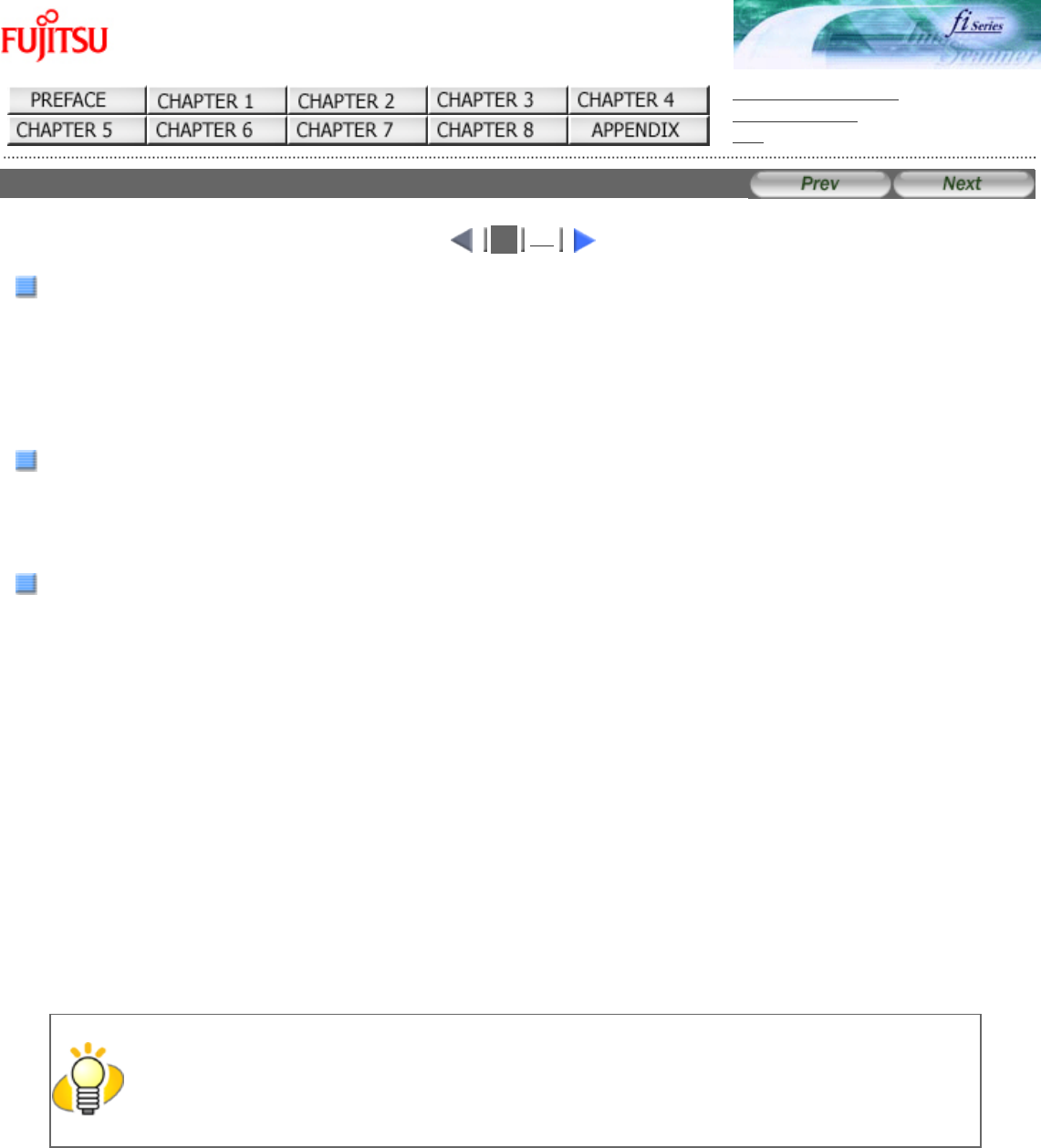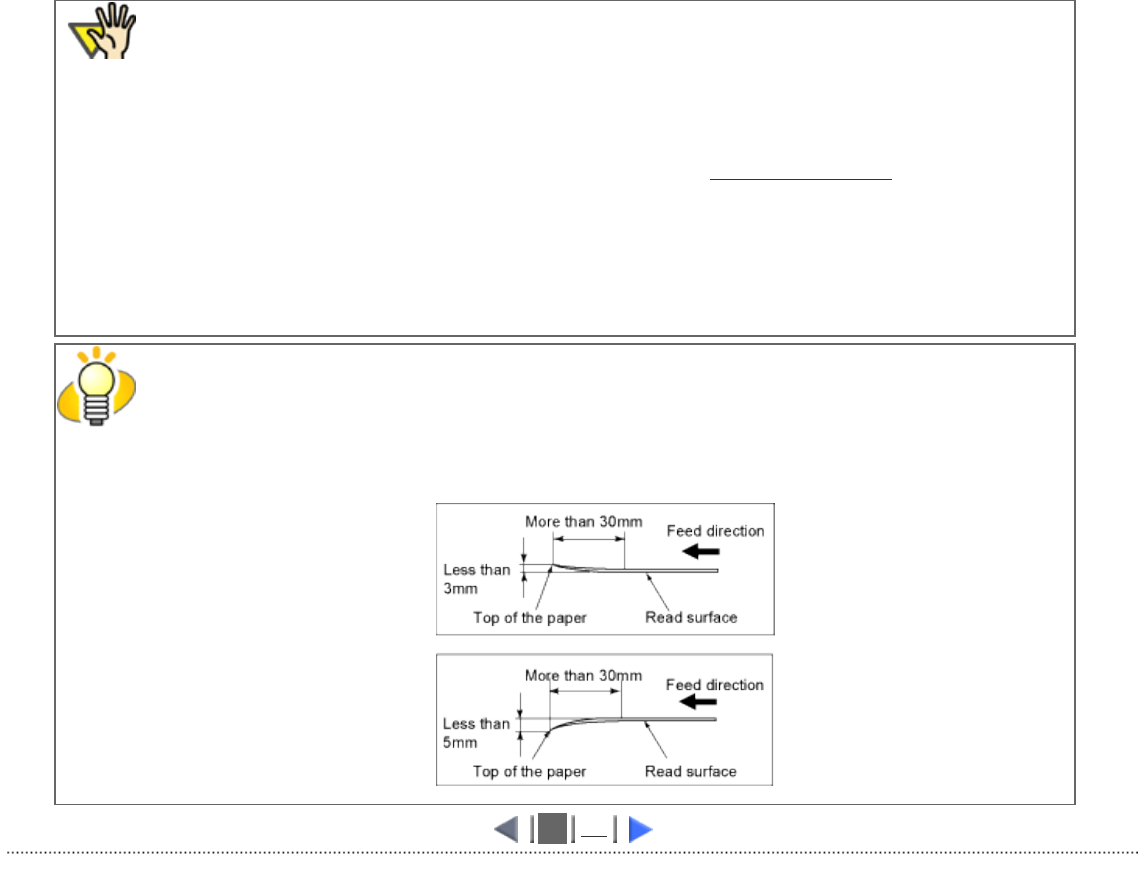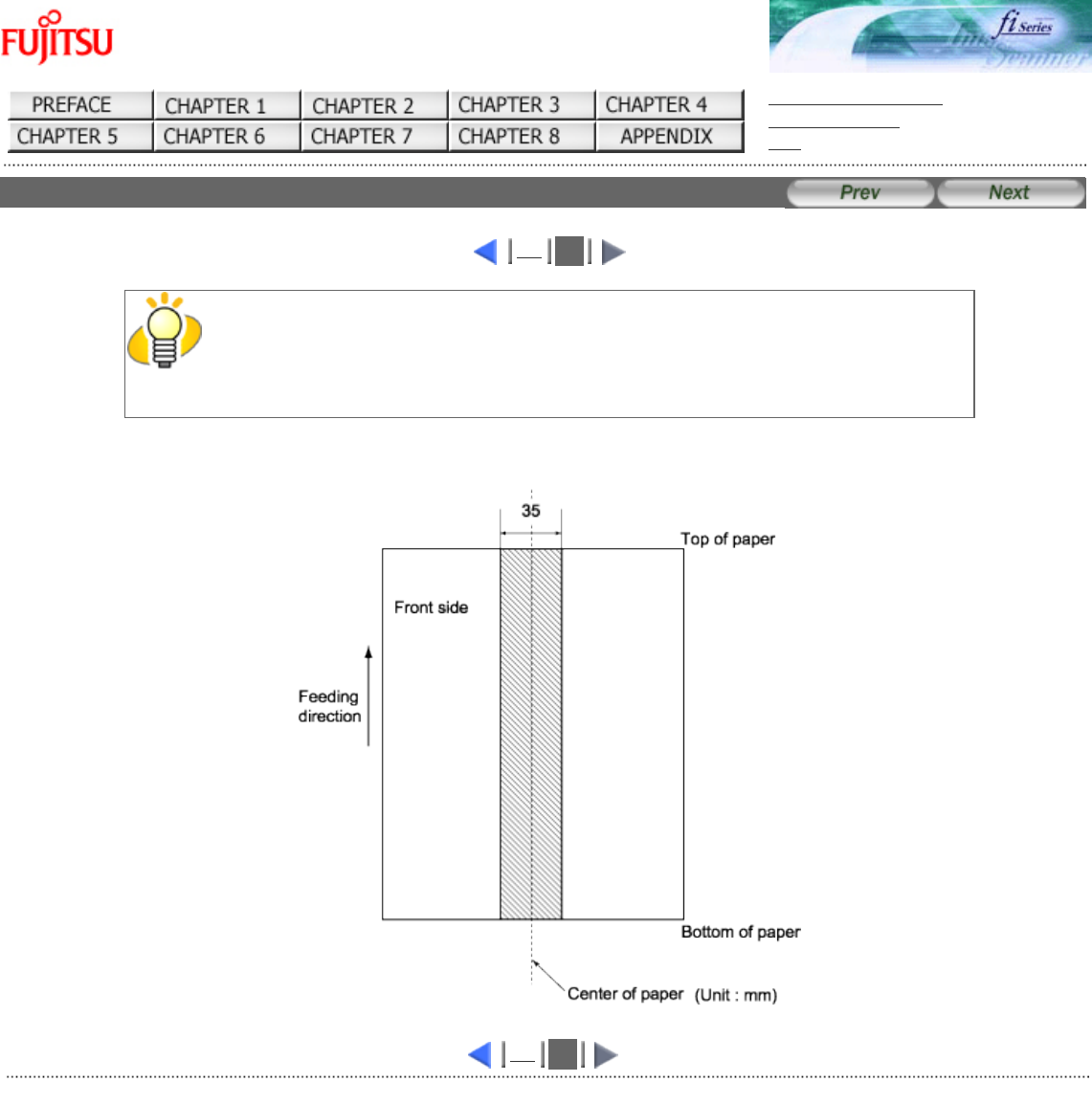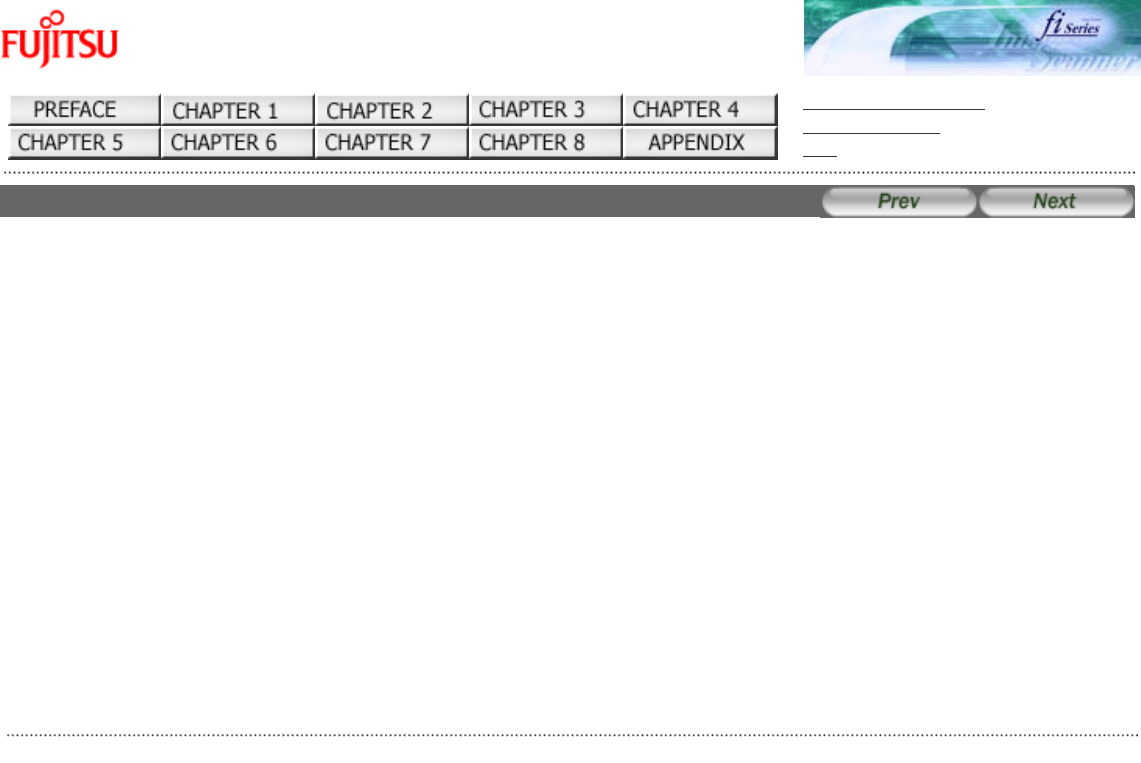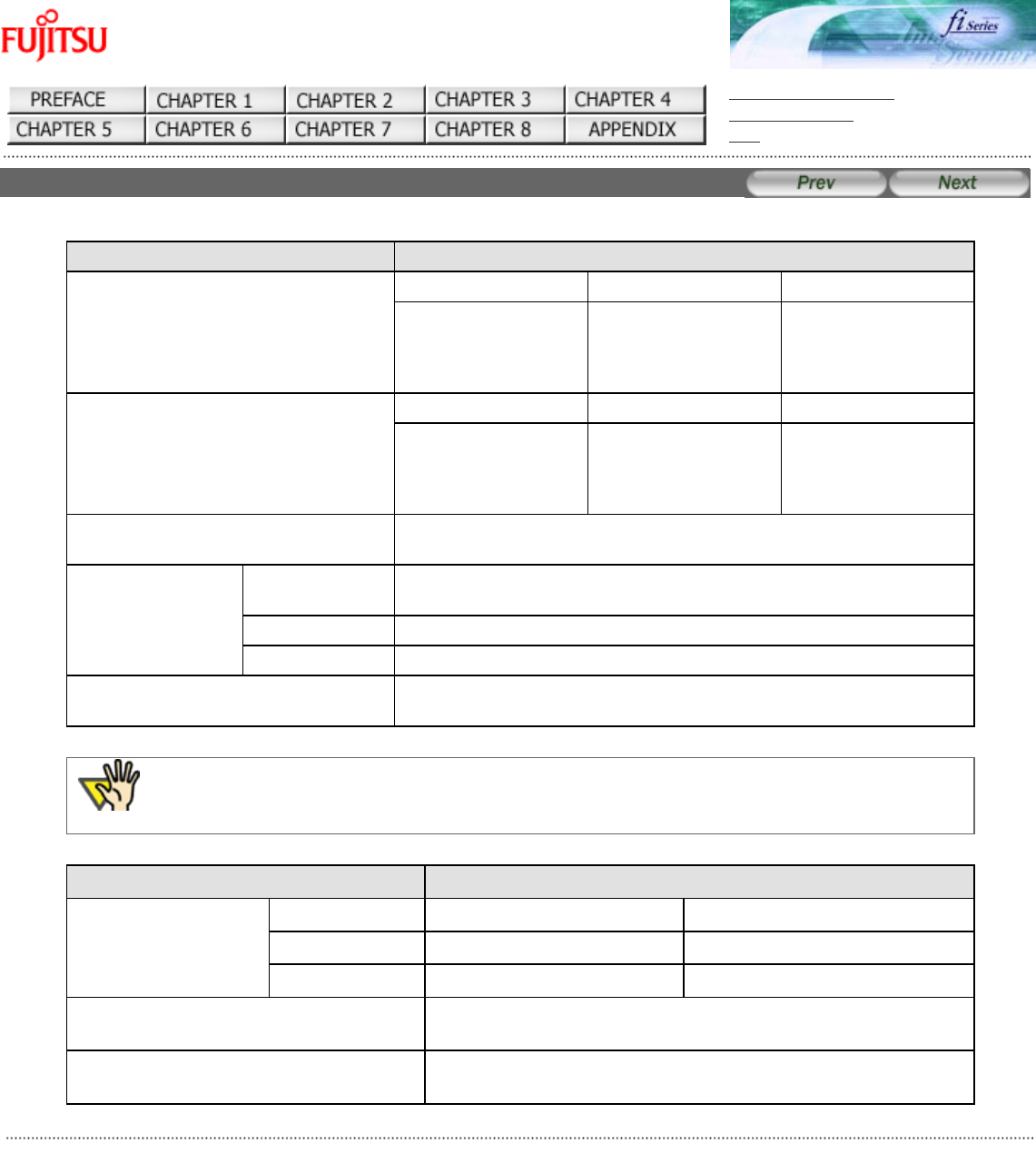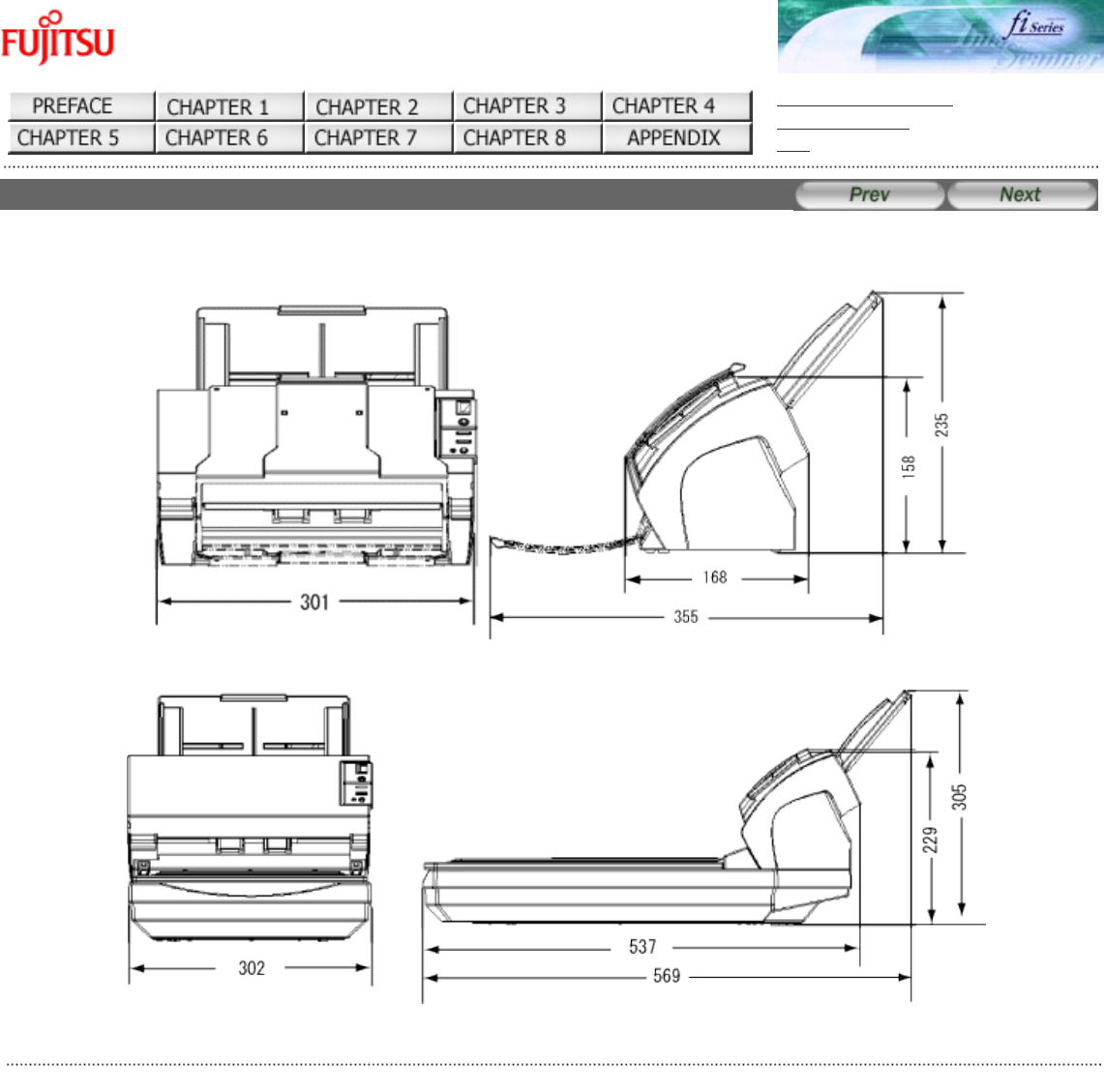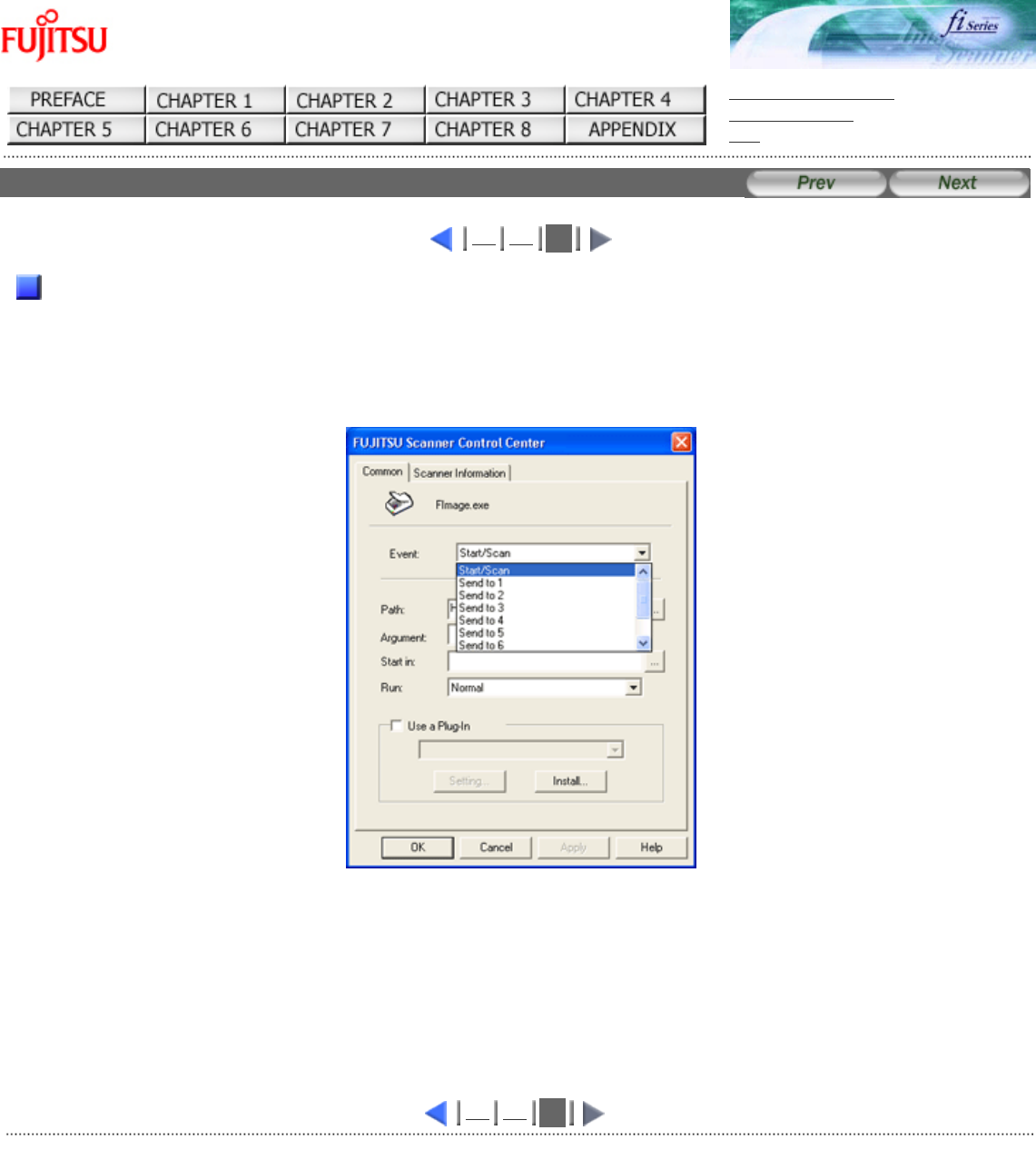fi-5120C / fi-5220C Image Scanner Operator Guide
TROUBLE SHOOTING
CONTENTS MAP
TOP
Regulatory Information (2)
1
2
International ENERGY STAR Program
As an ENERGY STAR Partner, PFU LIMITED has determined that this product meets the ENERGY STAR guidelines for energy
efficiency.
The International ENERGY STAR Office Equipment Program is an international program that promotes energy saving
through the penetration of energy efficient computers and other office equipment. The program backs the development and
dissemination of products with functions that effectively reduce energy consumption. It is an open system in which business
proprietors can participate voluntarily. The targeted products are office equipment such as computers, monitors, printers,
facsimiles, copiers, scanners, and multifunction devices.Their standards and logos are uniform among participating nations.
Use in High-safety Applications
This product has been designed and manufactured on the assumption that it will be used in office, personal, domestic,
regular industrial, and general-purpose applications. It has not been designed and manufactured for use in applications
(simply called "high-safety applications" from here on) that directly involve danger to life and health when a high degree of
safety is required, for example, in the control of nuclear reactions at nuclear power facilities, automatic flight control of
aircraft, air traffic control, operation control in mass-transport systems, medical equipment for sustaining life, and missile
firing control in weapons systems, and when provisionally the safety in question is not ensured. The user should use this
product with adopting measures for ensuring safety in such high-safety applications. PFU LIMITED assumes no liability
whatsoever for damages arising from use of this product by the user in high-safety applications, and for any claims or
compensation for damages by the user or a third party.
About the Use of Mercury
Lamp(s) inside this product contain mercury and must be recycled or disposed of according to
local, state, or federal laws.
To avoid unexpected injury, read the following carefully.
Doing the following actions may result in serious personal injuries:
● Do not put the substance contained in the lamp in your mouth as it has mercury.
● Do not incinerate, crush, or shred the lamps or scanner parts.
● Do not breathe the chemical liquid contained in the scanner lamps.
1
2
All Rights Reserved Copyright 2006 © PFULIMITED
file://///Hd-htgle21/Manual/fi-5120C_5220C-lynx2/OG/R03/contents/EN/cReg/cReg01_02.htm2006/08/29 15:59:25