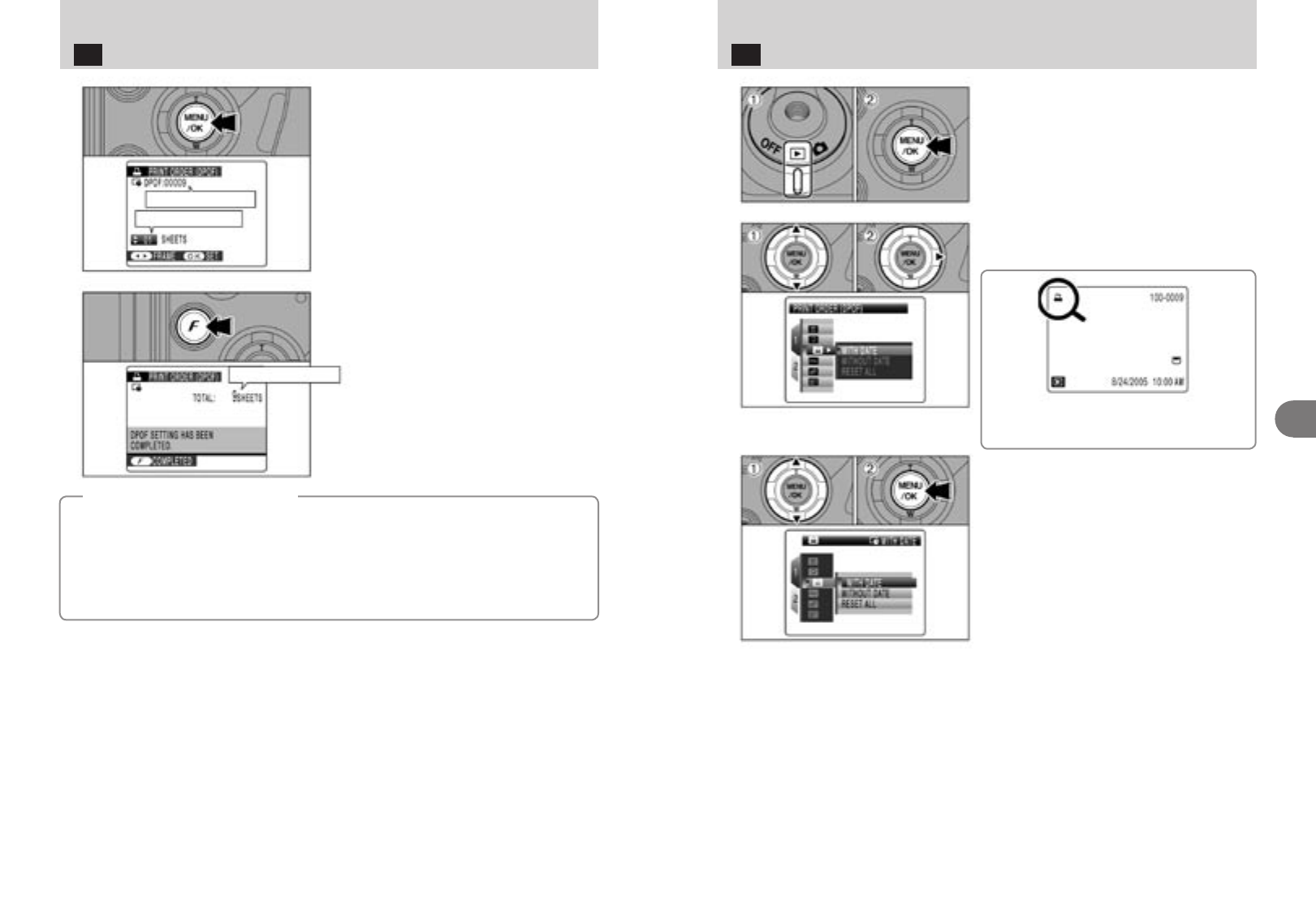80 81
Wilt u verder geen DPOF-instellingen meer specifi-
ceren, dan drukt u op de “MENU/OK”-knop.
Drukt u op de knop “DISP/BACK”, dan worden de
DPOF-instellingen geannuleerd.
In de monitor wordt het totale aantal afdrukken aan
-
gegeven.
Druk op de fotofunctieknop
p.
1 Zet de cameraschakelaar in de stand “w” (weer-
geven).
2 Open het functiemenu in de monitor door op de
“MENU/OK”-knop te drukken.
1 Selecteer “u” PRINT ORDER (DPOF) door op “a”
of “
b” te drukken
2 Druk op de knop “c”.
Zijn voor een beeld DPOF instellingen gespecifi
-
ceerd dan verschijnt, als het beeld in de monitor
wordt weergegeven, het functiepictogram “
u”.
1 Selecteer de functie “WITH DATE” (printen met
datum) of “WITHOUT DATE” (printen zonder
datum) door op “
a” of “b” te drukken. Selecteert
u de optie “WITH DATE”, dan wordt de datum op
uw foto’s geprint.
2 Druk op de “MENU/OK”-knop.
! Selecteert u de optie “WITH DATE” (printen met datum) dan
wordt door een fotospeciaalzaak of door een DPOF-compa
-
tibele printer de datum op de beelden afgedrukt (afhankelijk
van de specificaties van de printer is deze functie mogelijk
niet beschikbaar).
Functiemenu p Weergeven
u Printopties specificeren, eenvoudig gemaakt
4
5
Totaal aantal afdrukken
Instellen voor het betreffende beeld
Totaal aantal afdrukken
◆ Annuleren van DPOF-instellingen ◆
Om de DPOF-instellingen van een bepaald beeld (bestand) te annuleren, gaat u als volgt te werk.
1 Selecteer het beeld (bestand) met de DPOF-instellingen die u wilt annuleren door op “d” of “c” te
drukken.
2 Stel voor het gewenste aantal prints 0 (nul) in.
Wilt u de DPOF-instellingen van nog een ander beeld (bestand) annuleren, dan herhaalt u de stappen
1 en 2.
Wanneer u de instellingen voltooid heeft, drukt u op de “MENU/OK”-knop.
• DPOF Alles annuleren (zie blz. 83).
Functiemenu Weergeven
u Printopties voor één beeld specificeren
1
2
3
3
Geavanceerde technieken