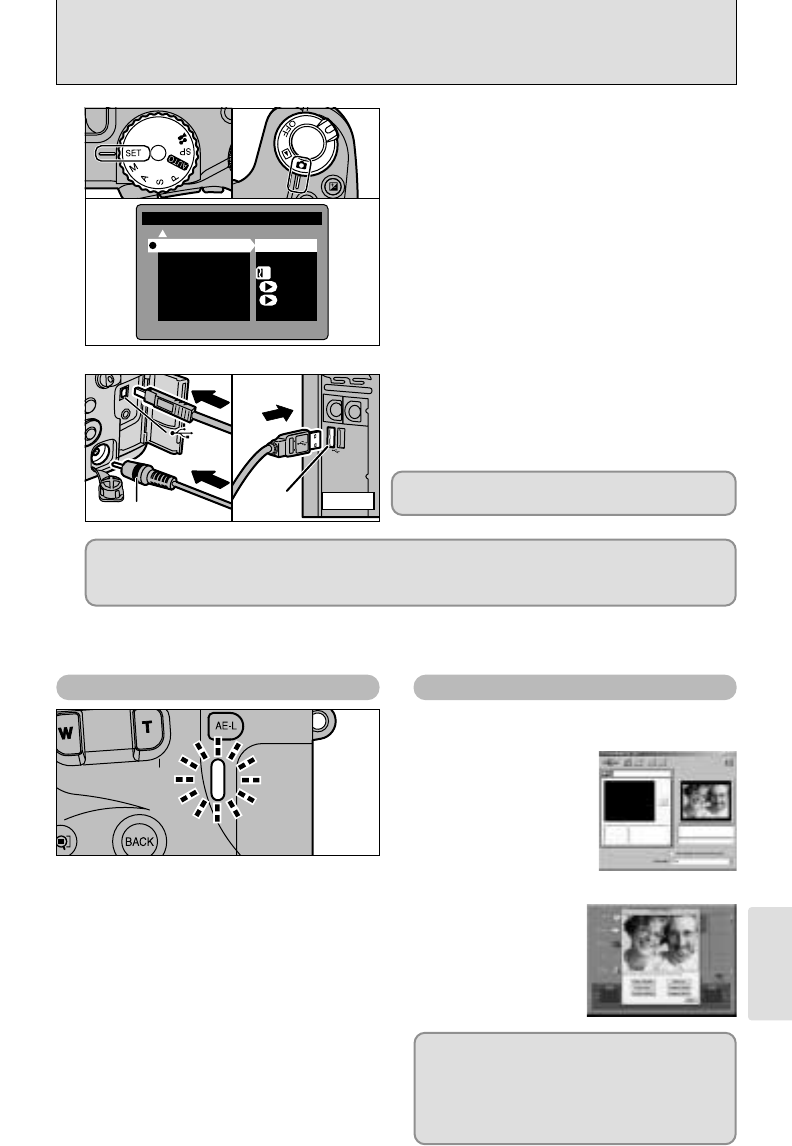Connection
6
77
CONNECTING AT PC CAMERA MODE
1Set the Mode dial to “SET”.
2Set the Power switch to “q”.
3Select “PC CAM” in “USB MODE” in the
SET–UP menu (➡P.68) and then switch the
camera off.
●
!
It is recommended that you connect the AC Power
Adapter AC-5VH/AC-5VHS (sold separately) (➡P.74).
Constant power supply will prevent successful date
transfer from only trouble caused by power supply.
1Switch your PC on.
2Connect the special USB cable to the camera
and the computer.
3Switch the camera on.
●
!
Ensure that you plug each end of the special USB cable into the correct socket and that the plugs are firmly
inserted all the way into the connection sockets.
If you are using a Windows PC, the driver settings are automatically specified when installation
ends. Simply wait a few moments.
✽ If your computer does not recognize the camera, refer to the Software Quick Start Guide.
2
Camera Operations PC Operations
h When the camera and the computer are
exchanging data, the indicator lamp flashes
alternately green and orange.
h The lens is fixed at the wide-angle zoom
setting.
h “PC CAMERA” is displayed on the screen.
h Auto Power Off is disabled when the
camera is connected to a USB port.
●
!
If you select “PC CAM” as the USB setting and then
switch the camera on, the color tones on the LCD
monitor and TV may differ.
●
!
Do not disconnect the USB cable when the camera is
communicating with the PC. See P.78 for information
on the disconnection procedure.
h FinePixViewer automatically starts up and the
PictureHello window opens (Windows only).
h You can use VideoImpression to view live
images.
If the above operations do not occur, you do
not have the required software programs or
drivers installed on your PC. Refer to the
Software Quick Start Guide booklet and
complete the required PC setup procedures.
Then reconnect the camera to your PC.
Always use the prescribed procedure when
disconnecting or switching off the camera (➡P.78).
1