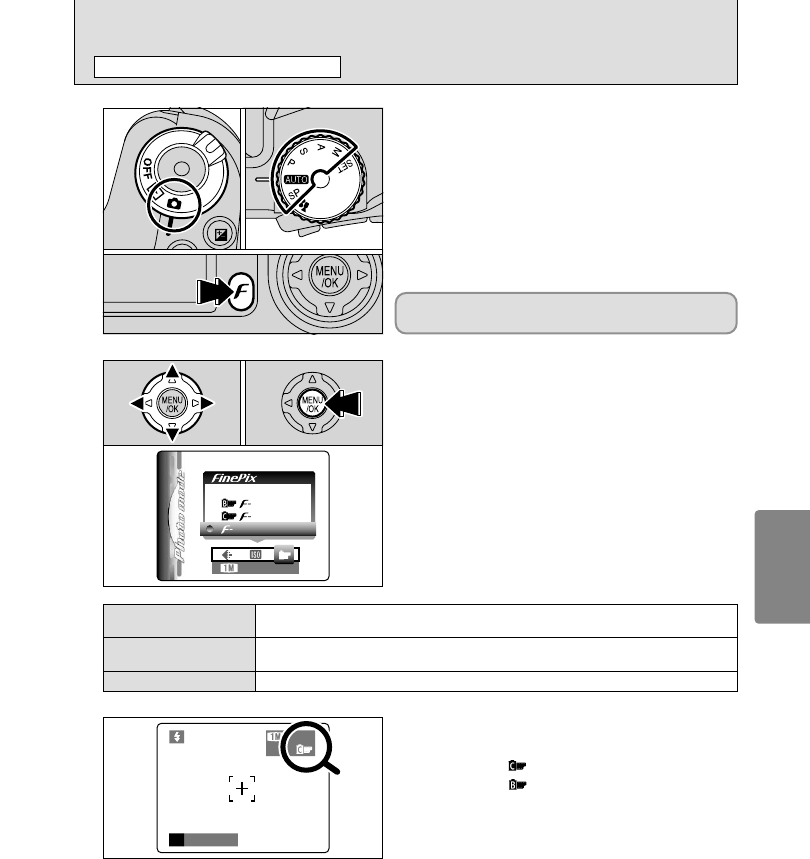●
!
In “r” Movie mode, do not set the “J” FinePix COLOR
setting.
1
1Set the Power switch to “q”.
2Set the Mode dial to Still photography mode.
3Press the Photo mode (p) button.
2
1Press “d” or “c” to select the “J” FinePix
COLOR setting and then press “a” or “b” to
change the setting.
2Press the “MENU/OK” button to confirm the
setting.
01
03
02
01 02
The FinePix COLOR setting is retained even when
the camera is off or the Mode dial is changed.
3
●
!
p-CHROME may have little visible effect with some subjects,
such as close-up shots of people (portraits).
●
!
Because the effects on the image differ depending on the
scene being shot in
p-CHROME mode, take pictures in
standard mode as well as this mode. Note that you may not
be able to see any difference on the screen.
●
!
For shots taken in p-CHROME mode or p-B&W mode,
automatic quality adjustment will be suppressed on Exif Print
compliant printers.
When setting p-CHROME or p-B&W, the icon
appears on the screen.
p-CHROME:
p-B&W:
The contrast and color saturation are set to standard. Use this mode for normal
photography.
p-STANDARD (STD)
The contrast and color saturation are set to high. This feature is effective for taking more
vivid shots of subjects such as scenery (blue sky and greenery) and flowers.
p-CHROME (CHR)
This setting converts the colors in the photographed image to black and white.
p-B&W (B&W)