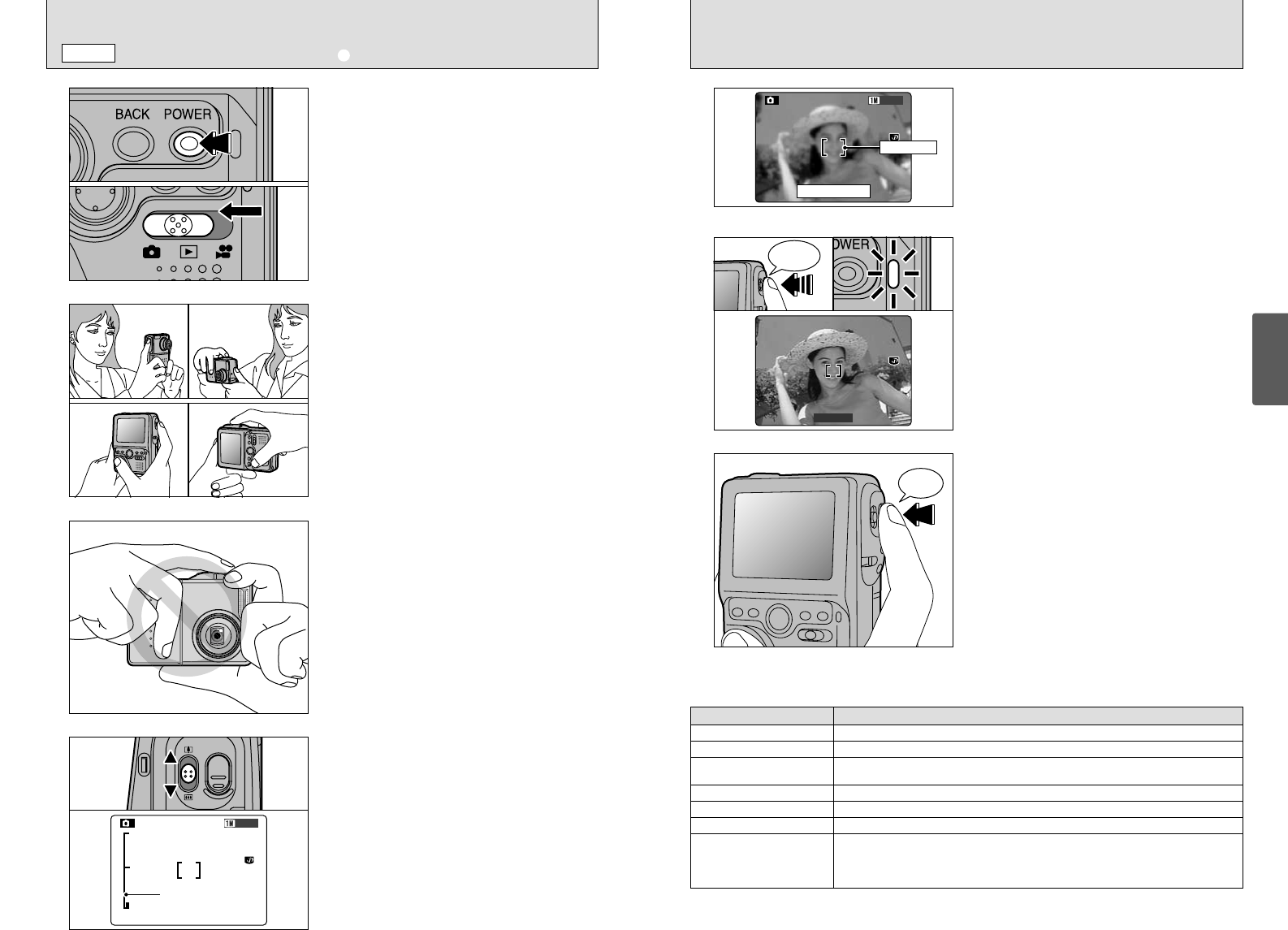7
Using the LCD monitor, compose your shot so
that the subject completely fills the AF (Auto
Focus) frame.
●
!
If your subject is not in the center of the picture, use
AF/AE lock to take the picture (➡P.25).
●
!
The image shown on the LCD monitor before you take
the shot may differ in its brightness, color, etc. from the
image actually recorded. If necessary, play back the
recorded image to check it (➡P.29).
If you press the shutter button down fully without
releasing it, the camera makes a clicking noise
and takes the picture. The camera then records
the photographed image.
●
!
There is a slight delay between the shutter button being
pressed and the shot being taken. If necessary, play
back the shot to check the image.
●
!
If you press the shutter button down fully in one motion,
the shot is taken without the AF frame changing.
●
!
When you take the shot, the indicator lamp lights orange
(shooting disabled). The indicator lamp then changes to
green to indicate that the next picture can be taken.
●
!
The indicator lamp blinks orange while the flash is
charging. The LCD monitor may go dark briefly. This is
normal and does not indicate a fault.
●
!
See P.80-81 for information on the warning displays.
5
6
When you press the shutter button down halfway,
the camera emits a short double-beep and focuses
on your subject. At that point, the AF frame on the
screen becomes smaller and the camera sets the
shutter speed and aperture (The indicator lamp
(green) changes from blinking to lit).
●
!
If the camera does not emit a short double-beep and “V”
appears on the screen, the camera cannot focus.
●
!
When you press the shutter button down halfway, the image
on the screen freezes temporarily. However, this image is not
the recorded image.
●
!
If “V” is displayed on the screen (e.g. the shot is too dark
for the camera to focus), try standing about 2 m (6.6 ft.) from
your subject to take the picture.
3
Take care to hold the camera so that your
fingers or the strap do not cover the lens, flash
or flash control sensor. If the lens, flash or flash
control sensor is obscured by your fingers or the
camera strap, you may not be able to obtain the
correct brightness (exposure) for your shot.
●
!
Check that the lens is clean. If it is dirty, clean the lens
as described on P.77.
●
!
If you use the flash in very dusty conditions or when it is
snowing, white dots may appear in the image due to the
flash reflecting off the dust particles or snowflakes. Try
taking the shot using Suppressed Flash mode.
●
!
There may be some unevenness in the brightness at the
lower edge of the LCD monitor. This is normal and does
not indicate a fault. This does not affect the
photographed image.
1
2
1 Press the “POWER” button to switch the
camera on.
2 Set the Mode switch to “q”.
hPhotography range: Approx. 60 cm (2.0 ft.) to
infinity
●
!
If a “∂”, “˙”, “Ω” or
“
§” message appears, see P.80.
01
02
Brace your elbows against your sides and hold
the camera with both hands.
●
!
For subjects closer than 60 cm (2.0 ft.), use Macro
photography (➡P.27).
●
!
The image will be blurred if the camera moves when
taking the picture (camera shake). Use a tripod to avoid
camera shake, particularly for shots in dark locations
when the flash is set to Suppressed Flash mode.
SHOOTING STILL IMAGES
(
U
AUTO MODE
)
q
MODE
4
To zoom in on (enlarge) your subject, slide the
zoom switch towards “a” (PTelephoto). To
zoom out, slide the zoom switch towards “b”
({Wide-angle). A “zoom bar” appears on the
screen when you zoom in or out.
h
Optical zoom focal length
(35mm camera equivalent)
Approx. 38 mm to 76 mm (1.5 in. to 3.0 in.)
Maximum zoom scale: 2×
●
!
Zooming stops briefly when the camera switches
between optical zoom and digital zoom (➡P.26). Slide
the button further in the same direction to switch zoom
modes.
■ Indicator Lamp Displays
✽ Detailed warning messages are displayed on the LCD monitor (➡P.80-81).
Display Status
Lit green Ready to shoot.
Blinking green AF/AE operating or camera shake/AF warning (ready to shoot).
Blinking green and orange
alternately
Recording data to the media (ready to shoot).
Lit orange Recording data to the media (not ready to shoot).
Blinking orange (fast) Charging the flash (flash will not fire).
Blinking red
i Media-related warning.
The media is not loaded, is not formatted, is incorrectly formatted. Media full. Media
fault.
i Lens operation error.
Blinking orange (slow) Movie mode/Recording in progress