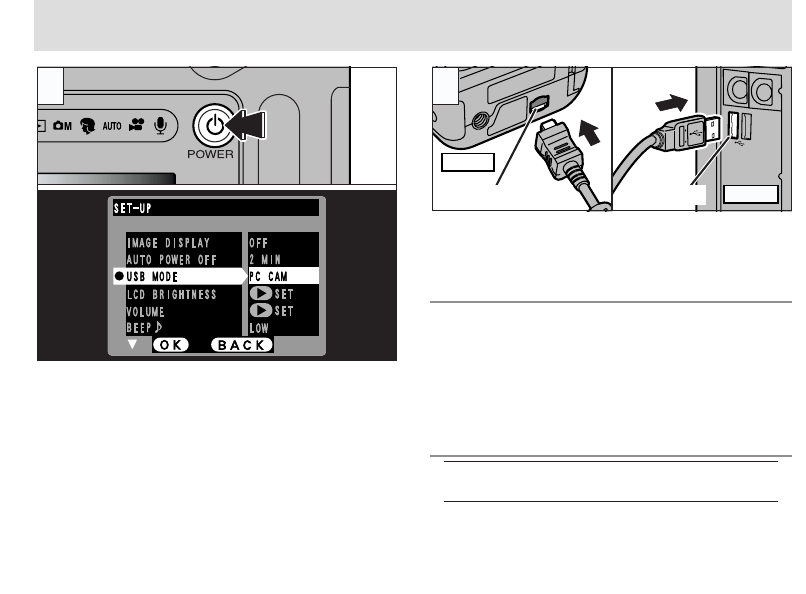1Plug the AC power adapter connector into the
DC IN 5V socket on the camera and then plug
the adapter itself into the main power outlet.
2Press the “O” (POWER) button to switch the
camera on.
3Set the “USB MODE” setting in the “SET–UP”
menu to “PC CAM” (➡P.96, 97).
1Switch your PC on.
2Use the special FinePix F601 ZOOM USB
cable to connect the camera to your computer.
3Switch the camera on.
Always use the prescribed procedure when disconnecting
or switching off the camera (➡P.108).
●
!
Take care to ensure that the special FinePix F601 ZOOM
If you are using a Windows PC, proceed as follows
when installation is completed.
Windows 98/98 SE/Me/2000:
The driver settings are specified automatically. No
further action is required.
Windows XP:
When the confirmation dialog box appears, click the
“Continue” button.
✽ If your PC fails to recognize the camera, refer to the
Software Quick Start Guide.
03
04
1
02
1 Steek het gelijkspanningsstekkertje van de lichtnetadapter
in de gelijkspanningsconnector DC IN 5V van de camera
en steek vervolgens de lichtnetadapter in het stopcontact.
2
Schakel de camera in door op de knop "O" (POWER) te
drukken.
3
Stel de optie "USB MODE" in het menu "SET-UP" in op
"PC AM" (zie blz. 96, 97).
4
Schakel de camera uit door op de knop "O" (POWER) te
drukken.
Computer connector USB-connector
1
Schakelt uw PC in.
2
Sluit de camera aan op uw computer met het speciale
USB-kabeltje voor de FinePix F601 ZOOM.
3
Schakelt de camera in.
Werkt u met een Windows PC, dan gaat u nadat de installatie voltooid
is, als volgt te werk:
Windows 98 / 98 SE / ME / 2000:
De driver-instellingen worden automatisch vastgelegd. Verdere acties
zijn niet nodig.
Windows XP:
Wanneer het venster verschijnt waarin u om bevestiging gevraagd
wordt, klikt u op de knop "Doorgaan".
* Herkent de PC uw camera niet, dan raadpleegt u de Software Quick
Start Guide.
Volg voor het afkoppelen of uitschakelen van de camera altijd de
voorgeschreven procedure (zie blz. 108).
f
Let op dat u het speciale USB-kabeltje voor de FinePix
F601 ZOOM op de juiste wijze aansluit en dat u de pluggen
helemaal in de connectors steekt.