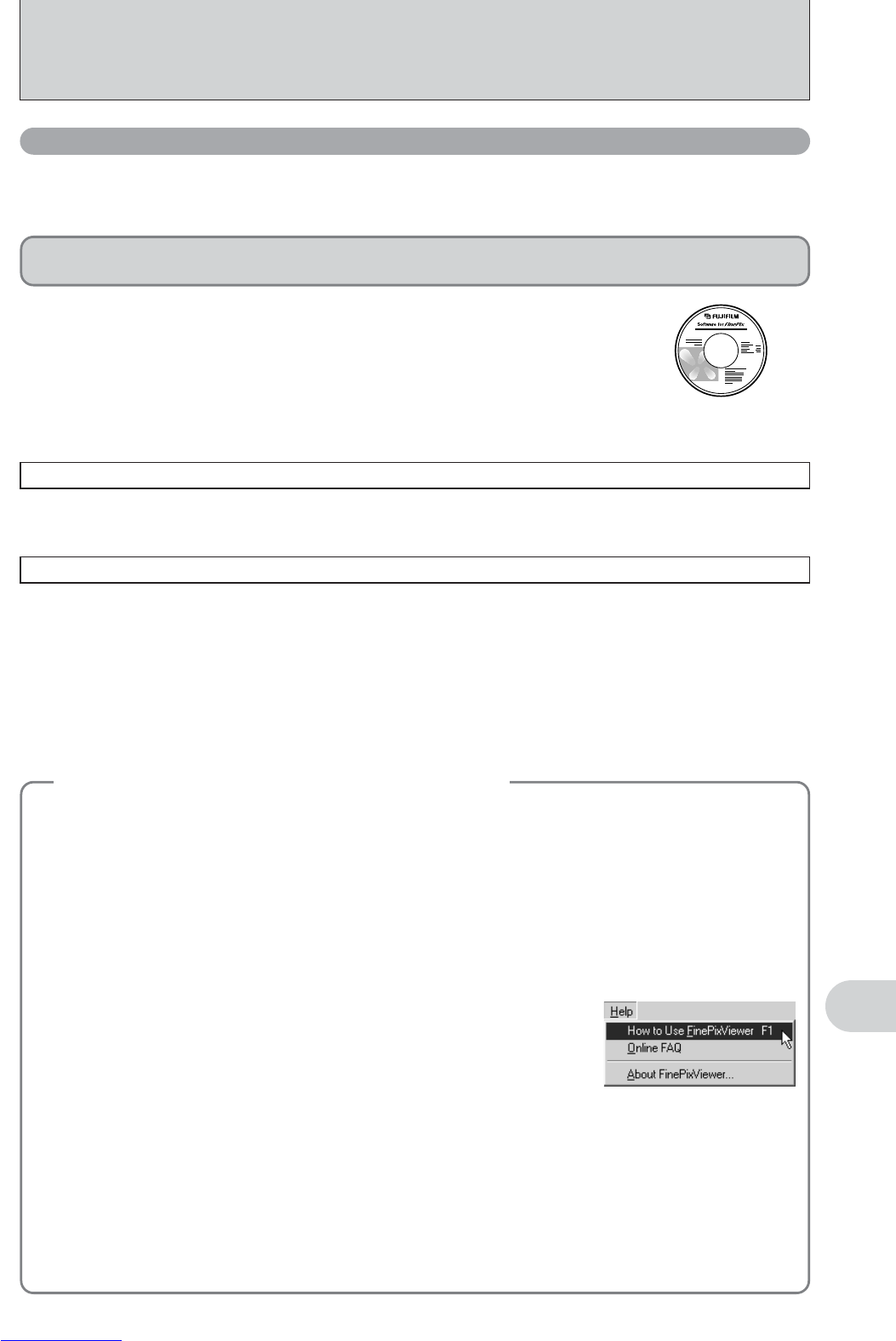65
Viewing Images
6
6.3 CONNECTING TO A COMPUTER
The “Connecting to a Computer” section explains how to connect the camera to your computer
using the USB cable (included) and describes the functions you can use once the camera and
computer are connected.
If the power cuts out during data transmission, the data will not be transmitted correctly. Always use the
AC power adapter when connecting the camera to a computer.
Refer to Section 5 the first time you connect the camera to your computer.
Install the software first. Do not connect the camera with the computer before
installing all the software.
This mode provides a simple way to read images from an xD-Picture Card and store images onto
an xD-Picture Card (➡P.66).
CD-ROM
(Software for FinePix AX)
¶
DSC
(
Mass storage device
)
mode
6.3.1
Connecting to a Computer
This function allows you to conduct videoconferencing sessions between PCs connected to the
Internet.
●
!
The WEB Camera function can only be used on Windows XP SP1.
●
!
Microsoft Windows Messenger 5.0 or later is required to use the WEB Camera function.
Please download it from the Messenger web site.
●
!
Images are not output to a TV.
Change between “¶” and “q WEB” in the camera’s SET-UP screen.
q
WEB
WEB CAM
(
Web Camera
)
mode
Connecting camera to a Computer
q Plug the AC power adapter connector into the “DC IN 3V” socket on the camera and then plug the
adapter itself into the main power outlet.
w Turn the camera on in Photography mode (➡P.12).
e Set the “USB MODE” setting in the “SET-UP” menu to “
q WEB” (➡P.48).
r Turn the camera off (➡P.12).
t Turn your PC on.
y Use the USB cable to connect the camera to your computer.
u Turn the camera on in Photography mode (➡P.12).
i Using Video Chat with Windows Messenger, refer to “How to use FinePixViewer” in the HELP menu
which was installed from the CD-ROM.
Disconnecting the Camera
q Quit all applications (FinePixViewer etc.) that are using the camera.
w Turn the camera off (➡P.12).
e Unplug the USB cable from the camera.
●
!
Take care to ensure that the USB cable is connected the correct way around and that the plugs are pushed fully
into the connection sockets.
h “≈” appears on the LCD monitor.
h Power save and Auto power off are disabled during USB connection.
◆
Using Video Chat with Windows Messenger
◆