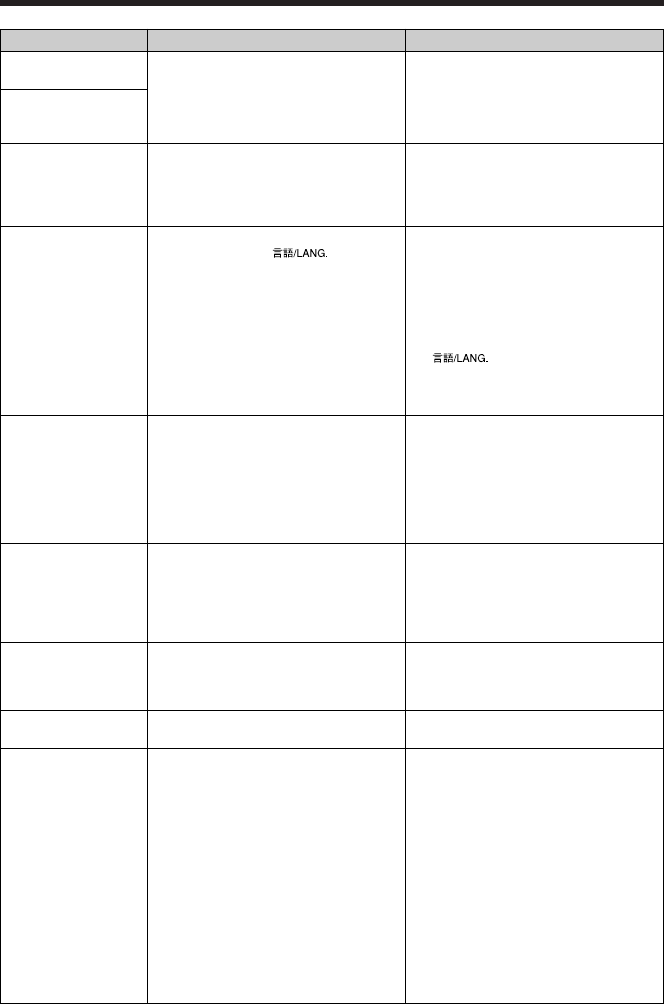81
Troubleshooting Possible causes Solutions
Frame erase does not
erase the frame.
The ERASE ALL
function does not
erase all the frames.
Nothing happens when
I press the “Playback”
button on the camera.
Screens are not
displayed in English.
There is no image on
the TV.
When the camera is
connected to a
personal computer
(PC), the photographed
image appears on the
camera’s LCD monitor.
The camera no longer
works correctly.
Can’t print with
PictBridge.
The camera was
connected to PC when
the USB mode was
set to “
¢
”.
Some frames may be protected.
i Camera malfunction.
i The batteries run out.
i A language other than English is
selected in the “ ” setting in
SET-UP (➡P.49).
i The included video cable was
connected during movie playback.
i The camera is not connected to the TV
correctly.
i “TV” is selected as the TV input.
i The video output setting is incorrect.
i The USB cable (included) is not
correctly connected to the PC or
camera.
i The PC is not turned on.
The camera has suffered an unforeseen
problem.
“
¢
” is not selected in USB mode in
the SET-UP menu.
Unprotect frames using the camera on
which the protection was first applied.
i Briefly remove the batteries or
disconnect the AC power adapter.
Then reload the batteries or reconnect
the AC power adapter and try again.
i Load new or fully charged batteries.
1Press the “MENU/OK” button to display
the menu on the LCD monitor.
2Press “d” or “c” to select “
F
” and
press “a” or “b” to select “SET-UP”
(SET-UP screen appears on the LCD
monitor).
3Press “d” or “c” to move to option 3
and then use “a ” or “b ” to select
“”.
4Press “d” or “c” several times to select
“ENGLISH”.
5Press the “MENU/OK” button.
i After the movie playback mode is
stopped, connect the camera and TV
correctly.
i Connect the camera and TV correctly.
i Set the TV input to “VIDEO”.
i Change the setting to “NTSC” or “PAL”
(➡P.49).
i Set up the camera and the USB cable
(included) correctly.
i Turn the PC on.
Briefly remove the batteries or
disconnect the AC power adapter. Then
reload the batteries or reconnect the AC
power adapter and try again.
Select “
¢
” in USB mode in the SET-
UP menu.
Perform steps 1 to 3 to remove the
camera from PC.
h Windows
1 The “New Hardware Found” wizard
(or “Scanner and Camera” wizard)
appears. If the wizard does not
appear, proceed to step 3.
2 Click the [Cancel] button.
3 Disconnect the camera from the PC.
h Macintosh
1 The window for locating the driver
appears. If the window does not
appear, proceed to step 3.
2 Click the [Cancel] button.
3 Disconnect the camera from the
Macintosh.