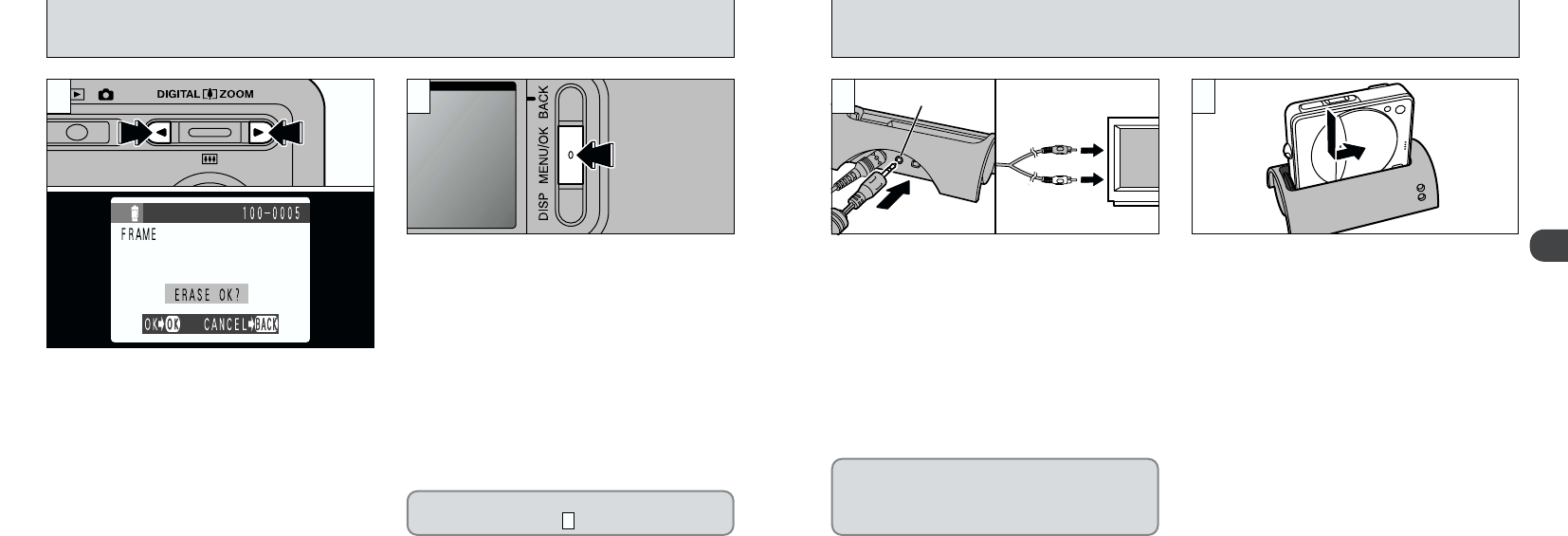2
4140
USING A TV MONITOR (USING THE CRADLE)
1Plug the A/V cable (provided) into the cradle.
2Plug the A/V cable pin plugs into the audio
and video input sockets on the TV.
●
!
It is recommended that you connect the AC-5V AC
Power Adapter.
●
!
If your TV has stereo audio input sockets, plug the
cable into the left (white) socket.
●
!
Refer to the instructions provided with your TV for
more information on audio and video input for your
TV.
When you are viewing images on your TV,
disconnect the special USB cable from the
cradle to ensure that the cradle is not
connected to a PC.
Load the camera into the cradle and slide it
sideways to connect it to the cradle terminals.
Switch on the camera and TV and switch the TV
to video input mode.
●
!
You cannot press the “DISP” button on the camera.
Do not attempt to do so.
●
!
When you connect the A/V cable, sound is no longer
channeled through the camera speaker.
●
!
If you connect or disconnect the A/V cable while the
camera is still switched on, sound may not be output
correctly.
1 2
01 02
ERASING SINGLE FRAME
Press “d” or “c” to display the image to be
erased.
Press the “MENU/OK” button to erase the
displayed image. When erasing is complete, the
next image appears and the “
™ ”
message is displayed.
●
!
To cancel single-frame erase, press the “BACK”
button to return to the menu. To exit the menu
screen, press the “BACK” button again.
●
!
If “¡” is displayed, the image
protection must be removed to erase the image
(
➡P.77).
●
!
If the “´” message appears, a
print order has been specified. Pressing the
“MENU/OK” button erases the image and cancels
the DPOF settings.
To continue erasing images, repeat the
procedure from step .
3
43