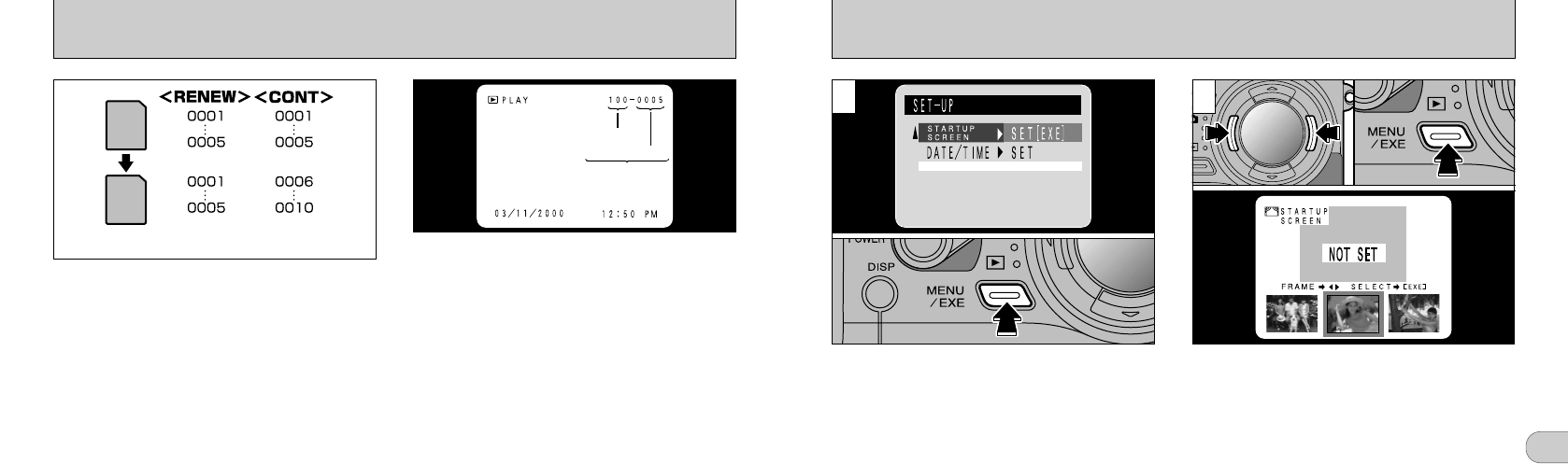5
97
STARTUP SCREEN
You can register any photographed image as
your startup screen.
➀
In “STARTUP SCREEN” in the SET-UP
menu, use “d” or “c ” to select “SET EXE”.
➁
Press the “ MENU/EXE” button to begin
startup screen registration.
●
!
The “ON” setting can only be selected if you have
registered a screen.
●
!
Images to be registered must be Exif format images
with a size of 2400
✕ 1800, 1280 ✕ 960 or 640 ✕ 480.
Movie files are not displayed for selection as
registered images.
●
!
If you do not want to record the image, press the
“CANCEL/BACK” button.
➀
In the registration selection screen, use “d”
or “c ” to select the image.
➁
Once you have selected the desired image,
press the “MENU/EXE” button.
1 2
●
➀
●
➁
●
➀
●
➁
96
You can check the file number by viewing the
image. The last 4 digits of the 7-digit number in
the top right corner of the screen are the file
numbers, while the first 3 digits show the
directory number.
Setting this function to “CONT” makes file
management easier as it ensures that file names
are not duplicated when images are downloaded to
a PC.
RENEW : Pictures are stored on each
SmartMedia beginning with a file
number “0001”.
CONT : Pictures are stored beginning from
the highest file number stored on the
last SmartMedia used.
●
!
If the SmartMedia already contains image files with
file numbers higher than the highest file number on
the last SmartMedia, images are stored beginning
from the highest file number on the current
SmartMedia.
●
!
When you change the SmartMedia, always switch
the camera off before you open the SmartMedia slot
cover. If you open the slot cover without switching
the camera off, the frame number memory will not
function.
●
!
File numbers run from 0001 to 9999. Once 9999 is
exceeded, the directory number goes up by 1. The
maximum number is 999-9999.
●
!
If you switch the Frame No. Memory function off, the
highest file number stored by the function is reset.
●
!
The displayed frame number may differ for images
photographed on other cameras.