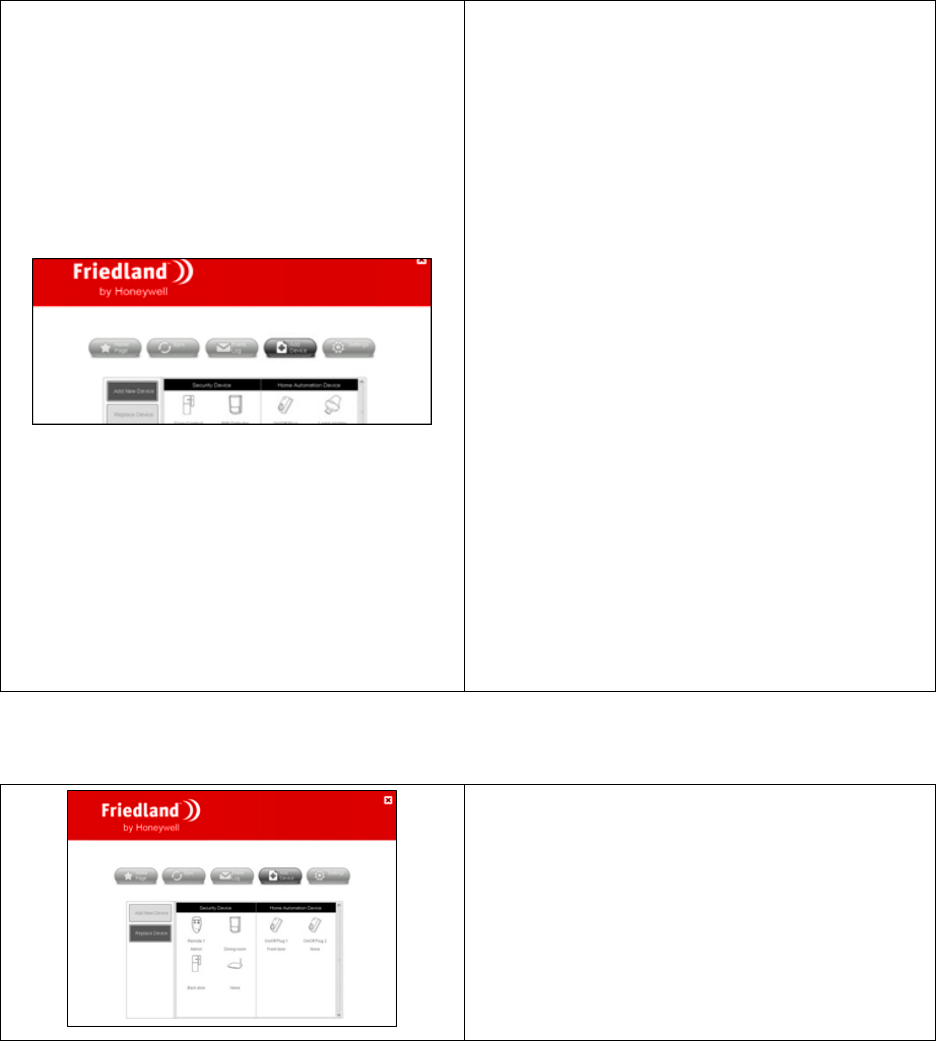1. Go to “EVENT LOG”.
2. Click “GET LATEST EVENTS”.
1. On “ADD DEVICE”, click “ADD NEW DEVICE”.
2. Select the security device.
3. Follow the instructions.
Note:
The first two security detector devices (PIR movement
detector/door window contact) will automatically assign
to zones 1 and 2 which have preconfigured 30-second
entry/exit delays. It is recommended that you add the
first detector to an entry/exit point of your property
(e.g. front door).
When you add a security device to the system, the
control panel will beep to indicate the reception of the
learning code.
The entry delay can be set up in “ADVANCE SETTING”
for the device.
You can set up the exit delay for a arming mode under
“SETTINGS” > “SYSTEM” > “CONTROL PANEL”.
You must always specify the location of the security
detector device.
“Part Arm-I” and “Part Arm-II” are used to activate any
security detector that has been configured to operate
with “Part Arm-I” or “Part Arm-II”. By default none of
the detectors are set to “Part Arm-I” or “Part Arm-II”.
(For example: arming the downstairs security detectors
when asleep at night.)
The “Holiday Arm” mode is a duplicate of the “Fully
Arm” mode. The “Fully Arm” mode is commonly used
daily, whereas the “Holiday Arm” mode is used when
away on holiday for a longer period.