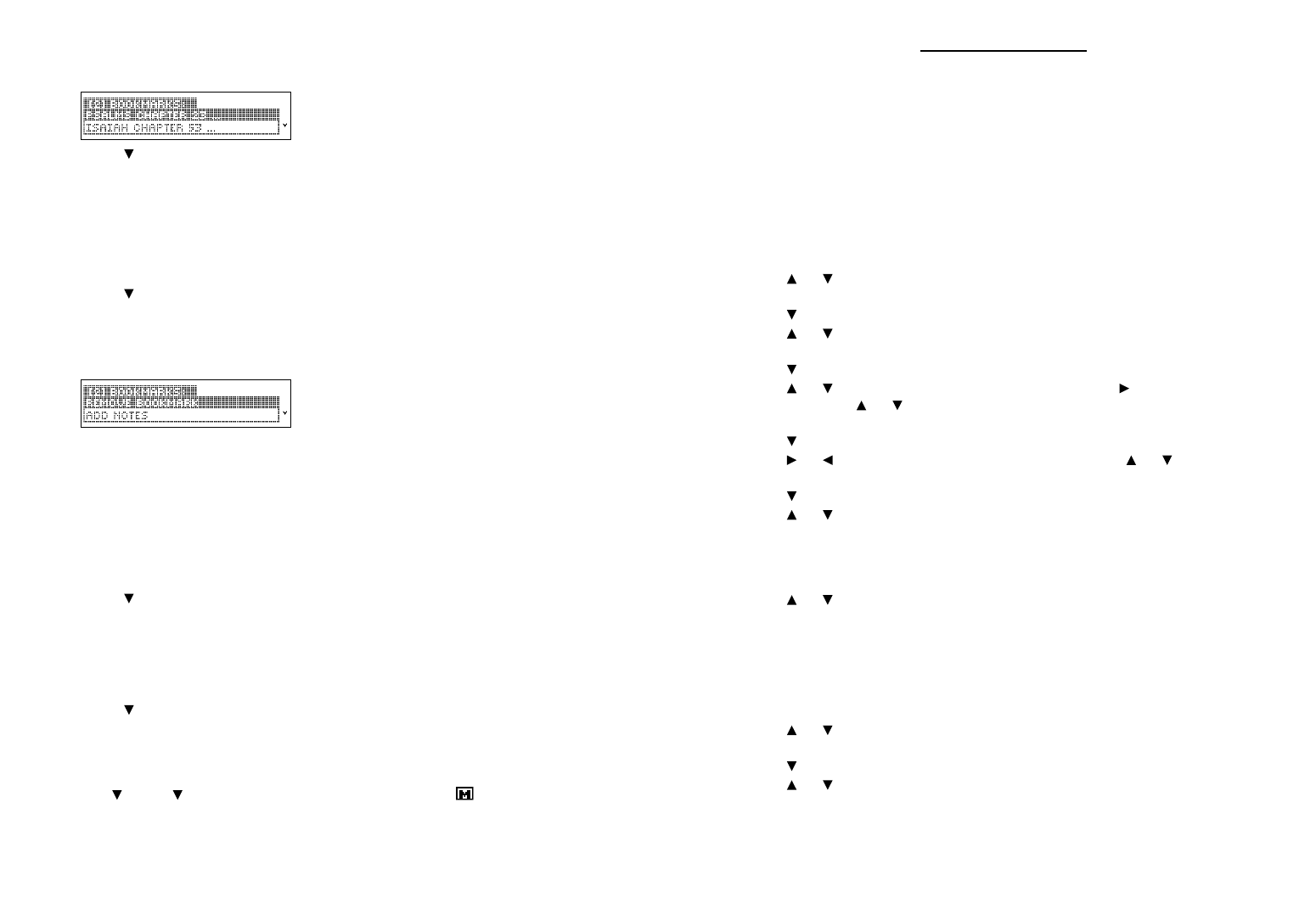Viewing Bookmarks
1. Press CLEAR.
2. Press MARK to view your list of bookmarks.
3. Press to highlight a bookmark.
4. Press ENTER to view its verse.
Deleting a Bookmark
You can delete any bookmark you want. Note: If you reset your device, all your bookmarks
will be lost.
1. Press CLEAR.
2. Press MARK to view your list of bookmarks.
3. Press to highlight the bookmark you wish to delete.
For example, if you had “Isaiah 53” on your bookmark list, highlight Isaiah Chapter
53.
4. Press ENTER to go to that verse.
5. Press MARK again.
Remove: (the last viewed bookmark) appears as the first list item, and is highlight-
ed.
6. Press ENTER to delete the bookmark.
Adding Notes to a Bookmark
You can add a brief note to accompany any bookmark you have added. Note: If you reset
your device, all your notes will be lost.
1. Press CLEAR.
2. Press MARK to view your list of bookmarks.
3. Press to highlight the bookmark for which you want to add a note.
For example, if you had “Psalms 23” on your bookmark list, highlight Psalms
Chapter 23.
4. Press ENTER to go to that verse.
5. Press MARK again.
Remove Bookmark appears as the first list item, and is highlighted.
6. Press to highlight Add Notes and press ENTER.
7. Type your note and press ENTER to add it.
Viewing a Note
1. Find a location in the text where you have saved a note with a bookmark.
2. Use , FN + or SPACE to scroll down until you see .
3. Press ENTER to start the highlight.
4. Use the navigation button to move the highlight to the bookmark marker and then
press ENTER to view the note.
If no note has been saved to a bookmark, you see the message “Not found.”
5. Press BACK to return to the verse.
Using the Clocks
The clock lets you set a Home time and view local times in 45 cities around the world. you
must set the Home time before viewing World times as World times are based on Home
time.
Setting Home Time
1. Press ORG.
You see “Home City” on the screen. The Home time clock is the default location any
time you press ORG.
Note: You can press ORG, FIND or ENTER to toggle between Home time and
World time.
2. Press S to enter go to the Home Setting menu.
3. Press ENTER to select Set Time Format.
Press or to cycle through the 12- and 24-hour Day/Month/Year formats. Press
ENTER to save your selection.
4. Press to highlight Set DST (Daylight Saving Time) and press ENTER to select it.
Press or to toggle between DST On or DST Off. Press ENTER to select your
choice.
5. Press to highlight Set Time and press ENTER to select it.
Press or until the current hour is displayed. Press to move to the minutes
field, then press or until the current minute is displayed. Press ENTER to set
the time.
6. Press to highlight Set Date and press ENTER to select it.
Press or to move to the next or previous field. Use or to move to the cur-
rent day/month/year. Press ENTER to set the date.
7. Press to highlight Set Home City and press ENTER to select it.
Press or until your local city is displayed. Press ENTER to select your choice.
8. Press CLEAR or BACK to exit the Home Setting menu.
Viewing World Time
1. Press FIND until you see “World City.”
2. Press or to view the date and time in the list of available cities.
Note: The date and time in each World city is based on the date and time as indi-
cated in your Home city.
You can also set a city to be the World city you first view when you enter World Time.
1. Press FIND until you see “World City.”
2. Press S to enter go to the World Setting menu.
3. Press ENTER to select Set DST.
Press or to toggle between DST On or DST Off. Press ENTER to select your
choice.
4. Press to highlight Set World City and press ENTER to select it.
Press or until the city you want is displayed. Press ENTER to select your
choice. Note: At this list, you can see both the city name and its abbreviation.
5. Press CLEAR or BACK to exit the World Setting menu.