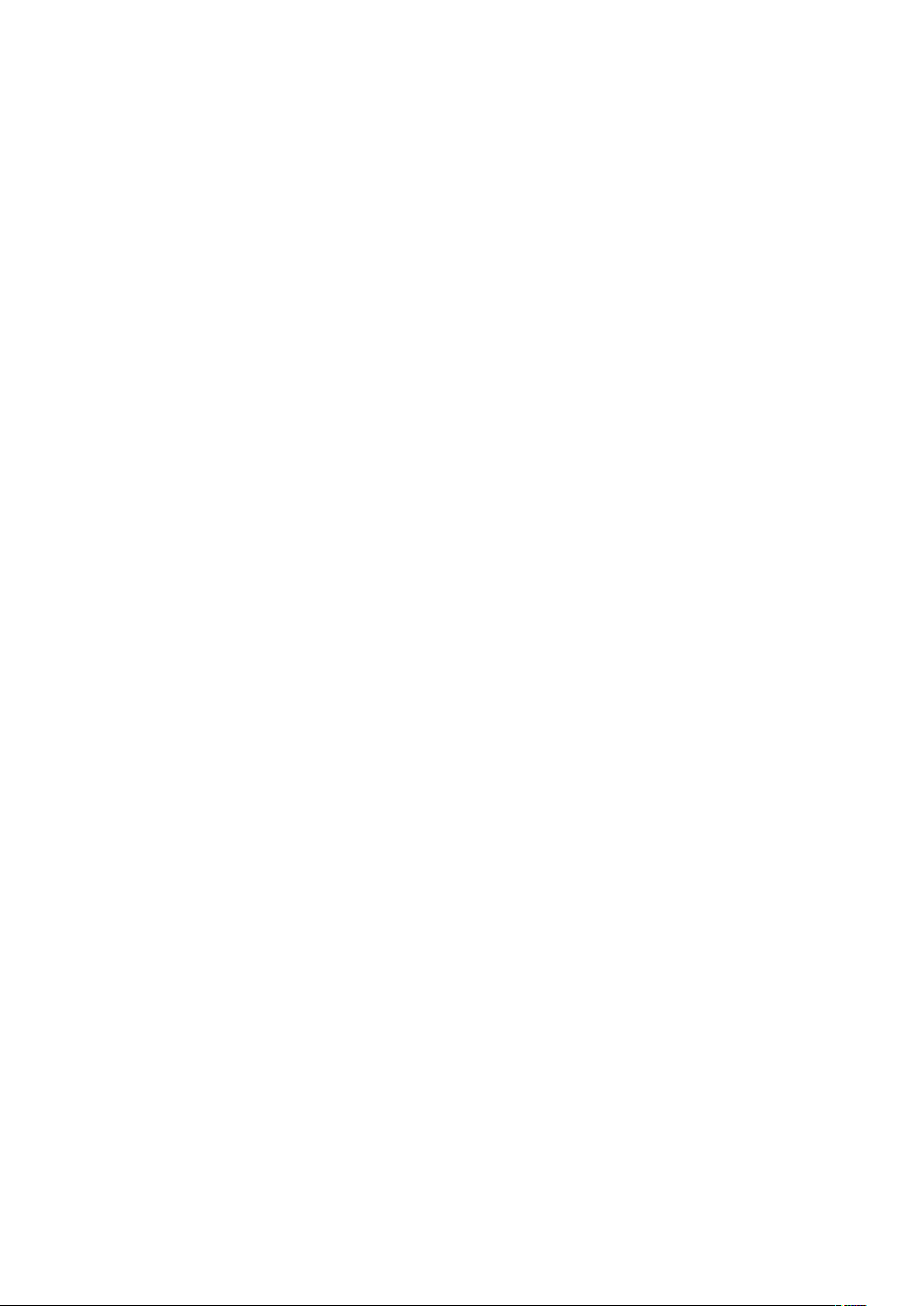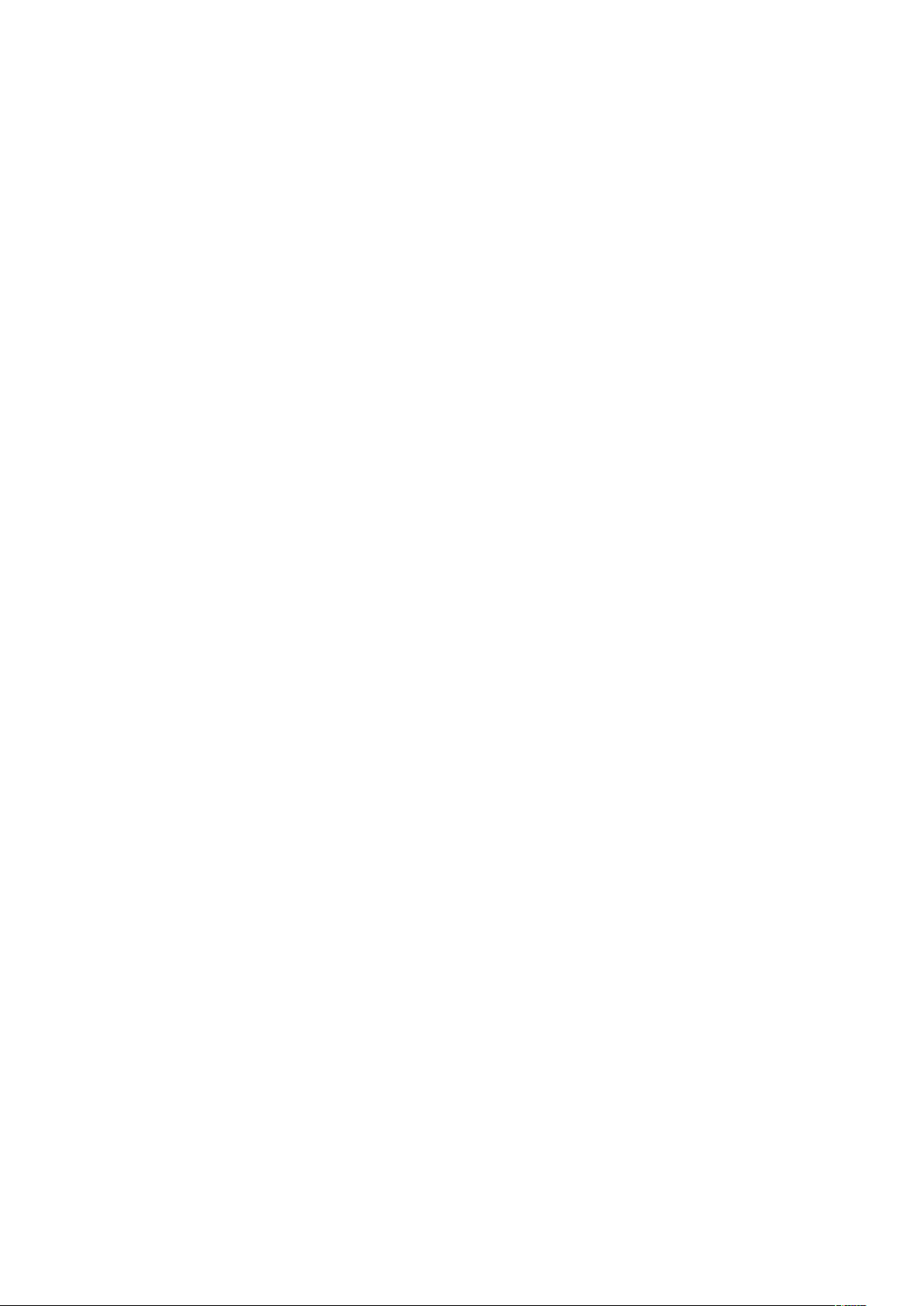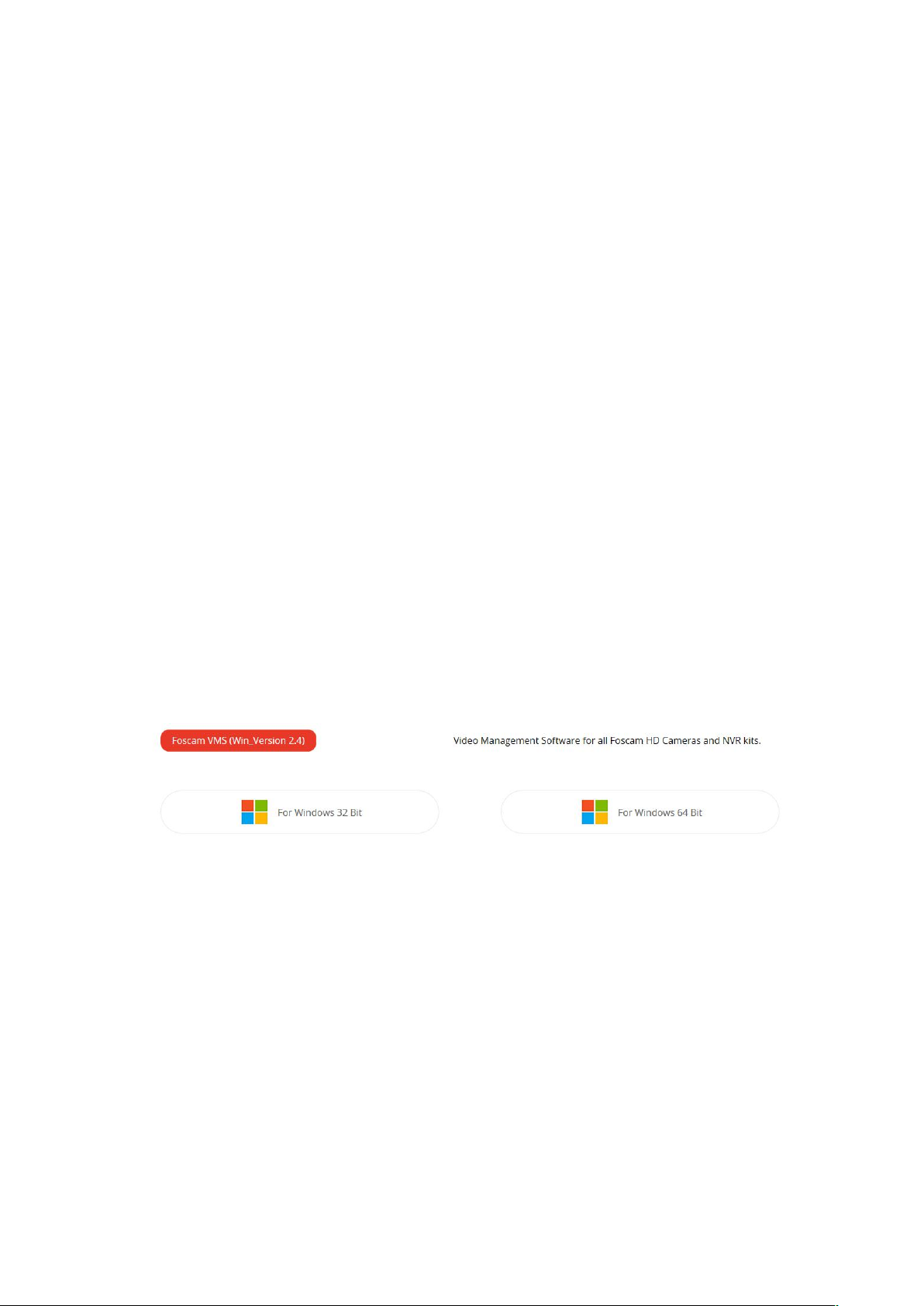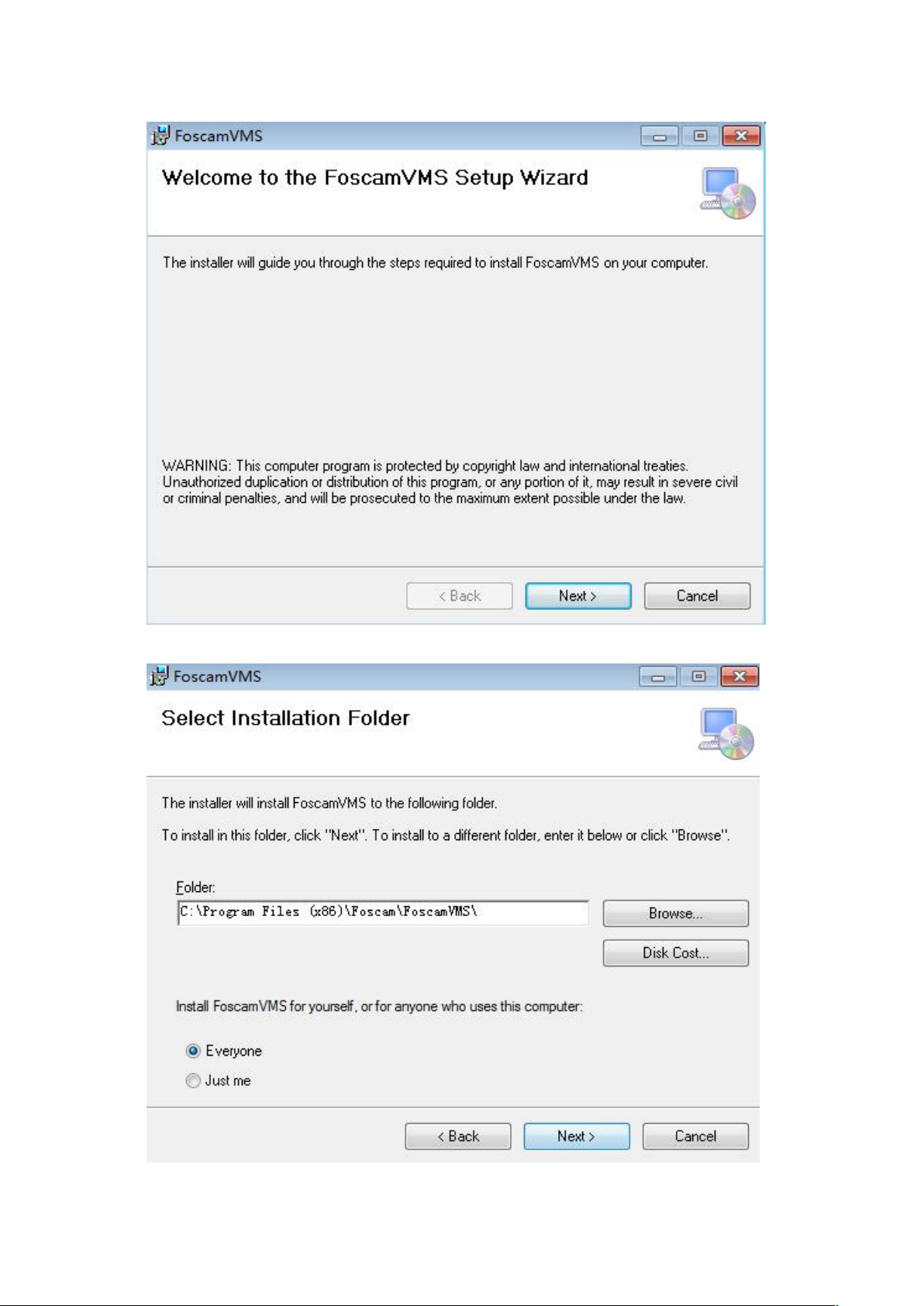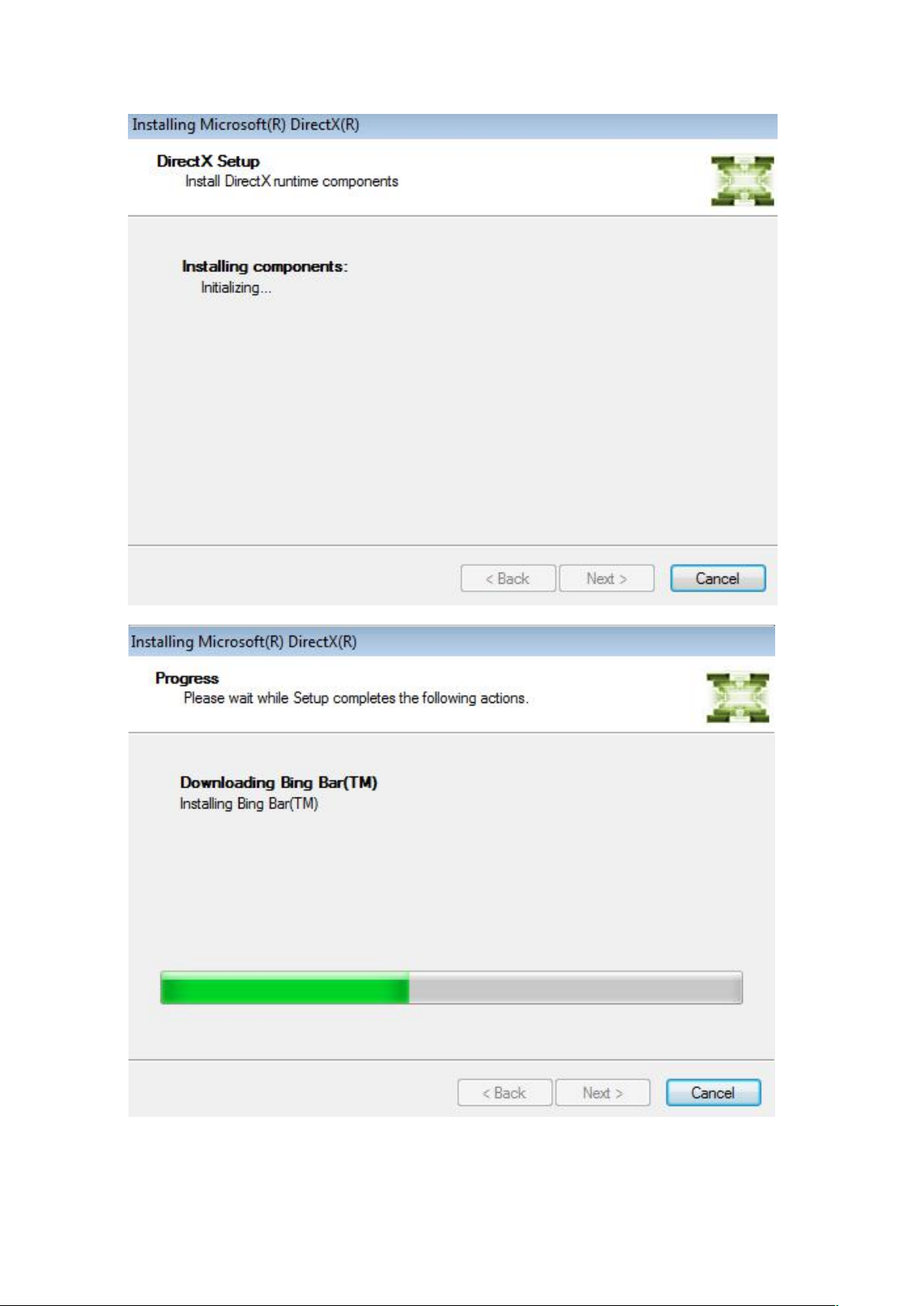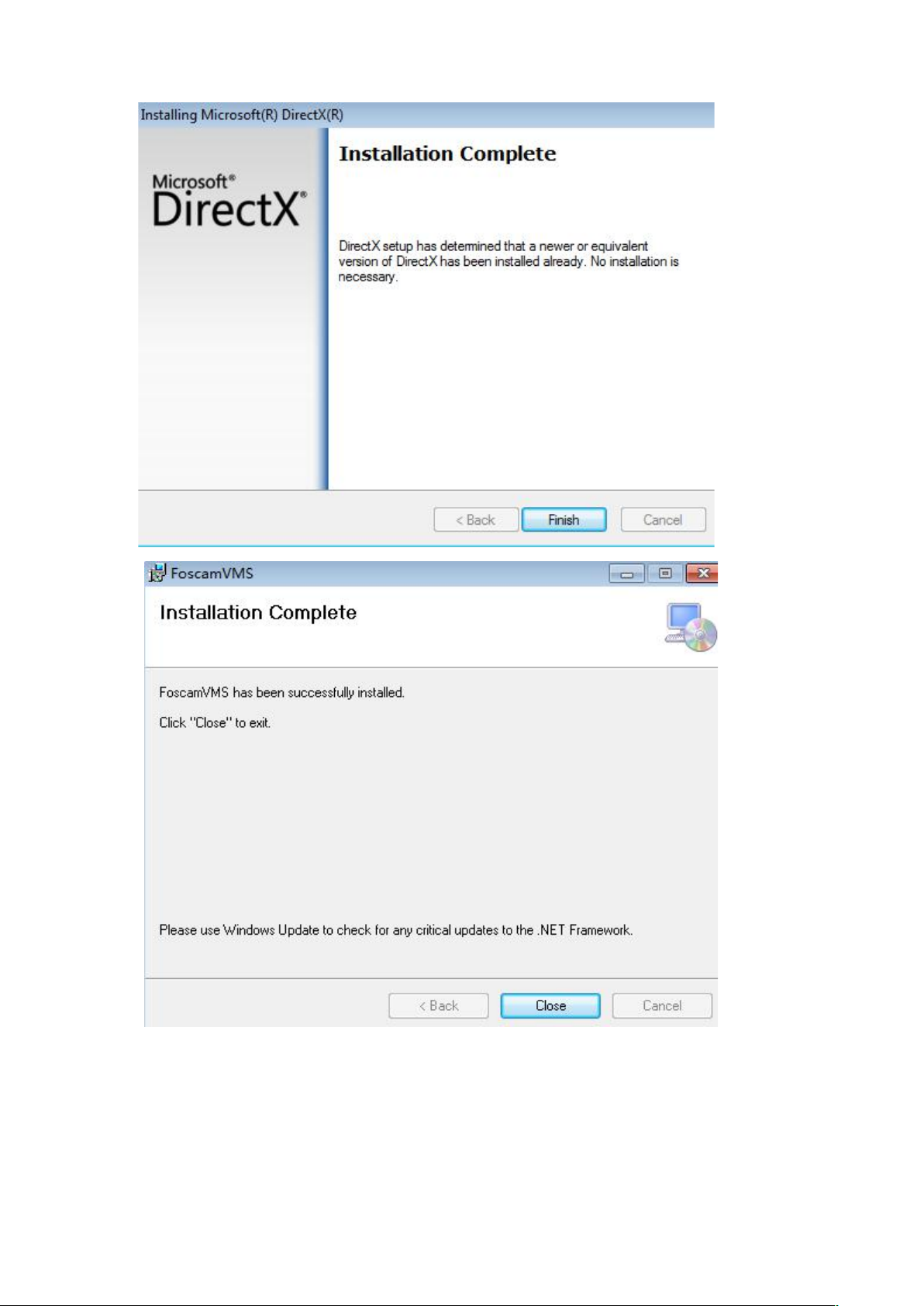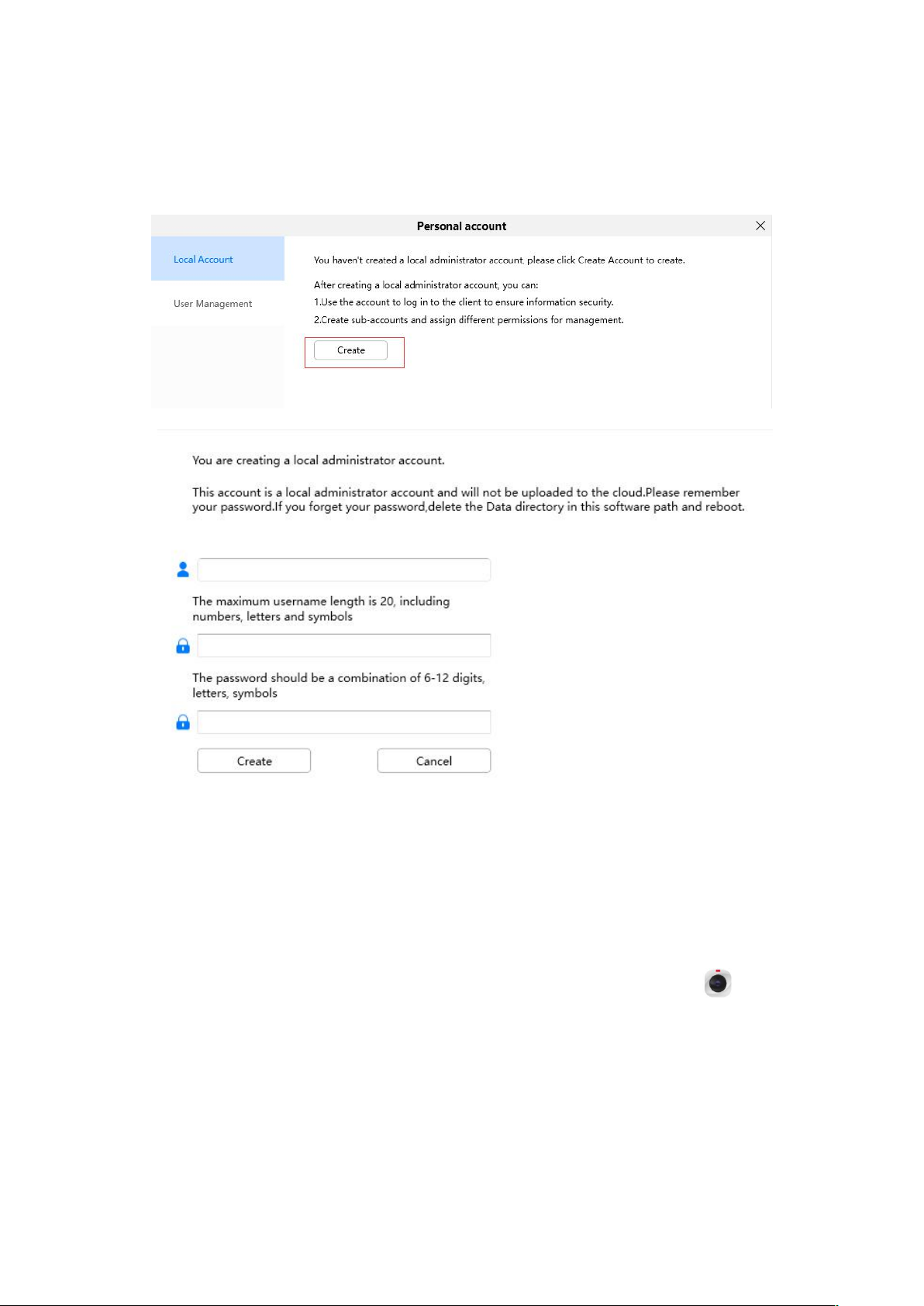Inhoudsopgave
Videobeheersysteem ...................................................................…........................................ 1
Gebruikershandleiding - Voor Windows..................................................................................1
1 Overzichten .......... ................................................................. .....................................…....4
1.1 Belangrijkste kenmerken. ................ ................................................................. ..............4
1.2 Software-installatie........................................................................ ...................................4
2 GUI bewakingssoftware......…………………………………................ ........................... 9
2.1 Account aanmaken....................................................................................... ................... 10
2.2 Aanmeldingsvenster …………………………………………………….........................10
2.2 Bewakingsvenster ........................................................................................................... 12
2.2.1 Sectie 1 Menubalk
2.2.2 Sectie 2 Apparatenlijst linkerbalk.........................................................…........ ...........27
2.2.3 Sectie 3 FOSCAM-logo/ Vergrendelen/ Minimaliseren/ Maximaliseren/ Sluiten ......28
2.2.4 Sectie4 Live-enster ...................................... .......................…………........................29
2.2.5 Sectie 5 Het aantal splitsingen -screen Live Cruise / Alles sluiten / Volledig scherm
/ Verberg balk.…………………………………………………………………….... 30
2.2.6 Sectie 6 Pan / Tilt Control................…...................................... .................................30
3 Geavanceerde instellingen............................. ................................................................. .33
3.1 Status ..................................…............ ................................................................. .........33
3.1.1 Apparaatinformatie .....................…............................................……........................33
3.1.2 Apparaatstatus......................... ................................................................. ........…......34
3.1.3 Gebruikerstoegangsstatus ...............…………………………….......................….....34
3.1.4 Logboeken .................................................. ................………………………….......35
3.2 Basis.................................................. ................................................................. ......... 35
3.2.1 Cameranaam ................................………………... ................................................. 35
3.2.2 Apparaattijd….......... ................................................................. .............................. 36
3.2.3 Gebruikersaccounts.................................................................................... .............. 36
3.2.4 Statuslampje .........................................................…………………………….... ... 37
3.2.5 Gesproken prompt................................................................. ................................... 38
3.3 Netwerk................ ....................................................……………………………..... 38
3.3.1 P...... .................................................................. ........................................…….......39
3.3.2 WiFi ....…................................................................. ........................................…... 40
3.3.3 Haven................................................. ..........................…………………………….41
3.3.4 Mail Settings................................................................................................ 42
3.3.5 FTP...............................................................................................................43
3.3.6 P2P.......................................................................................................…....44
3.3.7 Onvif........................................................................................................... 44
3.4 Video..........................................................................................................................45
3.4.1 Video Encode....................................................................................................... 45
3.4.2 On Screen Display......................................................................................46
3.4.3 Snapshot.............................................................................................................. 46
3.4.4 IR LED....................................................................................................... 48
3.4.5 Color Adjustment.............................................................................… .....48
3.5 Detector..................................................................................................… ...49
3.5.1 Motion Detection................................................................................… .... 49
3.5.2 Sound Detection.................................................................................… ....52
3.5.3 Alarm Linkage....................................................................................… .....55
3.6 PTZ................................................................................................................ 55
3.6. 1 PTZ Parameters.........................................................................................55
3.6.2 Cruise Settings........................................................................................... 56
3.5.3 Start-up Option........................................................................................... 57
3.7 Record............................................................................................................57
3.7.1 Storage Management......................................................................…........57
3.7.2 Alarm Recording........................................................…....................… .....58
2