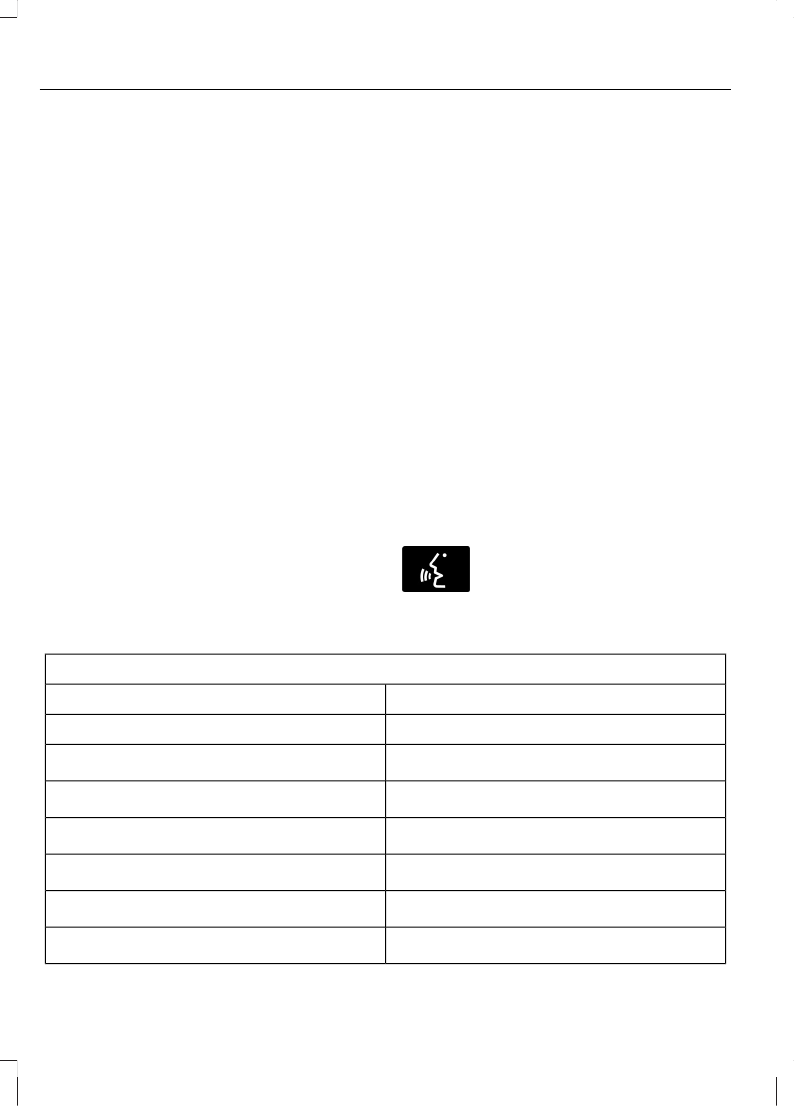Connecting Your Digital Media
Player to the USB Port
Note: If your digital media player has a
power switch, make sure that the device is
turned on.
To Connect Using Voice Commands
1. Plug the device into your vehicle's USB
port.
2. Press the voice button and when
prompted, say "USB".
3. You can now play music by saying any
of the appropriate voice commands.
Refer to the media voice commands.
To Connect Using the System Menu
1. Plug the device into your vehicle's USB
port.
2. Press the AUX button until initialising
appears in the top left corner of the
display.
3. Depending on how many digital media
files are on your connected device,
Indexing USB may appear in the
display. When indexing is complete, the
screen returns to the Play menu.
Press Browse. Now you can scroll through
the list:
• Play all.
• Playlists.
• Songs.
• Artists.
• Albums.
• Genres.
• Browse USB.
• Reset USB.
• Exit.
What's Playing?
At any time when a track is playing, you
can press the voice icon and ask the
system "What's playing?" The system
reads the metadata tags (if populated) of
the track being played.
Media Voice Commands
Press the voice button and when
prompted say "USB", and then
any of the following:
"USB"
"Pause"
"Repeat off""Play"
"Repeat on"
"Play album <name>"
1,2
"Search album <name>"
1,2
"Play All"
"Search artist <name>"
1,2
"Play artist <name>"
1,2
"Search genre <name>"
1
"Play genre <name>"
1,2
"Search song <name>"
1
"Play next folder"
3
"Search track <name>"
1,2
"Play next track"
320
SYNC