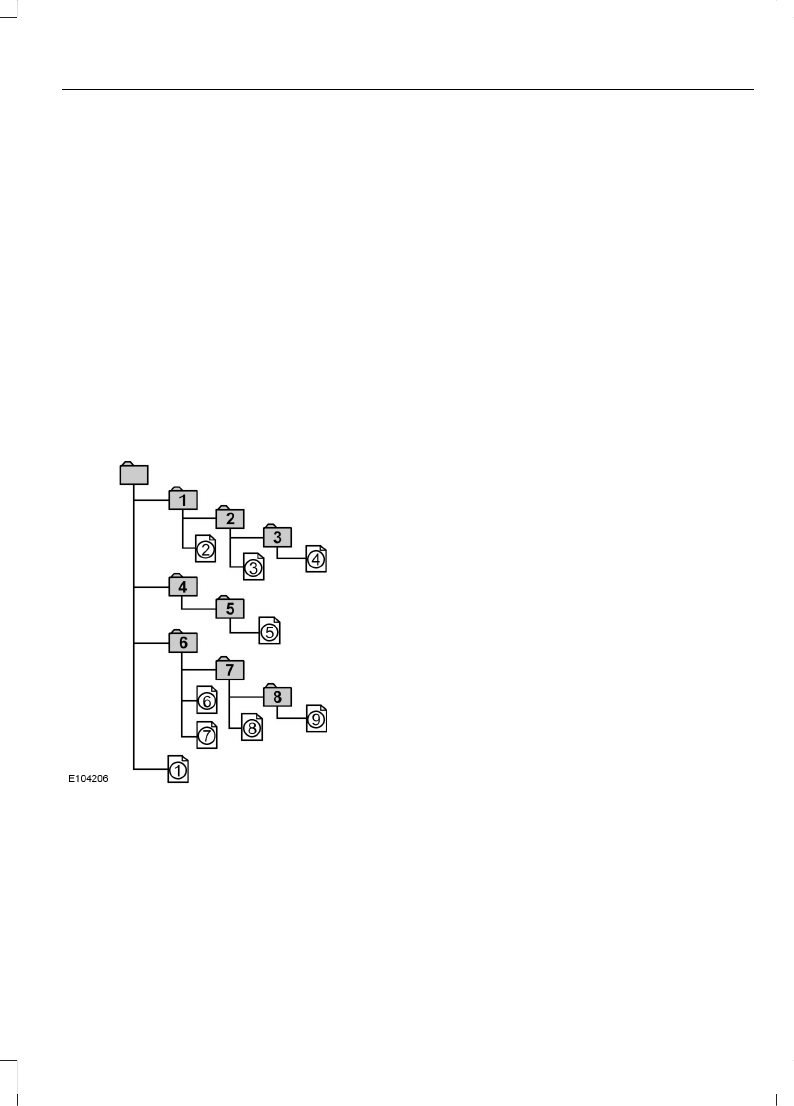• If an MP3 or WMA file is on the disc, the
system skips these file and other data.
Audio CD data is not recognized.
• If no MP3 or WMA file is in the disc,
nothing plays. Audio CD data is not
recognized.
MP3 and WMA Files Playback Order
The playback order of the folders and files
are as shown.
Note: The system skips any folder that does
not include an MP3 or WMA file.
To specify a desired playback order before
the folder or file name, input the order by
number (for example, 01 or 02) then record
the contents onto a disc. The order differs
depending on the writing software.
ID3 Tag Version 2
The following occurs when an MP3 or
WMA file containing a tag plays:
• When skipping a portion of a tag (at
the beginning of the track) there is no
sound output. Skip time changes
depending on the tag capacity.
Example: At 64 kbytes, it is about 2
seconds (with RealJukebox).
• The displayed elapsed playing time
when skipping a portion of the tag is
inaccurate. For MP3 files of a bit rate
other than 128 kbps, time does not
display accurately during playback.
• When an MP3 file is created with MP3
conversion software (such as
RealJukebox - a registered trademark
of RealNetworks Inc.), the tag
generates automatically.
MP3 or WMA Navigation
You can record MP3 tracks on the CD in
several ways. You can place them in the
root directory like a conventional audio CD,
or in folders that may represent categories,
such as album, artist, or genre.
The normal playing sequence on CDs with
multiple folders is:
• Play the tracks within the root (top
level) first.
• Then the tracks in any folder(s) within
the root.
• Then move to the second folder, and
so forth.
To navigate to a track:
1. Press the up or down arrow buttons to
enter the track list.
2. Navigate the hierarchy using the arrow
buttons to select another folder or
track (file).
3. Press OK to select a highlighted track.
221
B-MAX (CB2) Vehicles Built From: 10-03-2014 Vehicles Built Up To: 03-05-2015, CG3573en enGBR, Edition date: 02/2014, Third Printing
Audio System