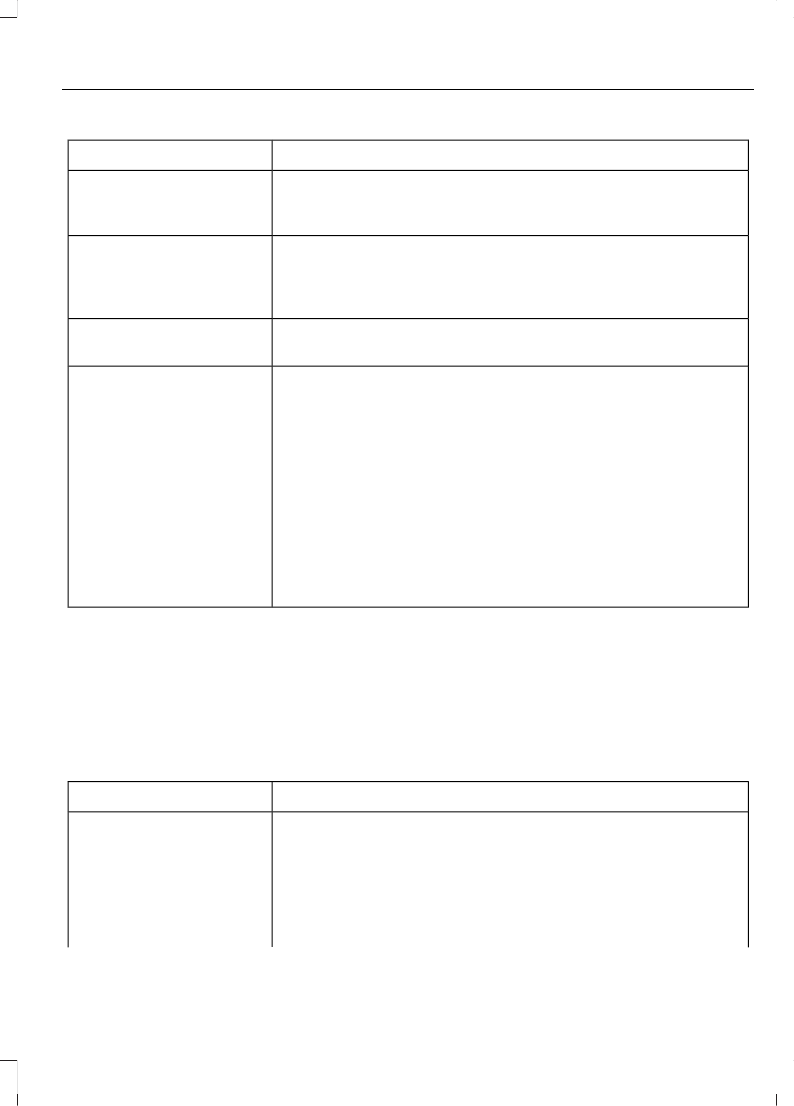Description and ActionMessage
Push the desired contacts on your cell phone. Refer to your
device's manual on how to push contacts. Press the OK
button to add more contacts from your phonebook.
Add contacts
When a message asking you to delete appears, select the
option to confirm. Press the OK button to delete the current
phonebook and call history. The system takes you back to
the menu for phone settings.
Delete
Press the OK button to select and download your phonebook
to the system.
Download now
When automatic download is switched on, any changes,
additions or deletions saved in the system since your last
download are deleted.
Auto-download
When automatic download is switched off, your phonebook
will not be downloaded when your cell phone connects to
the system.
Your phonebook, call history and text messages can only be
accessed when your paired cell phone is connected to the
system.
Check or uncheck this option to automatically download your
phonebook each time your cell phone connects to the system.
Downloading times are cell phone dependent and quantity
dependent.
Bluetooth Devices
This menu provides access to your
Bluetooth devices. Use the arrow buttons
to scroll through the menu options. It
allows you to add, connect and delete
devices and set a cell phone as primary.
Bluetooth Devices Menu Options
1. Press the PHONE button.
2. Scroll until the Bluetooth device option
appears, then press the OK button.
3. Scroll to select from the following
options:
Description and ActionMessage
Pair additional cell phones to the system.Add
1. Select the option to add to start the pairing process.
2. When a message to begin pairing appears in the audio
display, search for SYNC on your cell phone. Refer to your
device's manual if necessary.
3. Select SYNC on your cell phone.
237
B-MAX (CB2) Vehicles Built From: 10-03-2014 Vehicles Built Up To: 03-05-2015, CG3573en enGBR, Edition date: 02/2014, Third Printing
SYNC™