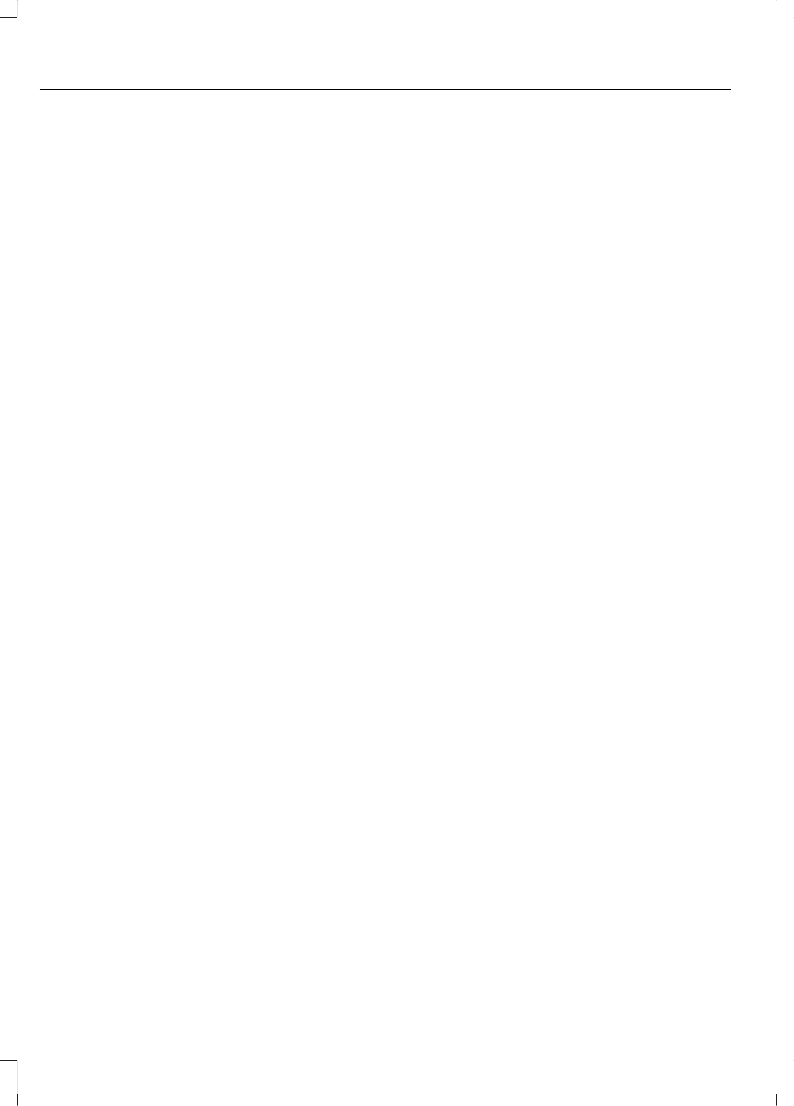1. Press function button 3.
2. Use the seek buttons to scan up or
down the selected waveband.
3. Press function button 3 again or OK to
continue listening to a station.
Station Preset Buttons
This feature allows you to store your
favorite stations, they can be recalled by
selecting the appropriate waveband and
pressing one of the preset buttons.
1. Select a waveband.
2. Tune to the station required.
3. Press and hold one of the preset
buttons. A progress bar and message
will appear. When the progress bar
completes the station has been stored.
The audio unit will also mute
momentarily as confirmation.
You can repeat this on each waveband and
for each preset button.
Note: When you drive to another part of the
country, stations that broadcast on
alternative frequencies, and are stored on
preset buttons, may be updated with the
correct frequency and station name for that
area.
Autostore Control
Note: This will store up to a maximum of
the 10 strongest signals available, either
from the AM or the FM waveband, and
overwrite the previously stored stations. You
can also store stations manually in the same
way as other wavebands.
Note: You must select either FM AST or
AM AST to use this function.
• Press and hold the RADIO button.
• When the search is complete, sound is
restored and the strongest signals are
stored on the autostore presets.
Traffic Information Control
Many stations that broadcast on the FM
waveband have a TP code to signify that
they carry traffic program information.
Turning Traffic Announcements On and
Off
Before you can receive traffic
announcements, you must press either the
TA or TRAFFIC button. A TA display will
appear to show the feature is switched on.
If you are already tuned to a station that
broadcasts traffic information, TP will also
be displayed. Otherwise the unit will search
for a traffic program.
When traffic information is broadcast, it
will automatically interrupt normal radio
or CD playback and Traffic announcement
will appear in the display.
If a non-traffic station is selected or
recalled using a preset button, the audio
unit will remain on that station unless TA
or TRAFFIC is turned off, then on again.
Note: If traffic announcement is on and you
select a preset or manual tune to a non
traffic announcement station no traffic
announcement will be heard.
Note: When you are listening to a non
traffic announcement station and turn
traffic announcement off and on again a TP
seek will occur.
Traffic Announcement Volume
Traffic announcements interrupt normal
broadcasts at a preset minimum level that
is usually louder than normal listening
volumes.
To adjust the preset volume:
• Use the volume control to make the
necessary adjustment during an
incoming traffic announcement
broadcast. The display will show the
level selected.
212
B-MAX (CB2) Vehicles Built From: 10-03-2014 Vehicles Built Up To: 03-05-2015, CG3573en enGBR, Edition date: 02/2014, Third Printing
Audio System