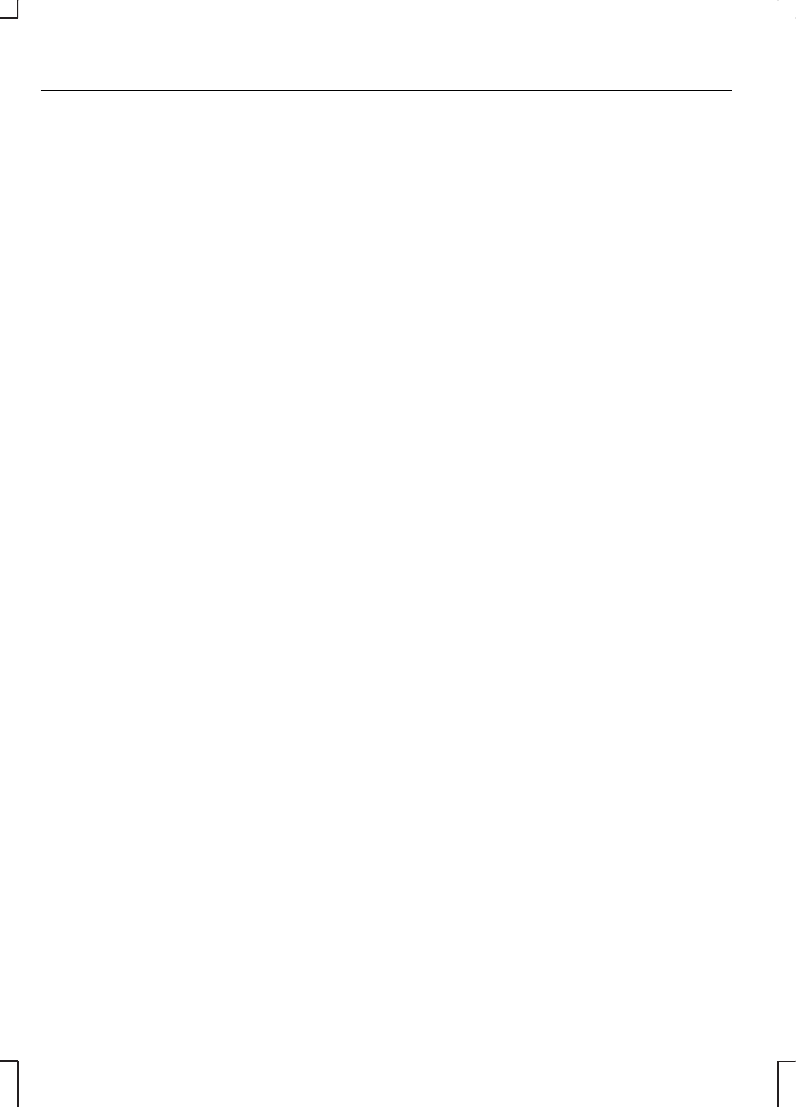SETTING THE CLOCK
AND DATE ON THE
AUDIO UNIT
5000C, 6000CD and
6006CDC
Changing the date and time
•
Press the CLOCK button to
display the date and time.
Note:
If you do not press another
button within 30 seconds of pressing
the CLOCK button, the display will
return to its previous setting.
•
Use the left or right arrow button
to select the date or time value
that you wish to change. The
selected value will flash in the
display.
•
Turn the volume control to
change the selected date or time
value.
•
Use the left or right arrow button
to select additional date or time
values that you wish to change.
•
Turn the volume control to
change the selected date or time
value.
•
Press the CLOCK button to exit
and save the new date and time.
Note:
If you do not press the CLOCK
button within 30 seconds of changing
a date or time value, the display will
exit and save the new values
automatically.
Tip: Press and hold the CLOCK
button for more than two seconds
to automatically select the hour value
for winter or summer time
adjustment.
12/24 hour format
•
Press the MENU button
repeatedly until a 12/24 hour clock
display appears.
•
Use the left or right arrow button
to select the setting required.
•
To confirm your selection allow
the menu to time out or press the
MENU button repeatedly to exit.
Sony CD/6CD Generation 1
Changing the date
•
Press the MENU button and use
the up or down arrow button until
a date setting display appears.
•
Use the left or right arrow button
to select days which flash in the
display.
•
Use the up or down arrow button
to make an adjustment, then
press the left or right arrow button
to select months or years and
adjust accordingly.
•
Press the MENU button to confirm
the date.
8
Audio unit clock and date displays