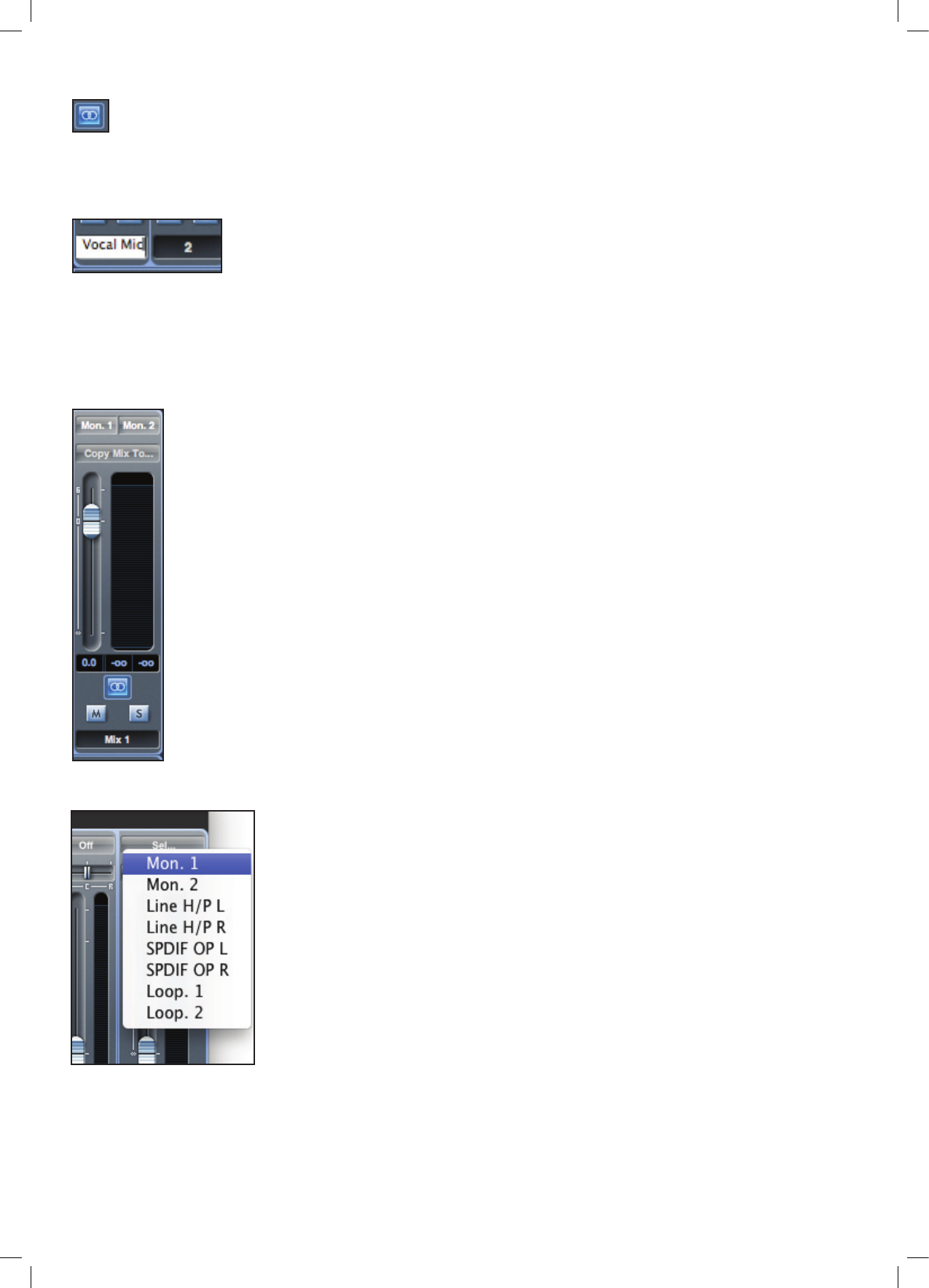Stereo
Pressing this button combines 2 mono channels into 1 stereo channel.
Track name
As a default, each track is given a corresponding number as a name. Double click to rename the track to something more useful such
as ‘Vocal Mic’.
Mix output channel
The output channel of the mix is where all the input channels are routed to and mixed together. The output channel
provides control of the overall level of the entire mix. It is possible to send a mix to any or all hardware outputs; if
a single output is selected this is displayed at the top of the output channel. “Many…” will be displayed if multiple
outputs are selected.
The output channel can be either mono or stereo depending on the status of the stereo button. When the channel
is set to stereo, the tab for that mix doubles in size. This is because the stereo version takes up 2 channels of the
available total output channel count.
Note that when the solo button on an output channel is pressed, that channel (i.e. the whole mix) is soloed and
routed to Monitor outputs 1 and 2. This is a non-latching button.
The current mix can be named by typing the desired name in the text eld below the output channel. The given
name appears in the mix tab. For example, Mix 1 can be renamed “Monitor Mix”, and Mix 5 named “Headphone 1
Mix”.
To copy an existing mix to another mix, simply click on “Copy Mix To...” and select the mix to which a copy is
required. Note that a stereo mix can only be copied to another stereo mix, and a mono mix to another mono mix.
Therefore it is important to make sure that the output channels are correctly set up to either stereo or mono before
copying the mix.
Clicking “Sel…” will show a drop down menu of the available output destinations for the selected
mix. Selecting an output in this menu will choose the output destination for the selected mix.