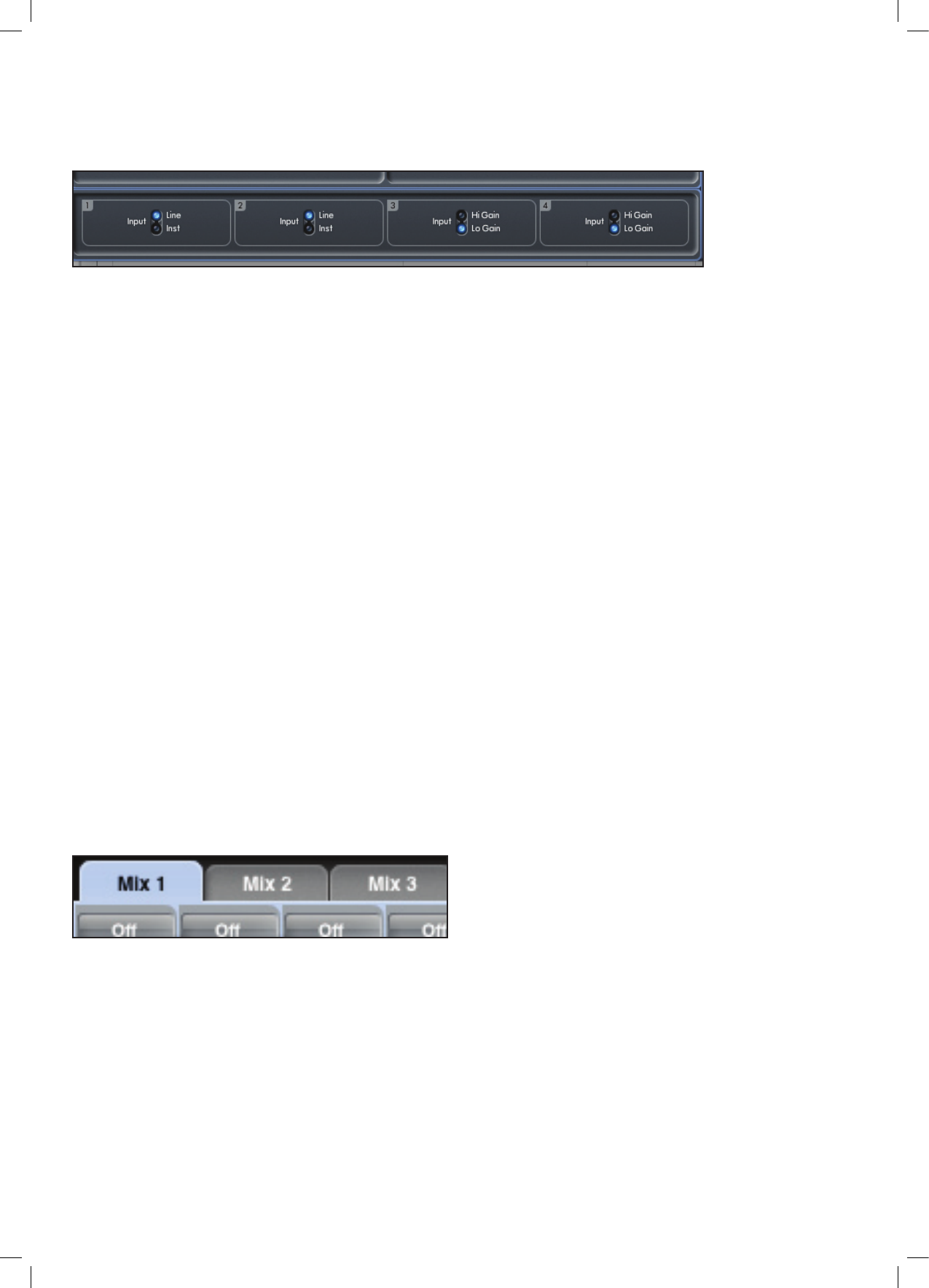Pre amp section
When connecting a microphone to Scarlett 8i6, connect an XLR cable to the combo inputs on the front panel. When connecting
either line level signal or instrument signal to the combo inputs, select either ‘Line’ or ‘Inst’ from the pre amp section.
Additional Line level signals can be connected to inputs 3 and 4 on the rear of the unit. The pre-amp gain for inputs 3 and 4 can be
set to either Lo (low) or Hi (high) gain. The maximum input level before the signal will clip for each setting is as follows:
Low gain: 0dBFS = +16dBu
High gain: 0dBFS = -10dBV (~-6dBu)
Mixer section
The Scarlett MixControl software includes a total of 6 mixes, each with a maximum of 18 channels in the mix. Up to 6 mono mixes or
3 stereo mixes, (or any combination of mono and stereo mixes) are available, making up a total of 6 mix channels.
The Mixer Section is used to create mixes for monitoring purposes. Created mixes do not affect how the audio inputs are routed to
the DAW, nor do they affect the audio level of the recorded signal. What is set up in the mixer section of Scarlett MixControl only
affects what is heard in the outputs of the mix.
The recording levels that are sent to the DAW are therefore only affected by the input gain settings on the Scarlett 8i6, not the mixer.
The mixer section is useful for creating different simultaneous mixes. For example, the recording engineer may wish to provide a
headphone monitor mix for the recording artist that is different to the mix heard in the monitor speakers, where the artist needs to
hear mainly the backing track, and a little of the recorded input signal, whereas the engineer needs to hear mainly the recording
artist’s signal and a little of the backing track.
A separate mix can be created for both artist and engineer with the exact levels desired. Each independent mix is created on a
different mix tab.
Mixer tab
Each mix can be selected by clicking on the corresponding mixer tab.