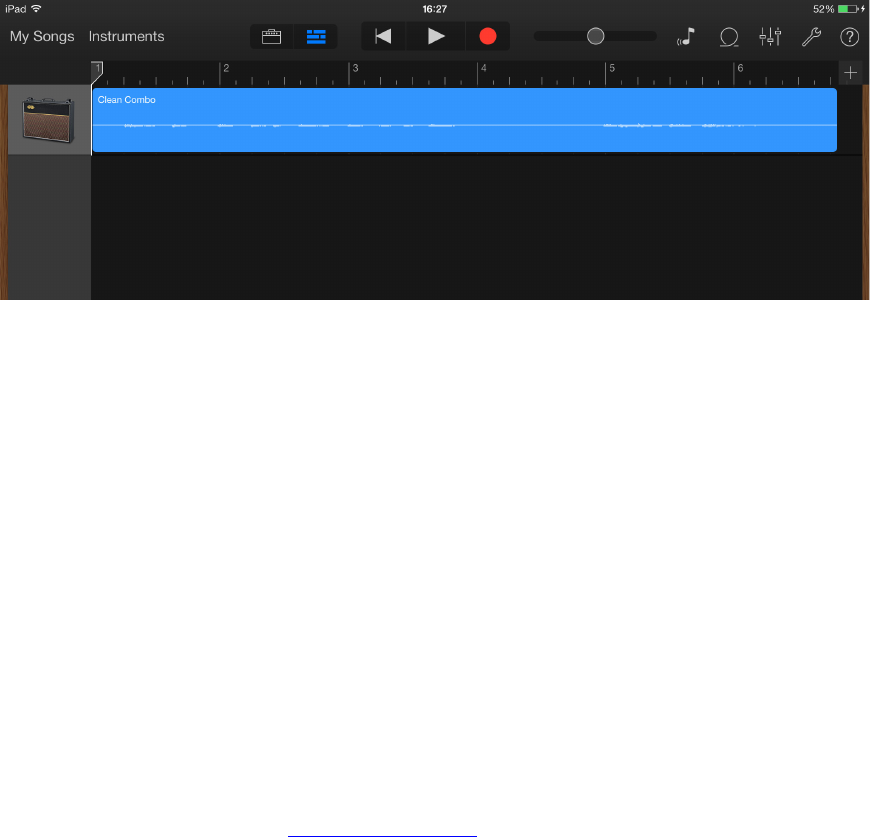12
If you are using a different recording app a similar procedure will be necessary; check the app’s Help
files for information.
Using the USB MIDI port
The iTrack Dock includes a USB port on the rear panel. You can connect this to an external Class
Compliant MIDI controller and use it to control music apps of various kinds on your iPad. These can,
of course, run alongside your recording app, and sounds they generate can be routed to the recording
app within the iPad. However, you will be able to monitor their sounds through speakers and/or
headphones via the iPad Dock, along with the live instruments and vocals you’re recording. Please
read the “Power considerations” section of this User Guide before connecting a MIDI controller.
Two great Novation apps – Launchkey and Launchpad – are available from the Apple app store in
the usual way. Launchkey is a powerful software synthesiser, while Launchpad is a software version
of Novation’s popular Launchpad controller and can be used to trigger samples. You can run and
control these from your iPad itself if you wish, but adding an external hardware keyboard or pad
controller will greatly increase the ease and flexibility of operation.
Please check the Focusrite website www.focusrite.com for the latest list of MIDI controllers supported
by iTrack Dock.