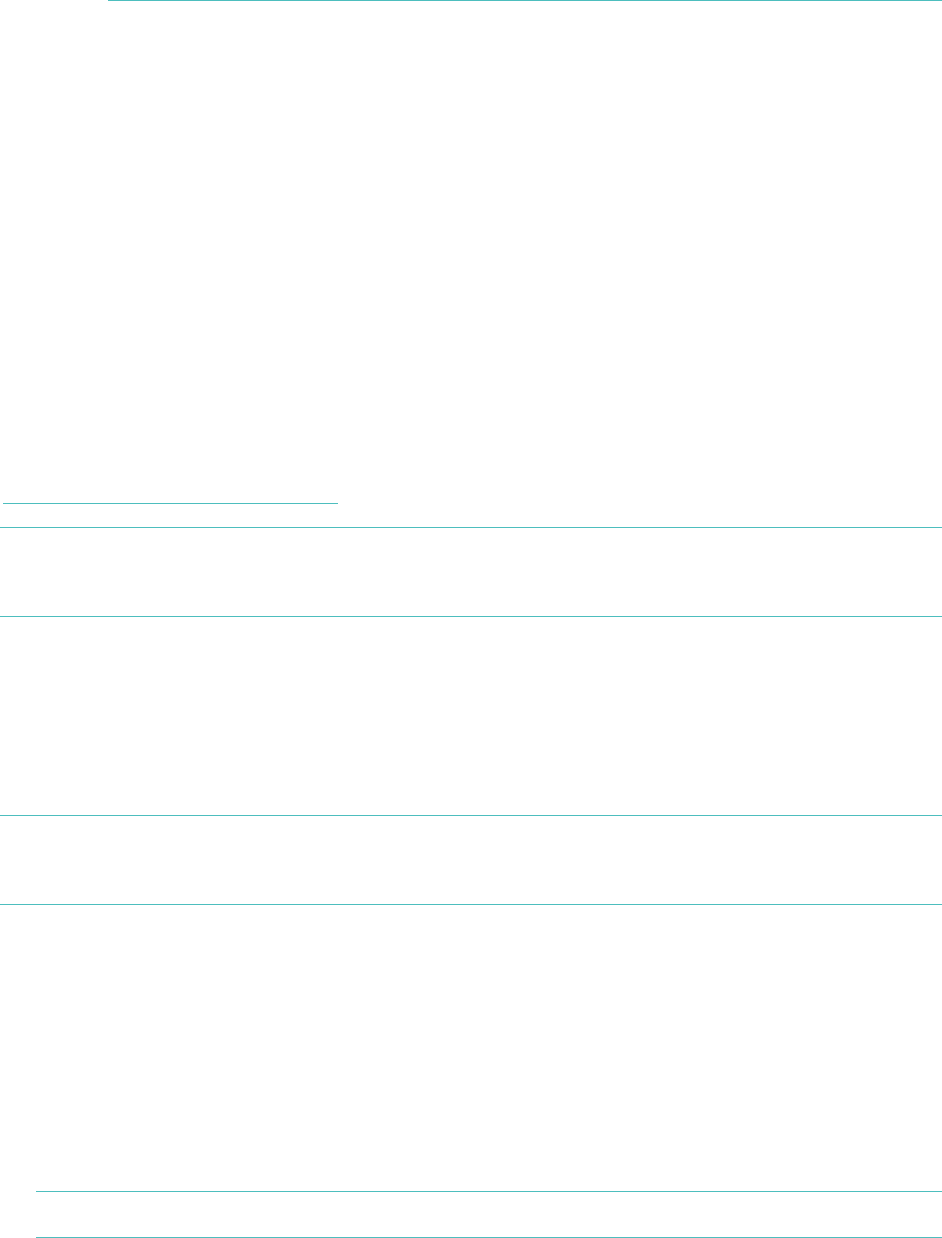10
Replace Tracker to remove your other tracker and replace it with
your One.
3. Choose the type of tracker you’re setting up (One).
4. If you’re prompted to, enter your personal details and select Save. This
information personalizes your Fitbit experience and improves the accuracy of
your calorie burn and distance data. You can adjust your privacy settings on
the Fitbit website to control what information is shared with others.
5. Enter the email address for Fitbit.com and your password.
6. Tap Device Settings.
7. Tap Set up New Device to begin.
8. Choose One.
9. Tap Start to begin searching for your One.
10. Once your tracker has been found, a pairing number will appear on the display
of your One. Enter that number into your mobile device and tap Next.
11. Once the Fitbit app shows the message “You’re all set!” you can tap Next to
continue.
12. Tap Done to complete setup. You can now use the Fitbit app to start tracking.
Syncing to an Android device
Your One can sync directly to supported Android devices via Bluetooth 4.0.
To see if your Android device is able to wirelessly sync to your tracker, visit
http://www.fitbit.com/devices.
Note: Bluetooth must be enabled both in the Android device Settings, as well as
within the Fitbit app. You can turn Bluetooth on in the Fitbit app by tapping
the menu button, then Devices, and checking the Use Bluetooth box.
Syncing occurs automatically when you open the Fitbit app on your Android device.
Background sync
The Fitbit app also supports Background Sync. This setting allows your One to sync
with your Android device while the Fitbit app is in the background, or minimized.
NOTE: Background Sync will only operate when your Android device’s screen is
turned on. If your Android device’s screen is off, your One will not sync in the
background until you wake your Android device from sleep.
Force sync
You can also Force Sync your One through the Devices menu if you want to get the
latest data synced.
To Force Sync your One:
1. Open the Fitbit app.
2. Tap the menu button.
3. Tap Devices.
Note: Make sure Use Bluetooth is checked.