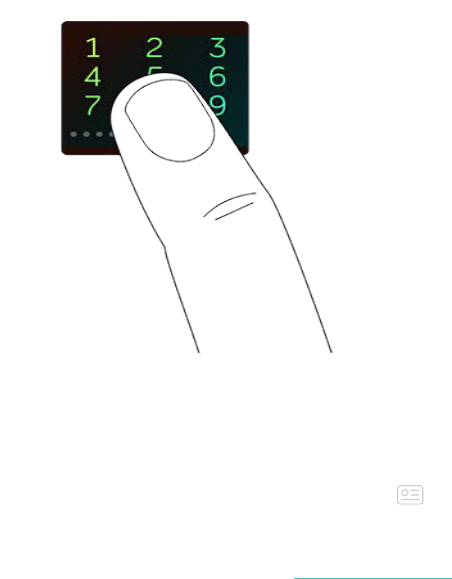14
Turn on device lock
To help keep your Fitbit watch secure, turn on device lock in the Fitbit app, which
prompts you to enter a personal 4-digit PIN code to unlock your watch. If you set up
Fitbit Pay to make contactless payments from your watch, device lock is turned on
automatically and you’re required to set a code. If you don’t use Fitbit Pay, device
lock is optional.
Turn on device lock or reset your PIN code in the Fitbit app:
From the Fitbit app dashboard, tap or click the Account icon ( ) > Ionic tile >
Device Lock
.
For more information on how to use device lock, see help.fitbit.com.
Change the wristband
Ionic comes with a large wristband attached and an additional small wristband in the
box. The wristband has two separate bands (top and bottom) that you can swap
with accessory bands sold separately. For wristband measurements, see Wristband
size.
Remove a wristband
To change the wristband, first remove the band attached to the watch. Then follow
the steps below to attach a new wristband.