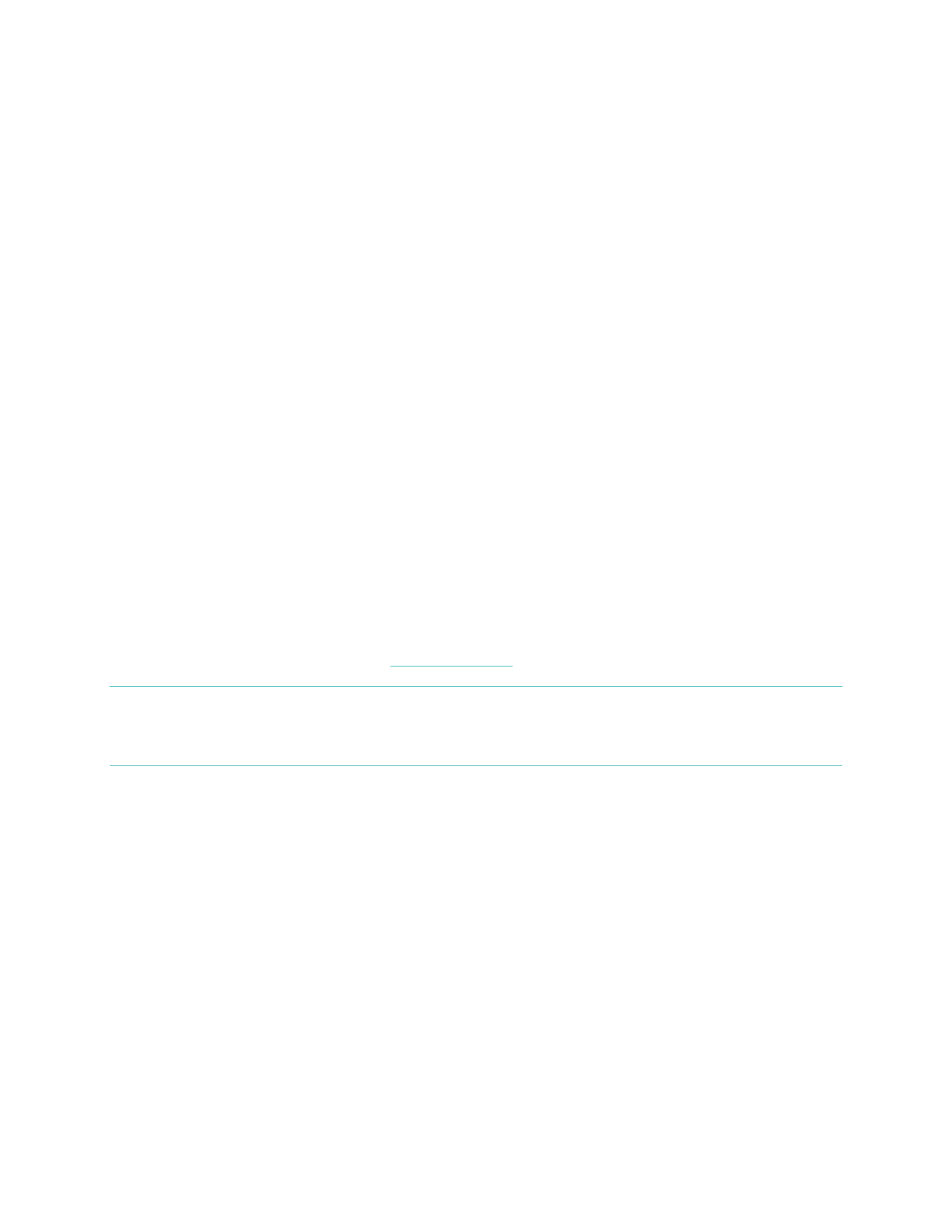The first time you turn on Flyer, it will automatically be in pairing mode, and you can
skip to step 2.
To pair Flyer to a new device:
1. Press and hold the Power button for 4 seconds when turning on Flyer, and
wait until the LED pulses blue. If you release the Power button before Flyer is
in pairing mode, Flyer turns on, but won’t pair to your device. If Flyer doesn’t
enter pairing mode, turn it off by holding the power button for 1 second, and
try this step again.
2. Open the Bluetooth menu on your device and select Flyer. You’ll hear an audio
notification through the headphones letting you know Flyer and your device
are paired.
When you pair Flyer to a new device, it is stored in Flyer's memory. Flyer
automatically attempts to connect to this device if it's nearby the headphones when
you turn them on. Flyer can store up to 8 Bluetooth-enabled devices, such as phones,
tablets, and smartwatches. If Flyer already has 8 devices in its memory and you pair a
new device, it forgets the first device you paired.
Of these devices in Flyer's memory, it can connect to 2 of them at the same time.
This means you can listen to audio or receive phone calls from either connected
device. When you turn on Flyer, the audio notification tells you how many devices
are currently connected. The device and Flyer must be nearby each other to connect.
Note that you can only listen to audio from 1 device at a time. To switch between 2
connected devices, pause the audio on your first device, and then play the audio on
your second device. For more information about connecting Flyer to your devices, as
well as troubleshooting tips, see help.fitbit.com.
NOTE: If Flyer is connected to 2 devices, you can manually switch between them by
opening the Bluetooth menu on the device you want to use and selecting
Flyer from the list of connected devices.
Connecting to Fitbit Ionic
If you own a Fitbit Ionic watch, pair Flyer to listen to audio such as music,
audiobooks, and podcasts. To pair Flyer, press and hold the Power button for 4
seconds when turning on the headphones, and wait until the LED pulses blue, which
indicates Flyer is in pairing mode.