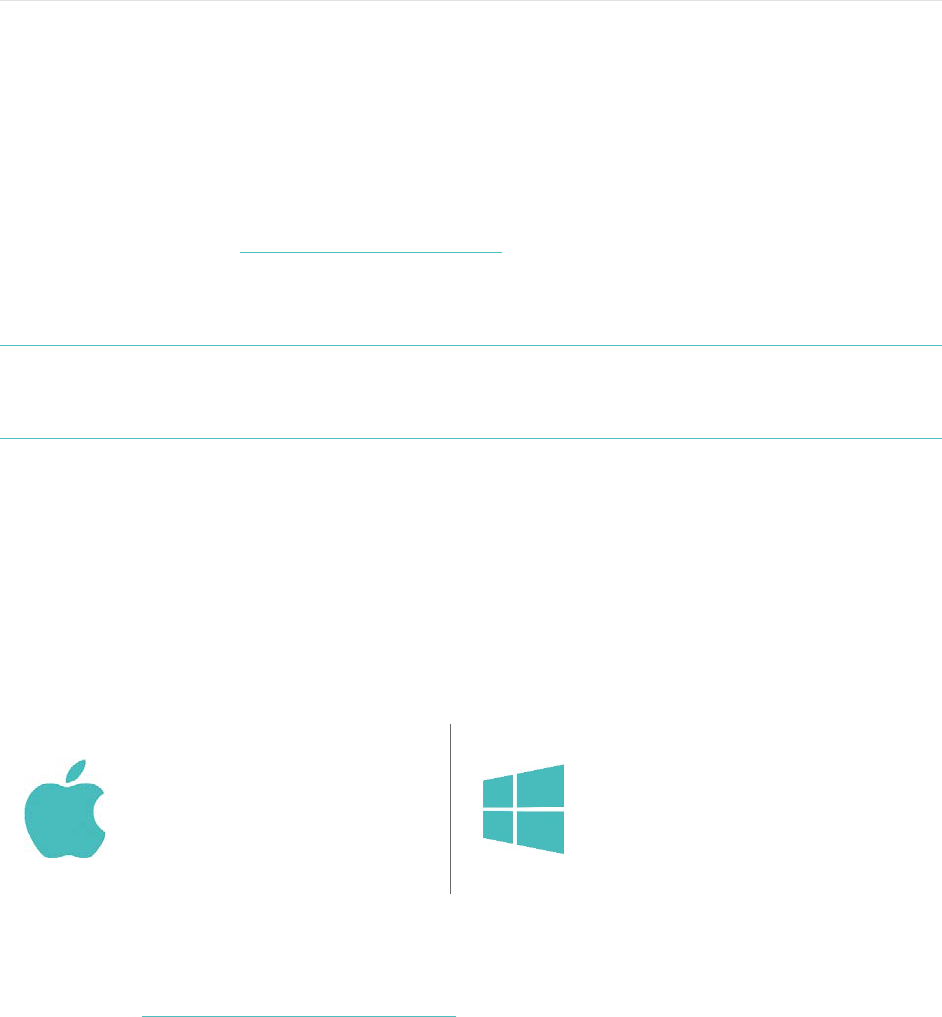3
Setting up your Charge HR
You can set up your Charge HR using the Fitbit app for iOS, the Fitbit app for
Android, the Fitbit app for Windows Phone, or your computer.
Setting up on your mobile device
Over 120 mobile devices that support Bluetooth 4.0 technology allow you to set up
and wirelessly sync your Charge HR To see if your mobile device is compatible with
your Charge HR, visit www.fitbit.com/devices. If your device is listed, you can then
download our free iOS, Android, or Windows Phone app and follow the installation
process in the app. If your device is not listed, check back frequently because we’re
continually adding new devices.
NOTE: If your mobile device is not compatible to sync via Bluetooth 4.0, you can still
use the Fitbit app to view your data and track your progress, you’ll just need
to set up and sync using a Mac or PC.
Setting up on your Mac or PC
To set up your Charge HR using your computer, you’ll first install Fitbit Connect.
Fitbit Connect is the software application that connects (“pairs”) your Surge to your
Fitbit.com dashboard, where you can view your data, log food, and more.
Mac & PC requirements
Downloading Fitbit Connect
1. Go to http://www.fitbit.com/setup.
2. Verify that your computer type (Mac or PC) is highlighted, then click the
Download Here button.
Installing Fitbit Connect and pairing your Charge HR
1. Plug your wireless sync dongle into your computer’s USB port and have your
charged tracker nearby.