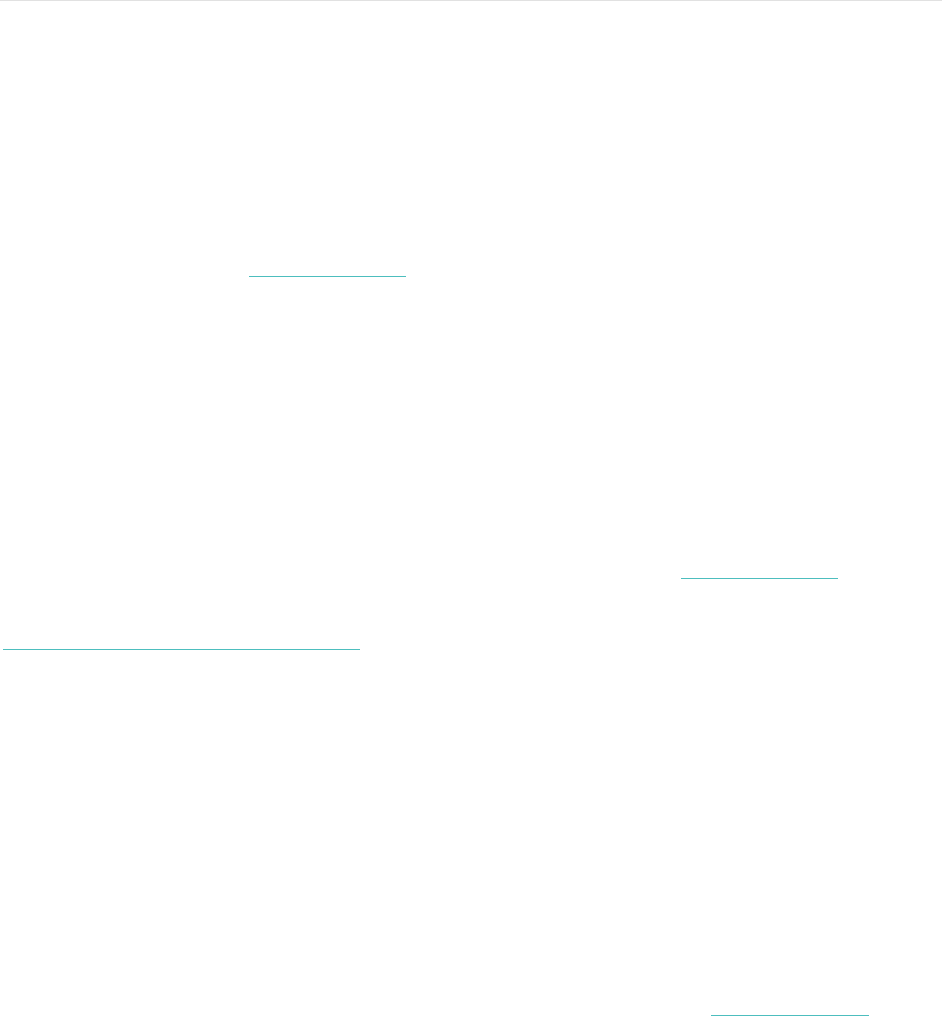21
Customizing your Fitbit Alta HR
This section explains how to change your clock face and modify certain tracker
behaviors.
Changing the clock face and orientation
Alta HR comes with several clock faces, available in horizontal and vertical styles.
You can change your clock face using the Fitbit app or the fitbit.com dashboard. For
more information, see help.fitbit.com.
Note that all notifications and reminders are shown horizontally, even if your clock
orientation is vertical.
Using Quick View
To preserve battery your screen turns off when not in use. It wakes up automatically
when you turn your wrist towards you (known as Quick View), or you can wake it up
by double tapping your tracker.
For more information about turning Quick View on or off, see help.fitbit.com.
Note that Quick View works best when wearing the tracker properly as described in
Wrist choice and dominant hand.
Adjusting the heart rate tracker
Your Alta HR uses PurePulse! technology to track heart rate automatically and
continuously. The Heart Rate setting has three options:
•! Auto (the default)—Heart rate tracking is active when you’re wearing your
tracker.
•! Off—Heart rate tracking is off.
•! On—Heart rate tracking is on regardless of whether you’re wearing your
tracker.
For more information about adjusting the heart rate tracker, see help.fitbit.com