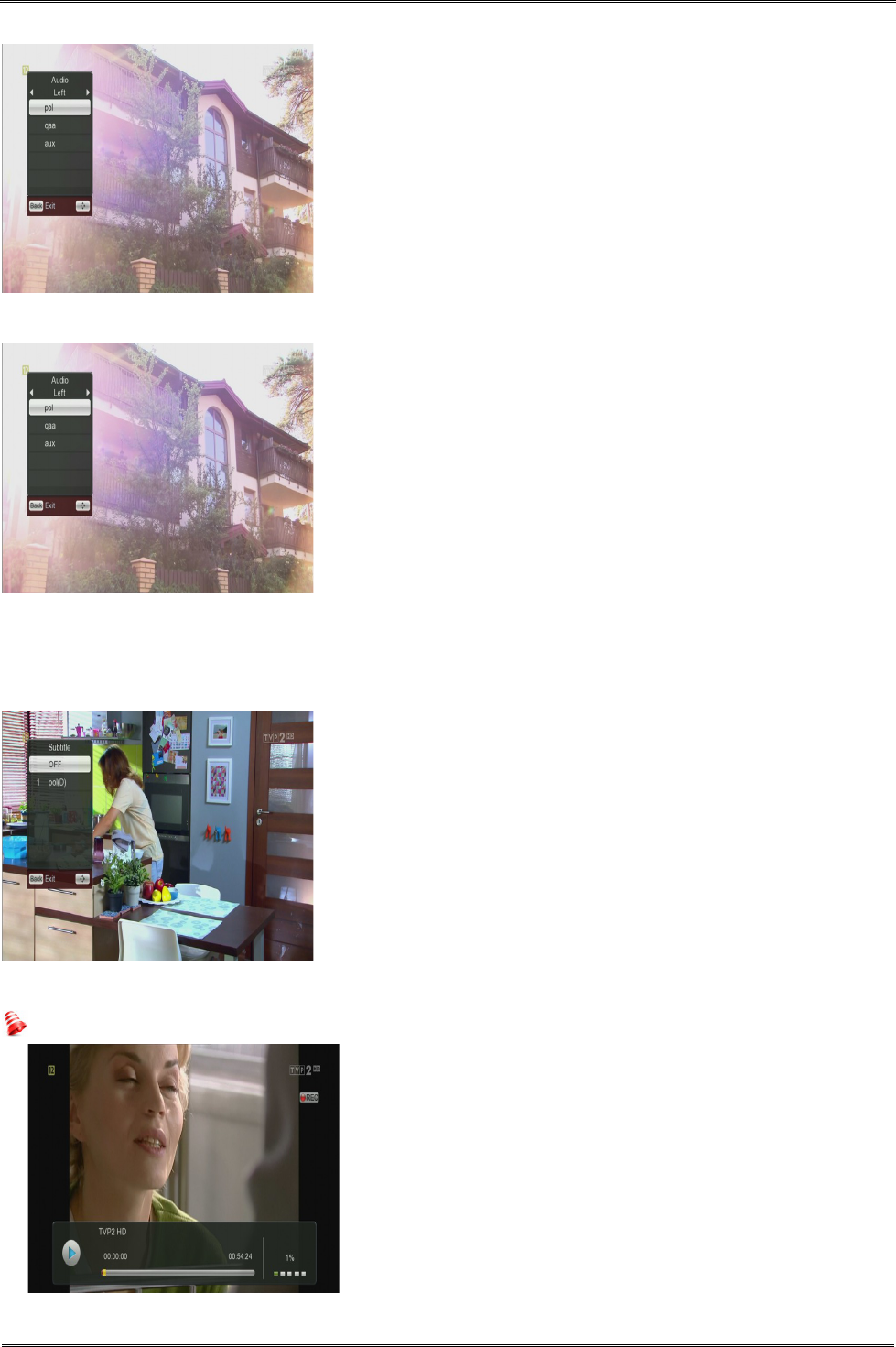17.3 TXT - teletext
This function displays the teletext, provided that it is
broadcast by the selected television station. Keep in mind that
the correct code page (diacritical marks) is displayed
depending on the language settings made in the language
settings menu!
17.4 AUDIO
The green audio button displays a window with available audio
soundtracks. You can select any of the broadcast soundtracks.
Please keep in mind, however, that audio soundtracks with
AC3 surround sound may be played back solely through an
amplituner connected to the digital audio out – Coaxial or
Optical.
This function is also available when playing back a recording,
provided that the material was recorded in TS format. Audio
soundtracks other than those recorded by default will be
available during playback only if they are not scrambled or
scrambled in the same way as the default recorded
soundtrack.
Option [level] can adjust the volume of the channel. This option works independently for each
channel.
17.5 SUBTITLE
The yellow button displays a window with available on-screen
captions /subtitles. You can select any of the broadcast
subtitles. If subtitles for a given language have been activated
in the menu, these will be marked as default on the list. You
can, however, select any of the broadcast subtitles. Keep in
mind that the availability of subtitles and the way in which
they are displayed depends on the broadcaster!
This function is also available when playing back a recording,
provided that the material was recorded in TS format.
17.6 REC - recording
This function is available only when an external USB memory device is correctly connected!!!
1.Select a channel and press the REC ● button. The
present channel will now be recorded.
2. If you press the REC button again, a list of options will
be displayed, where you can determine the duration of the
recording.
3. The information bar indicates which programme you are
recording and viewing.
4. In order to terminate recording, press the STOP button
and confirm your decision.
24