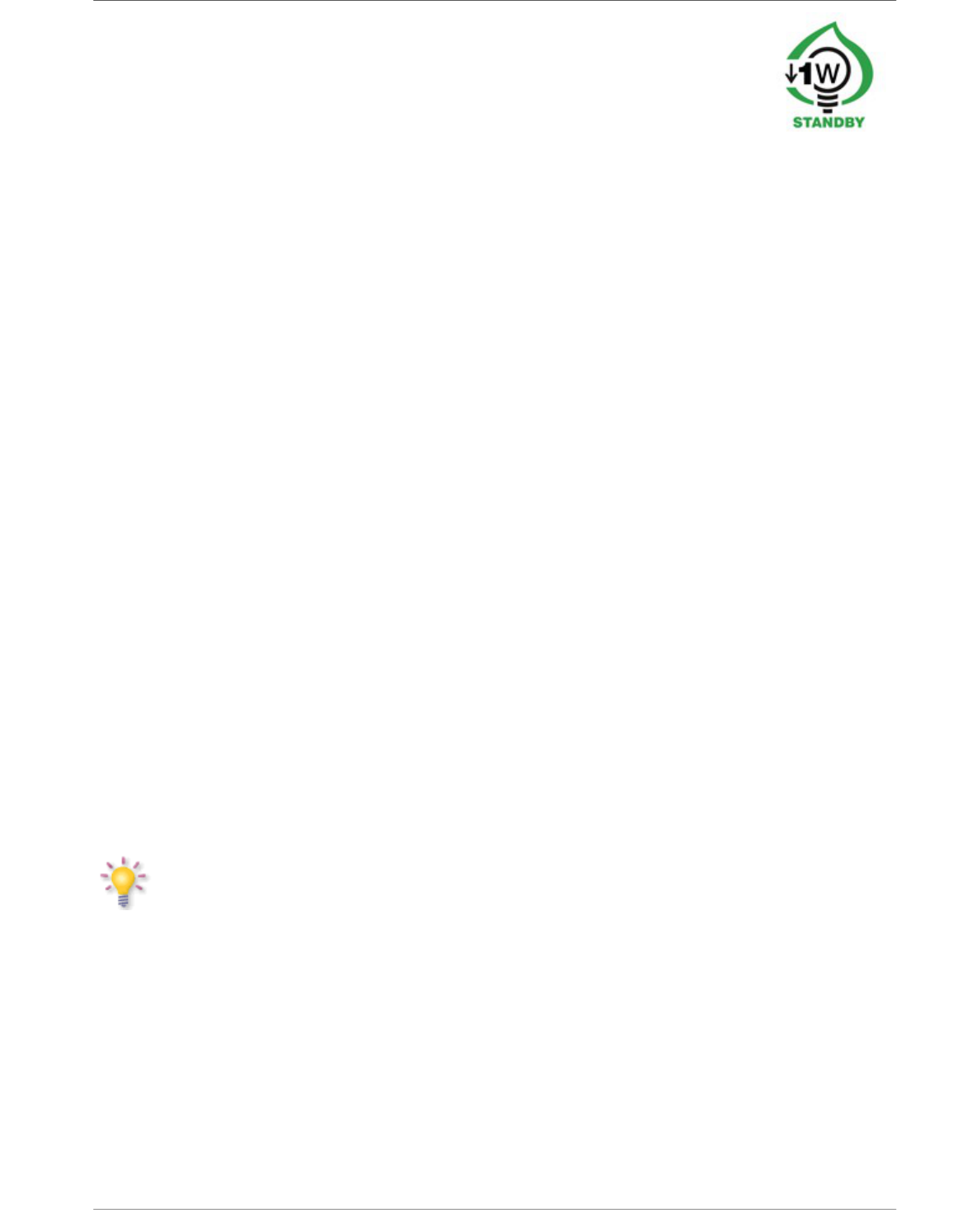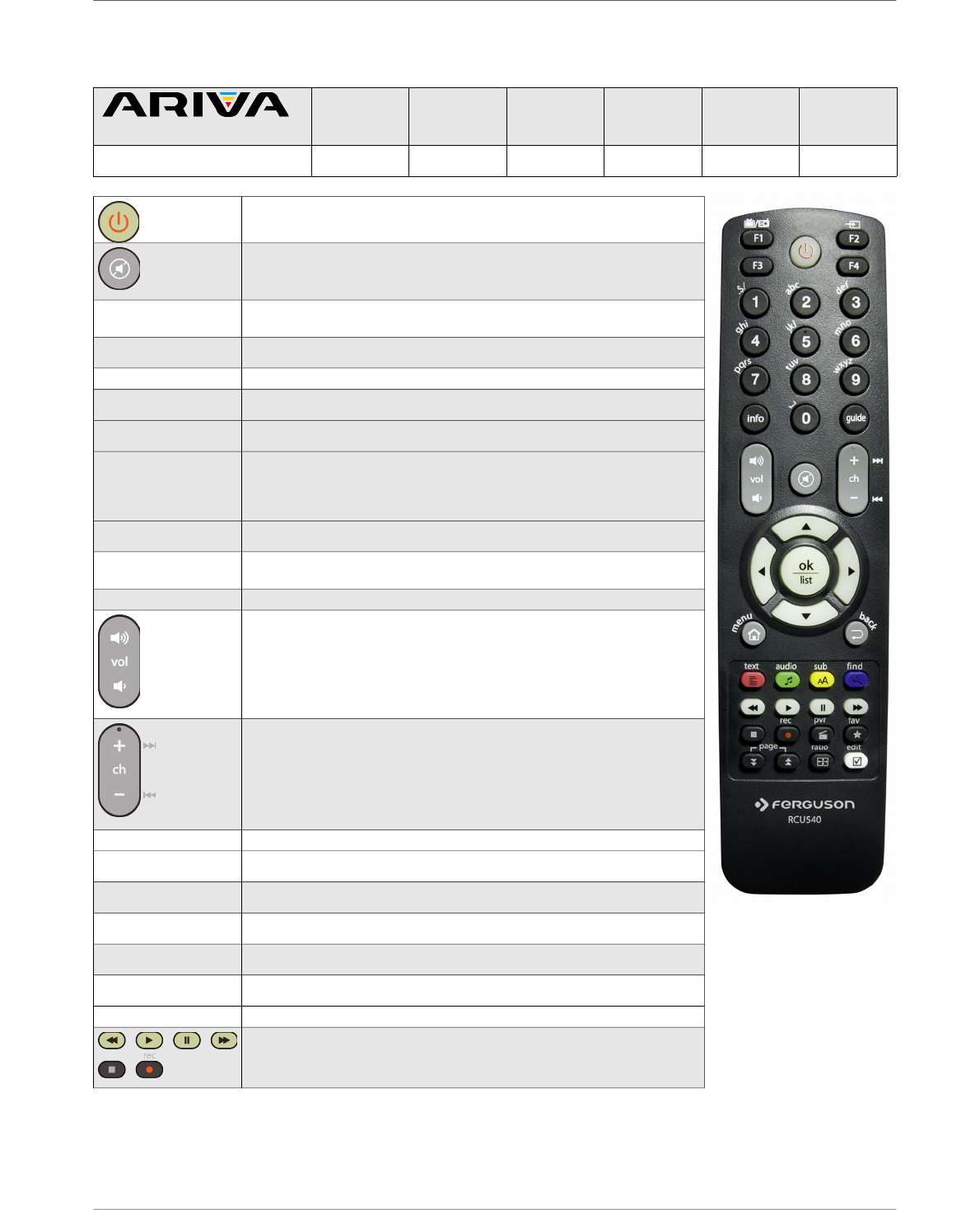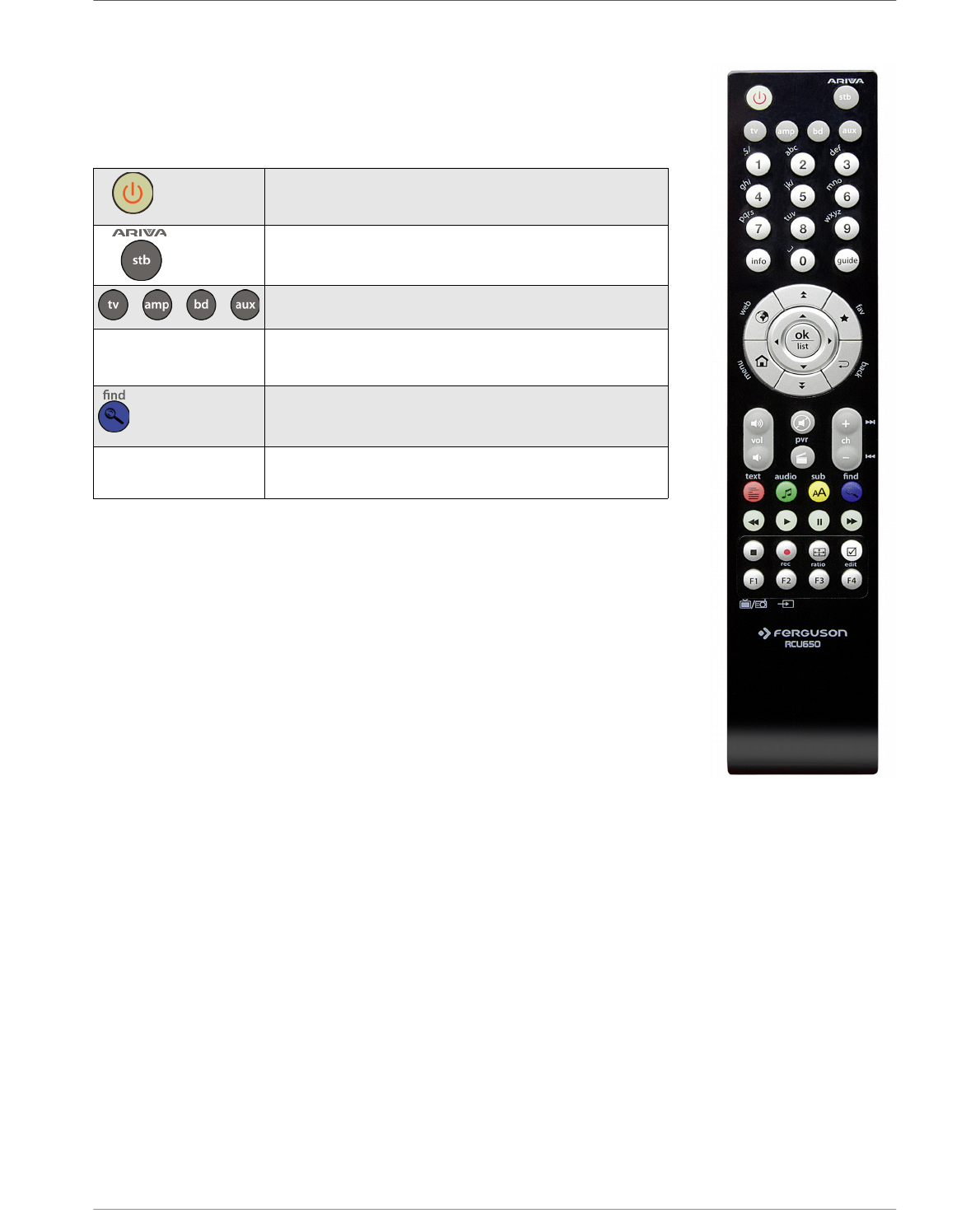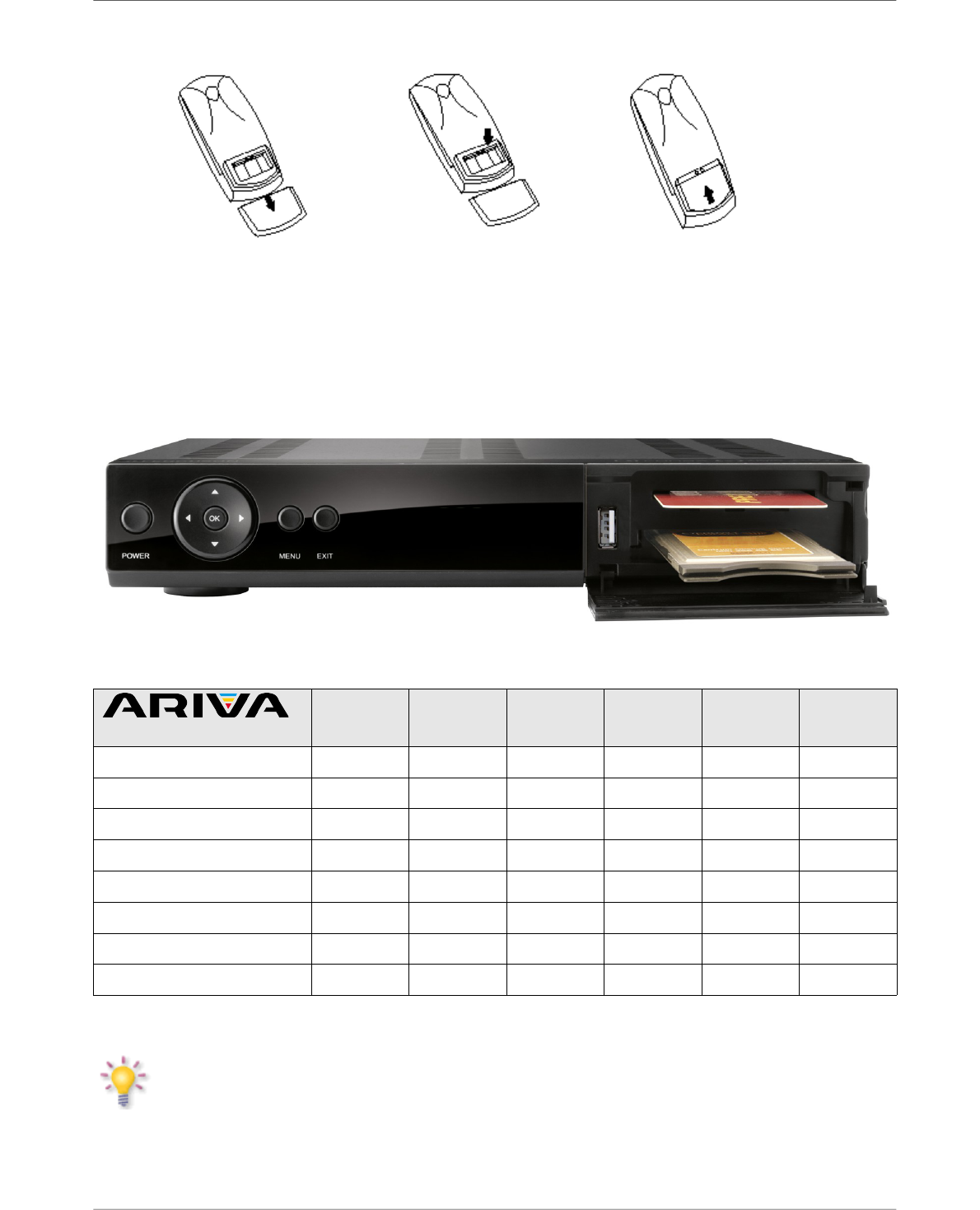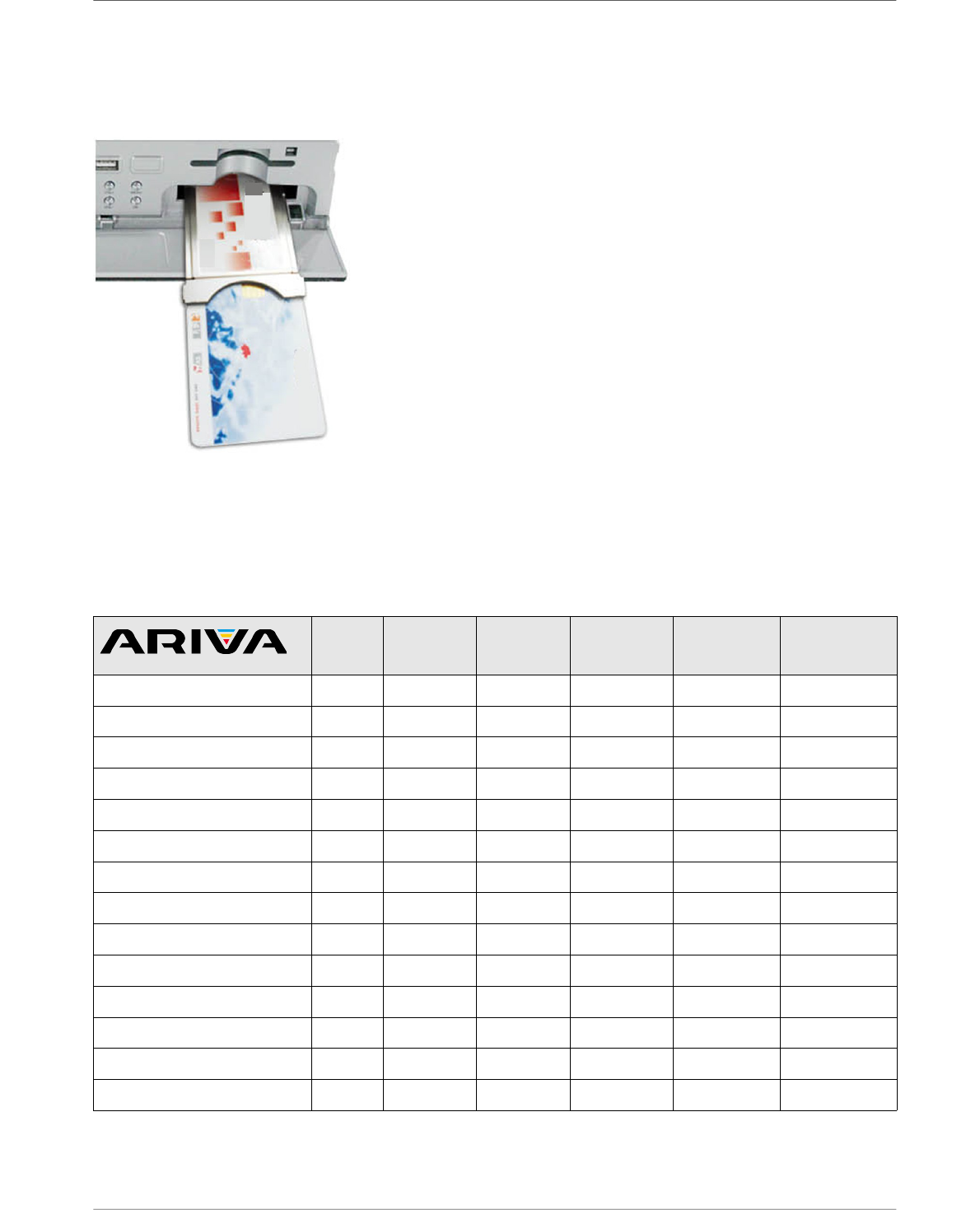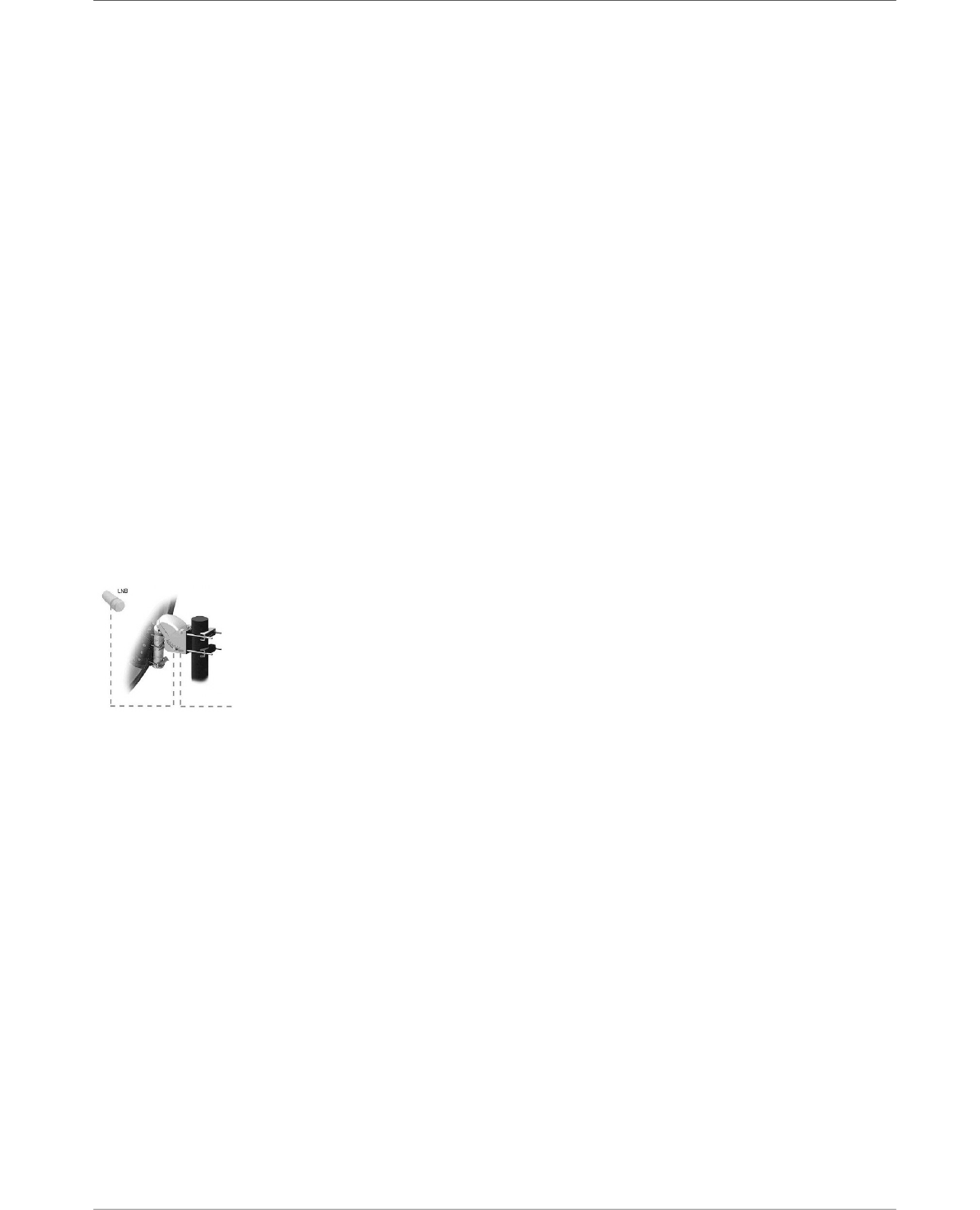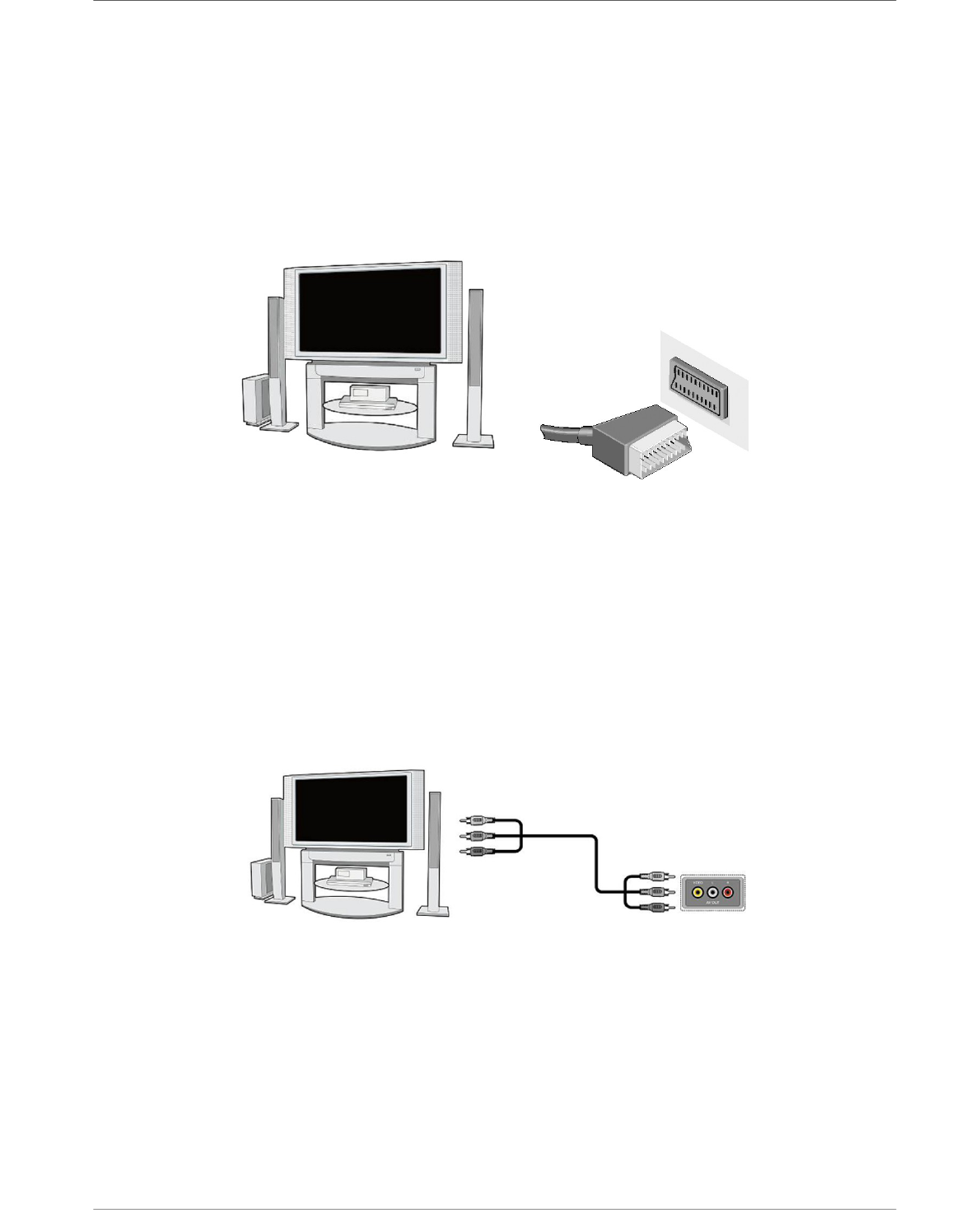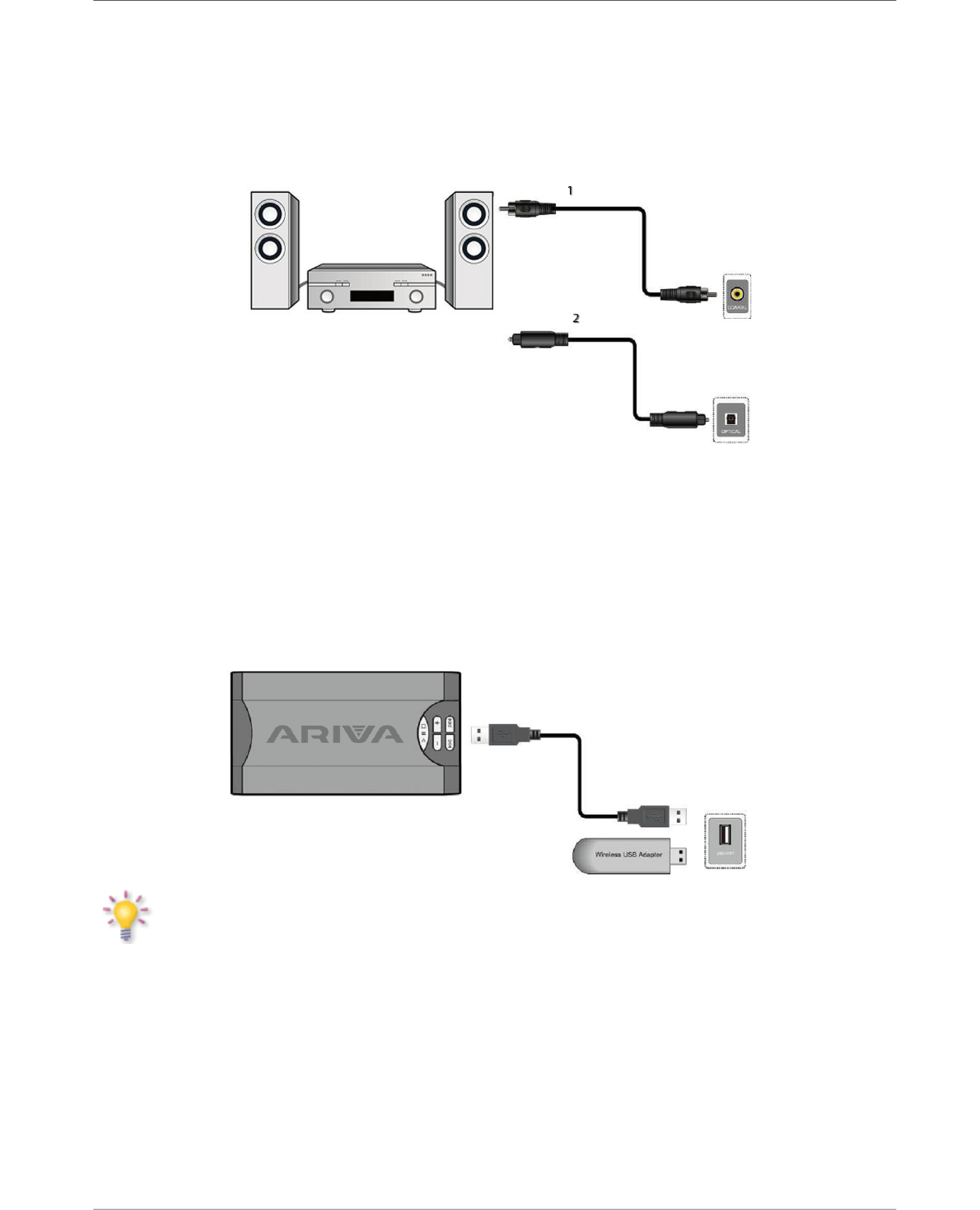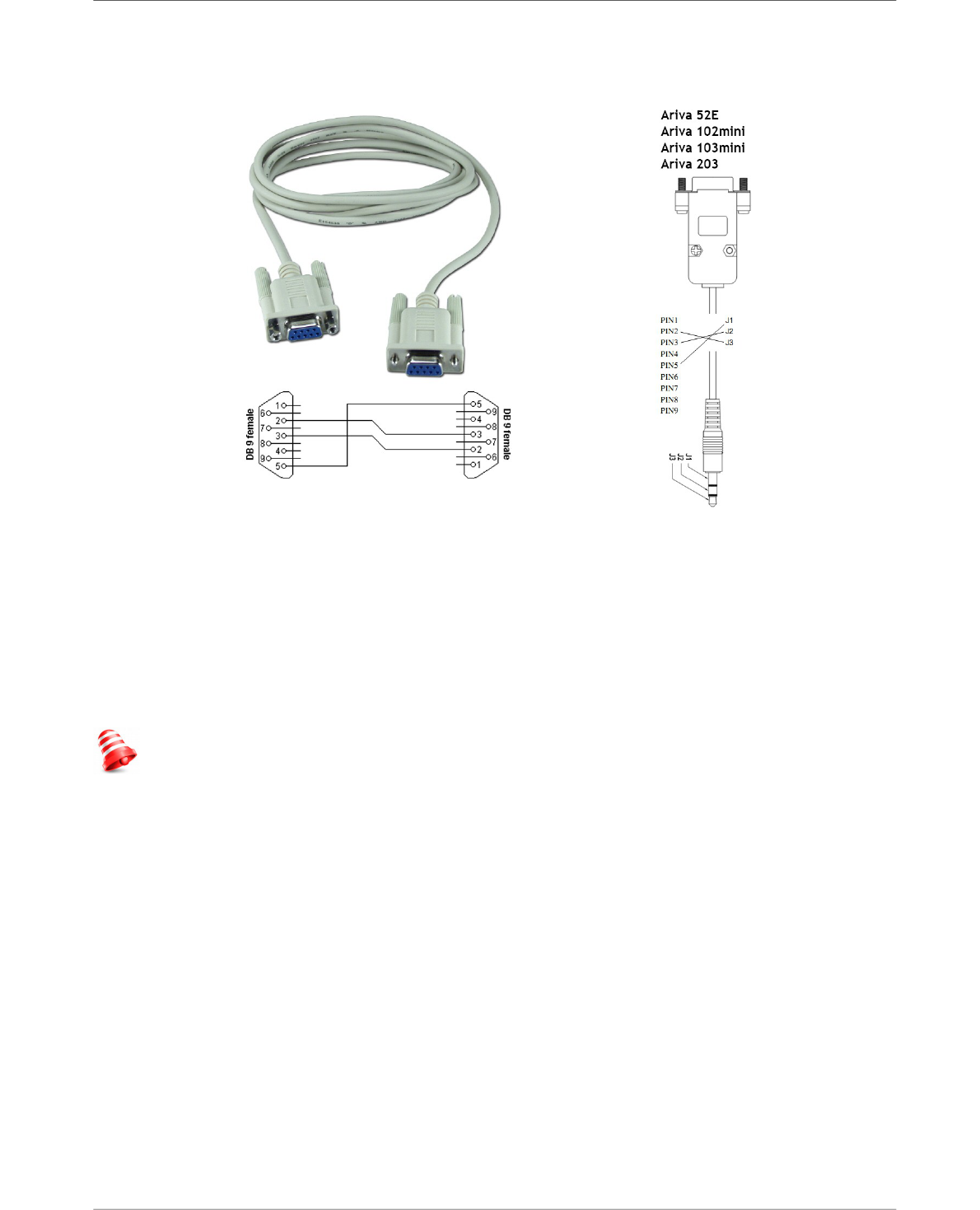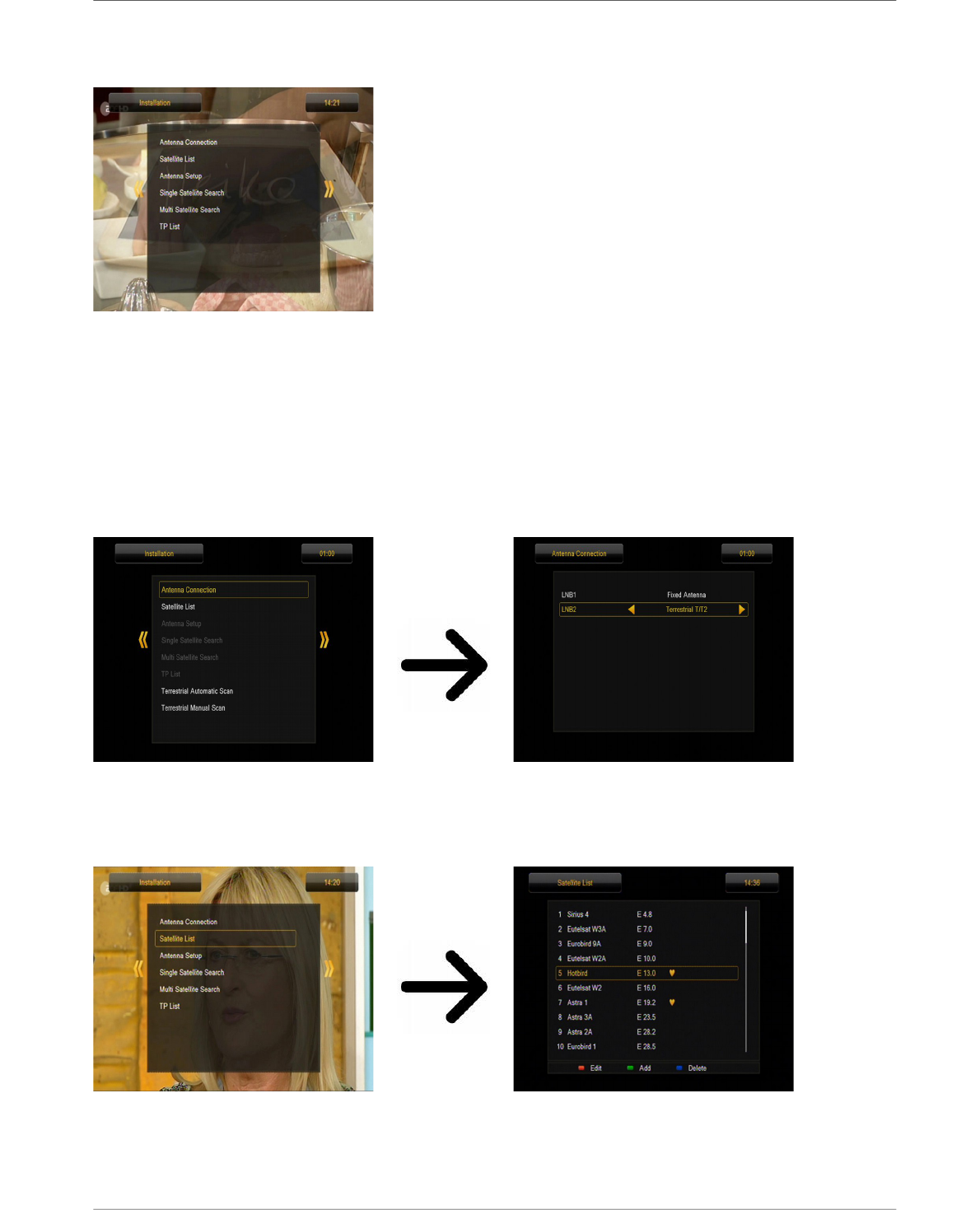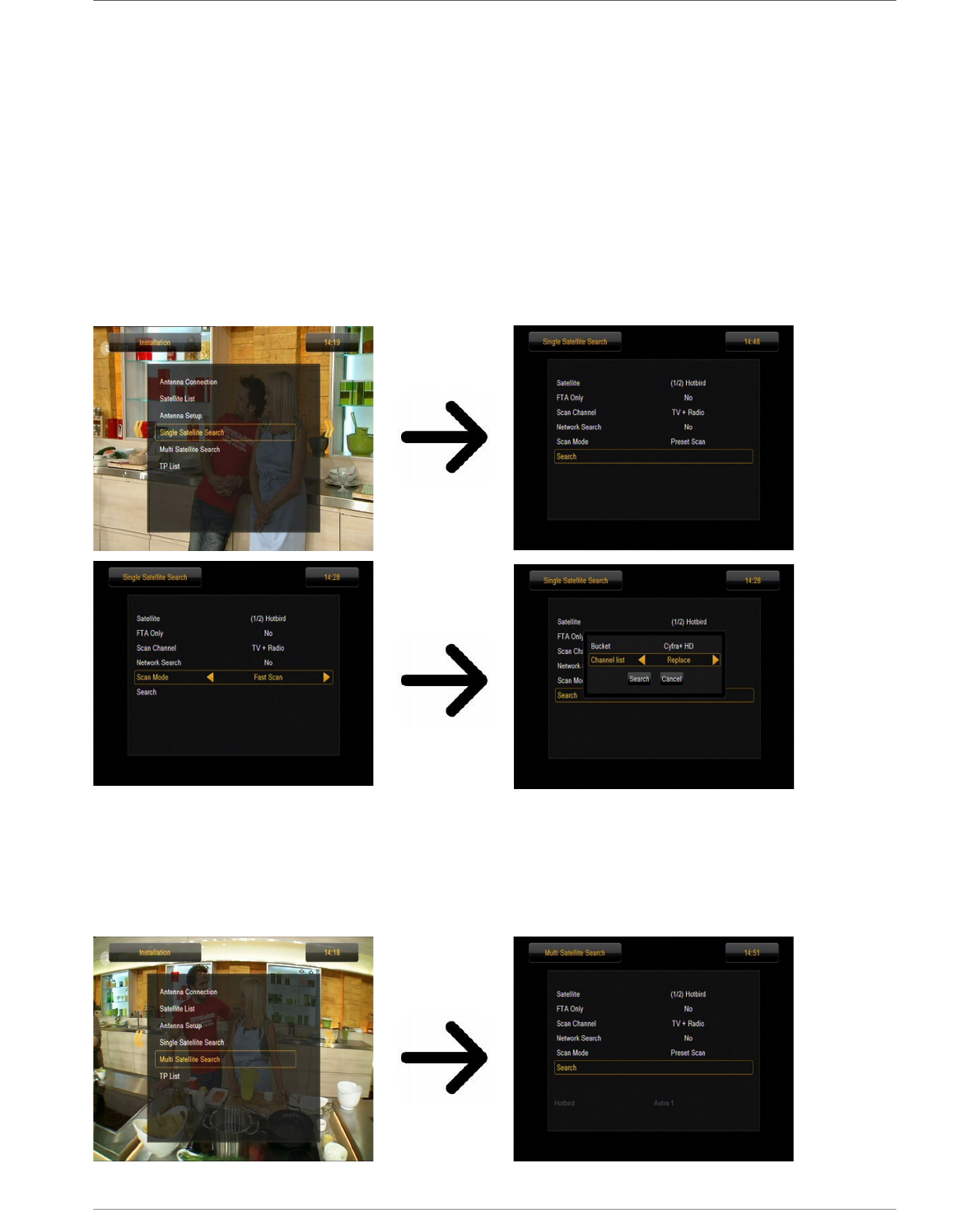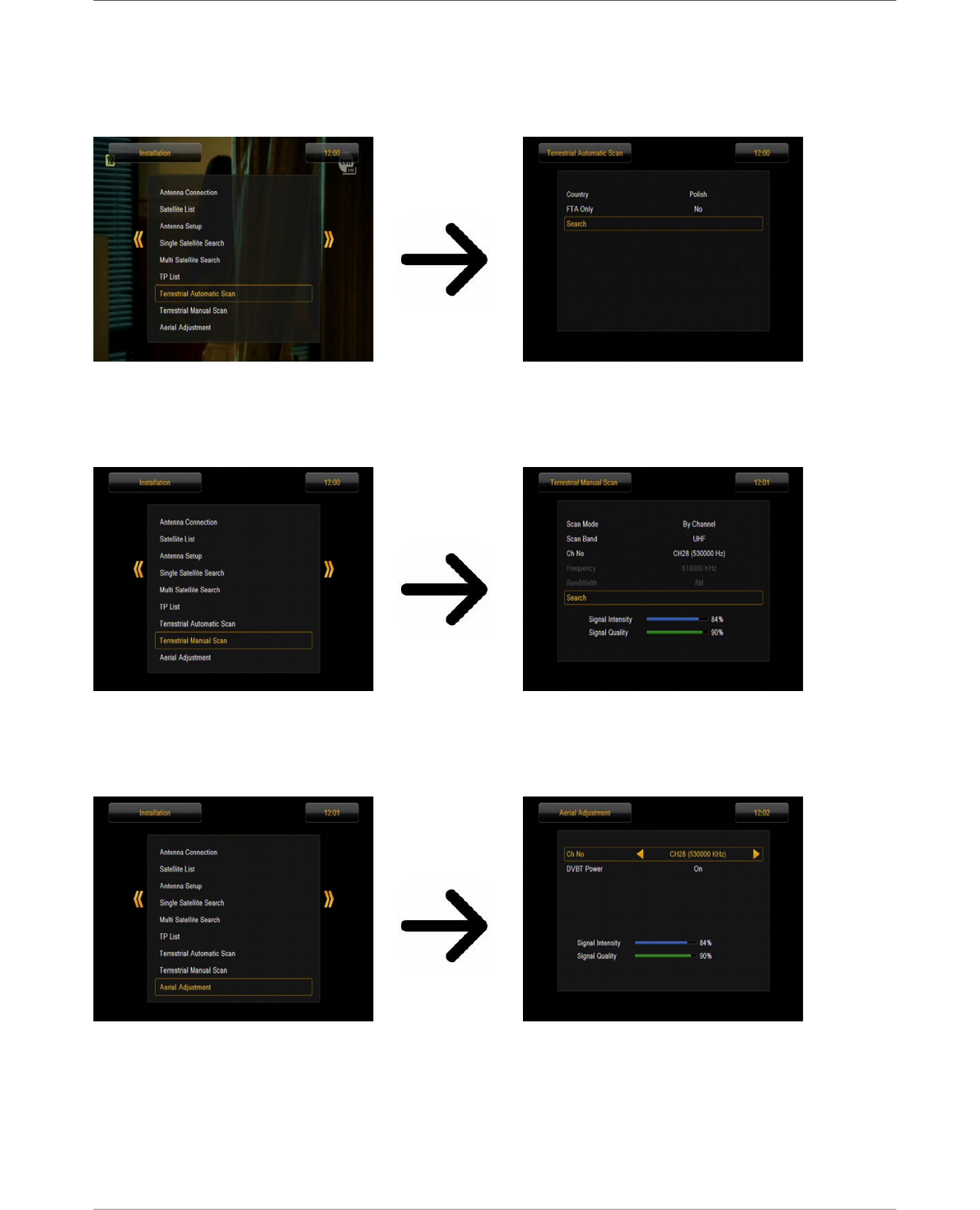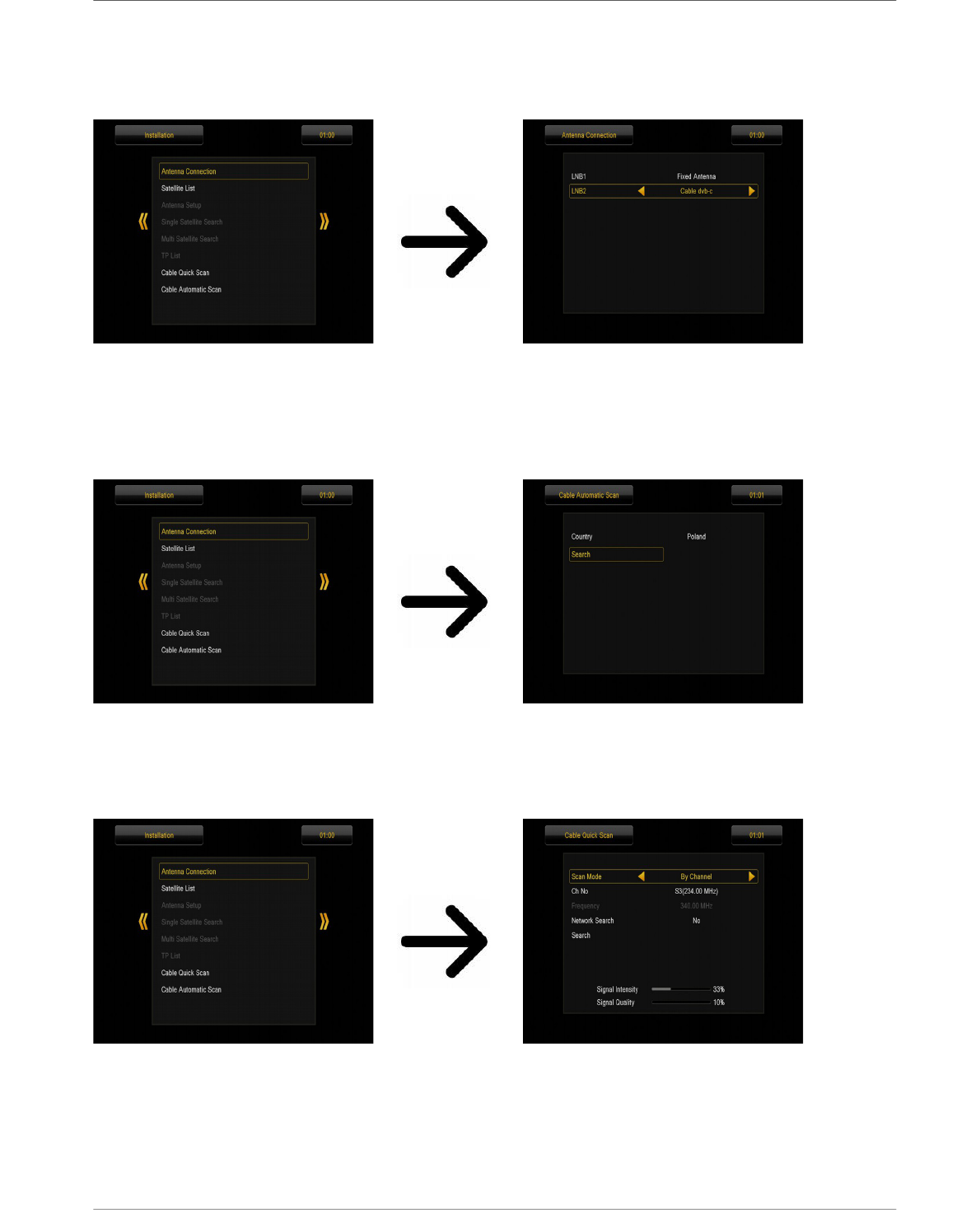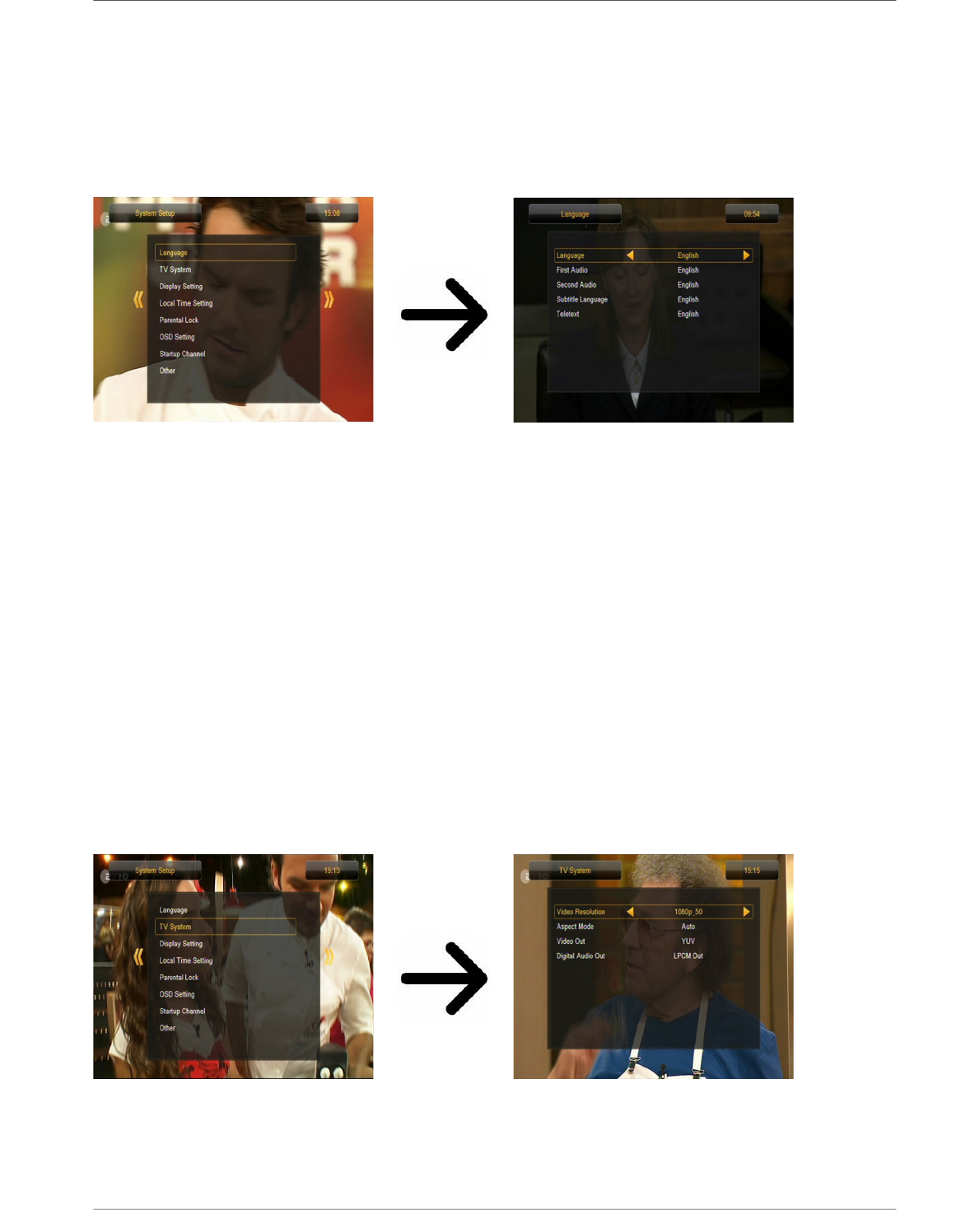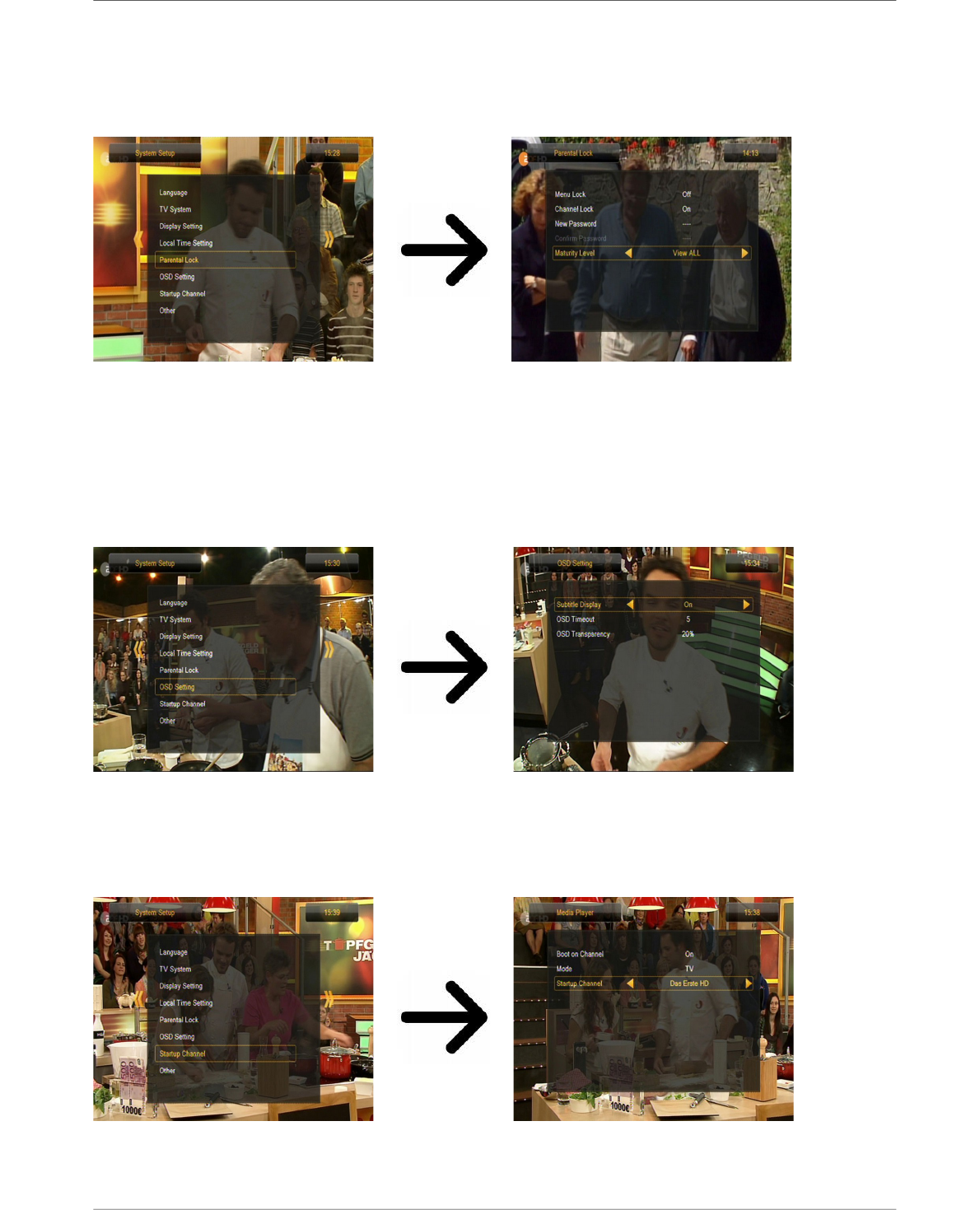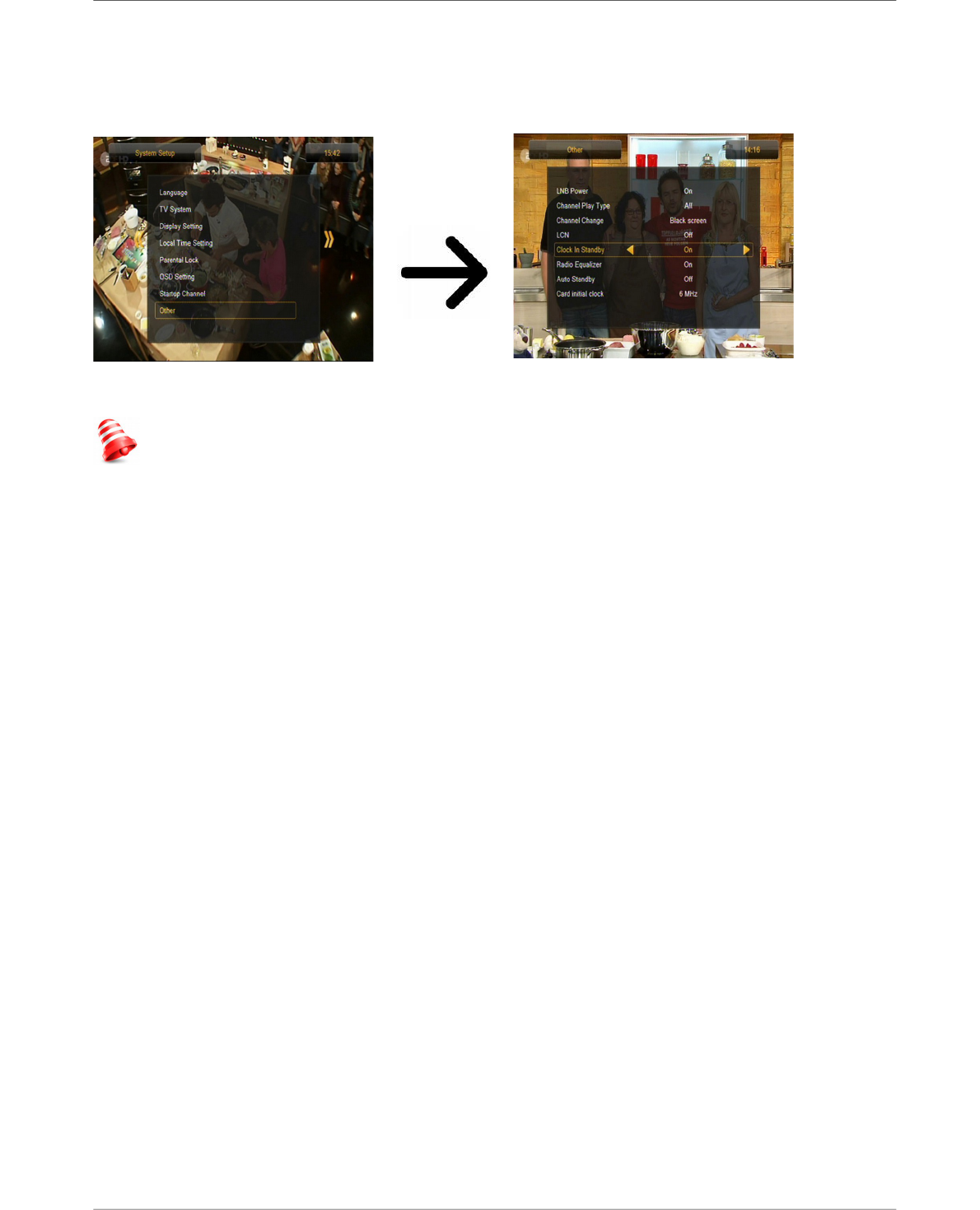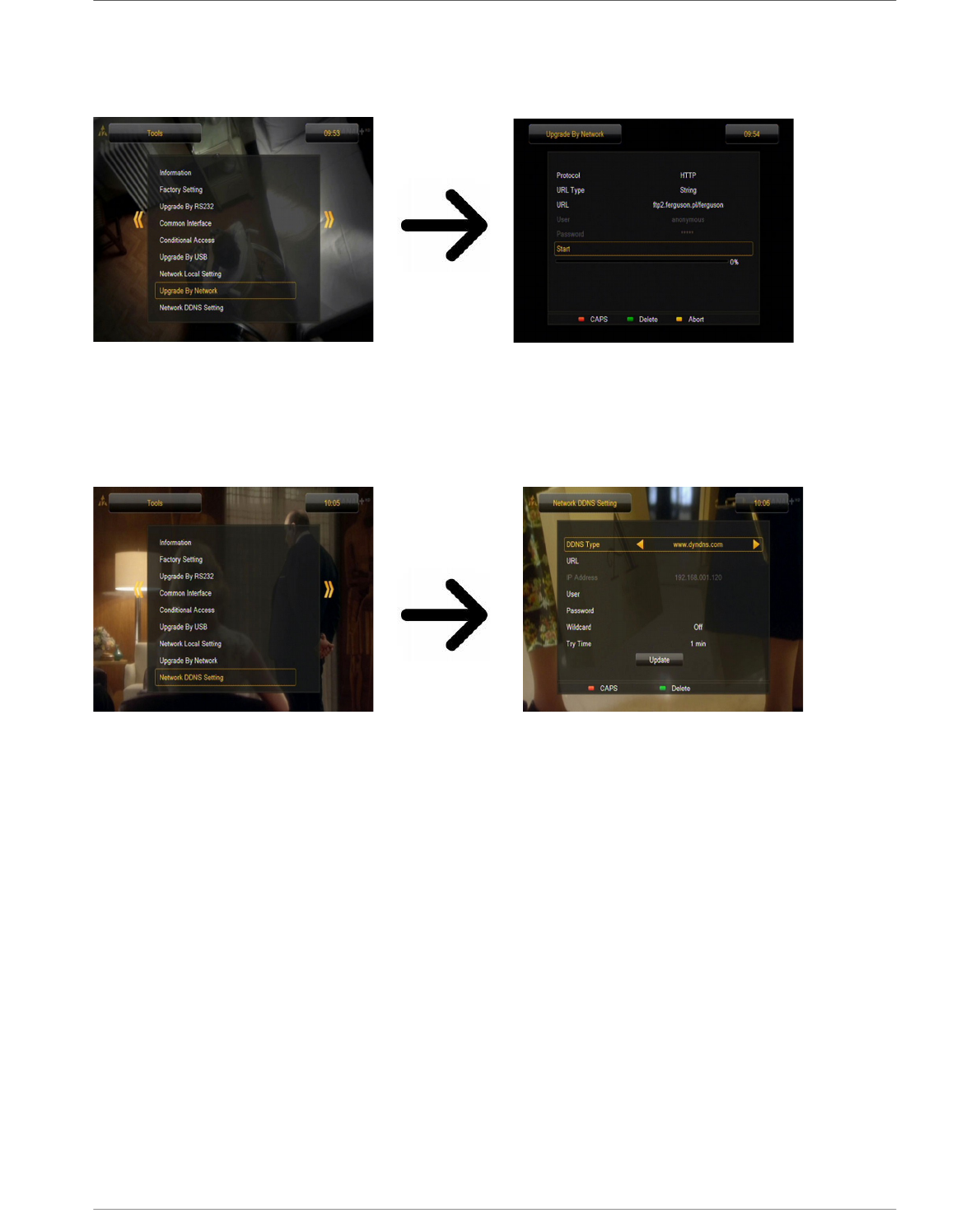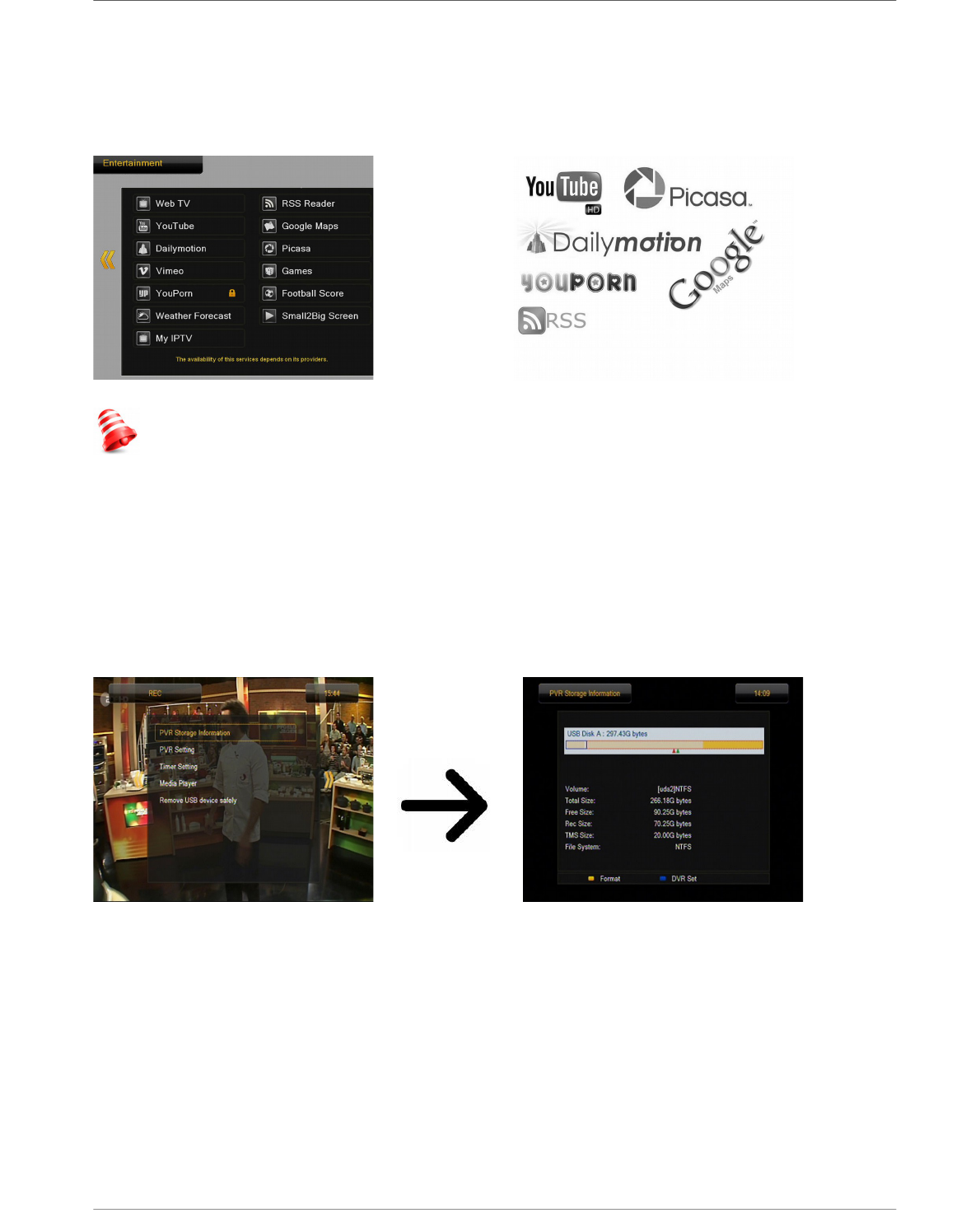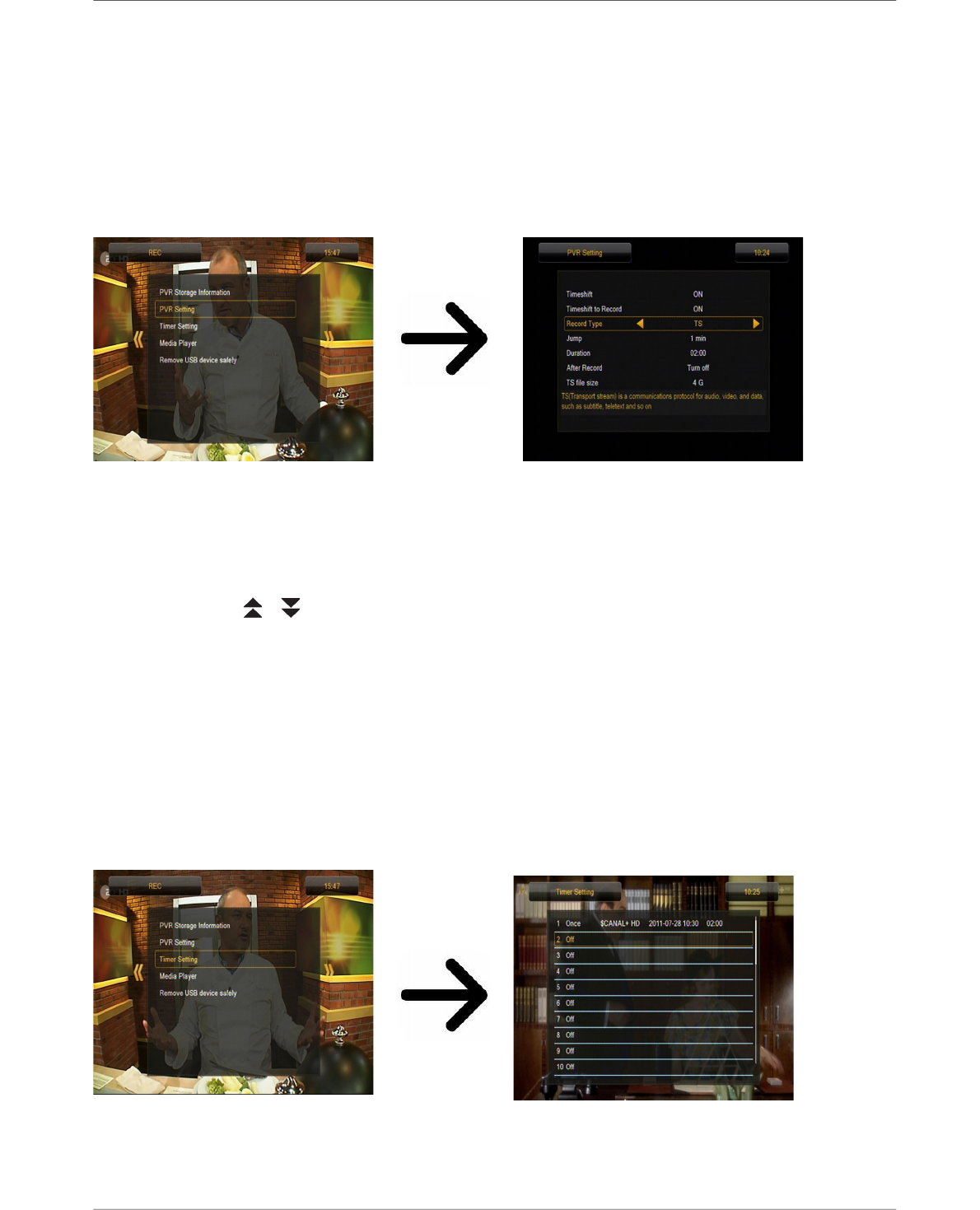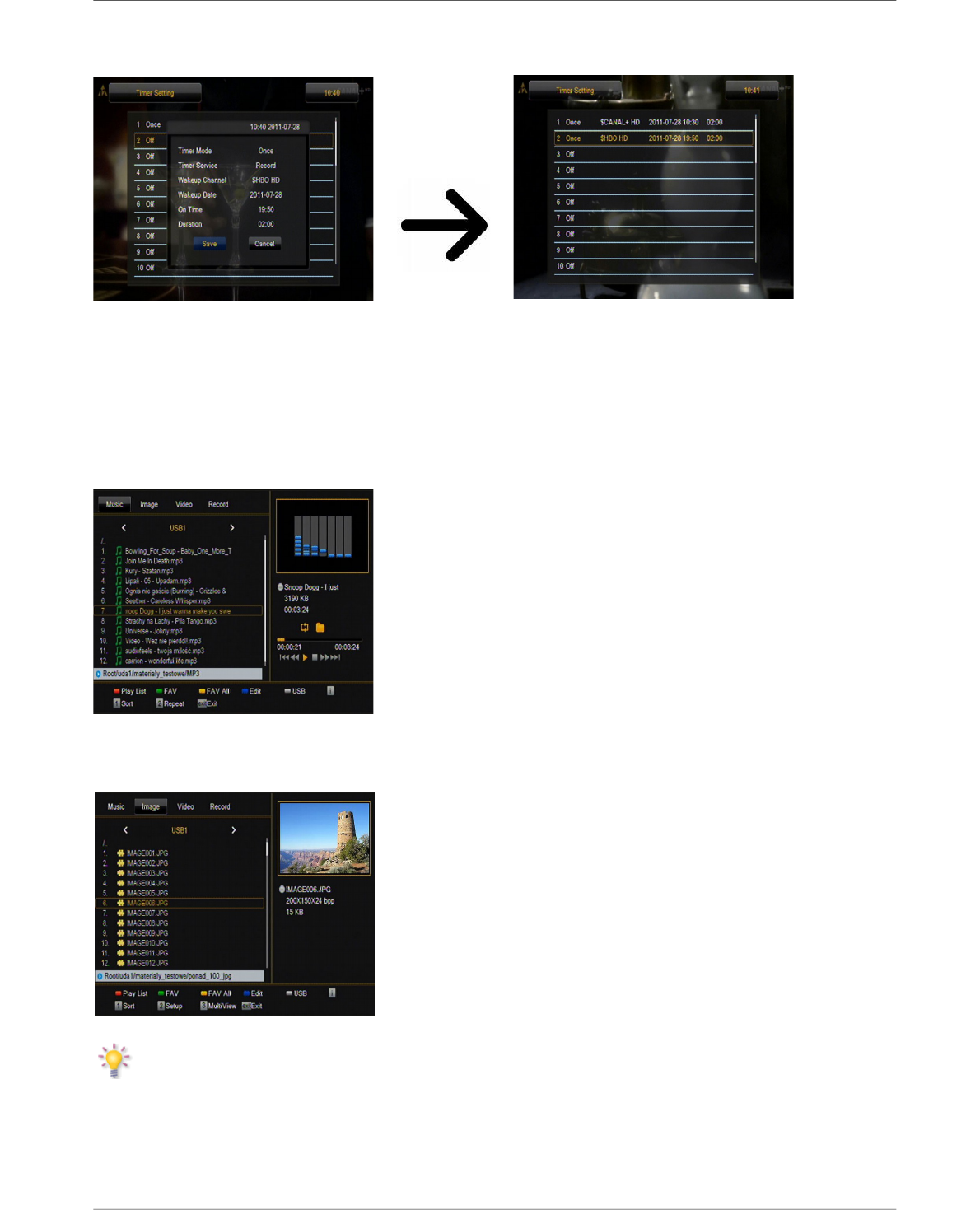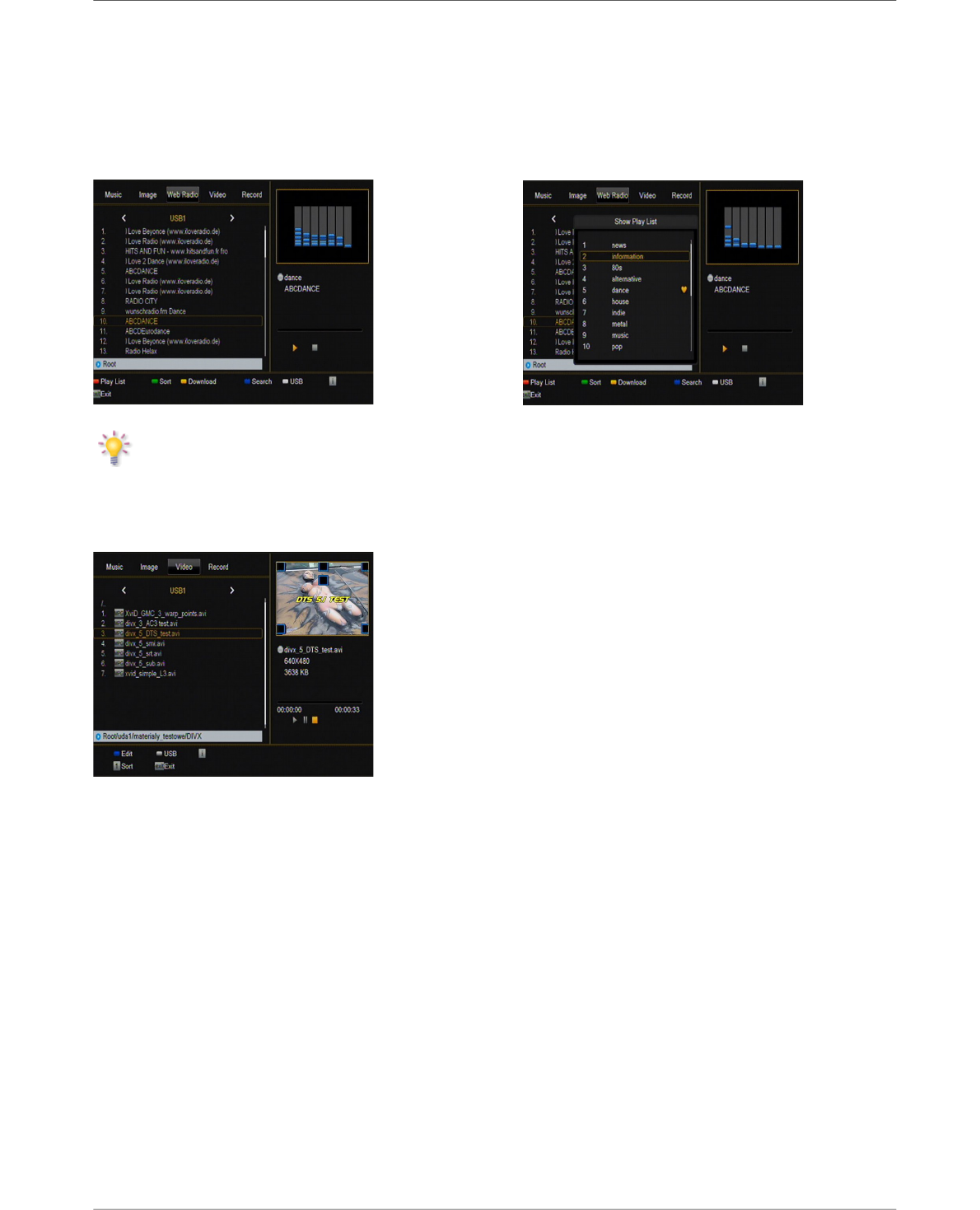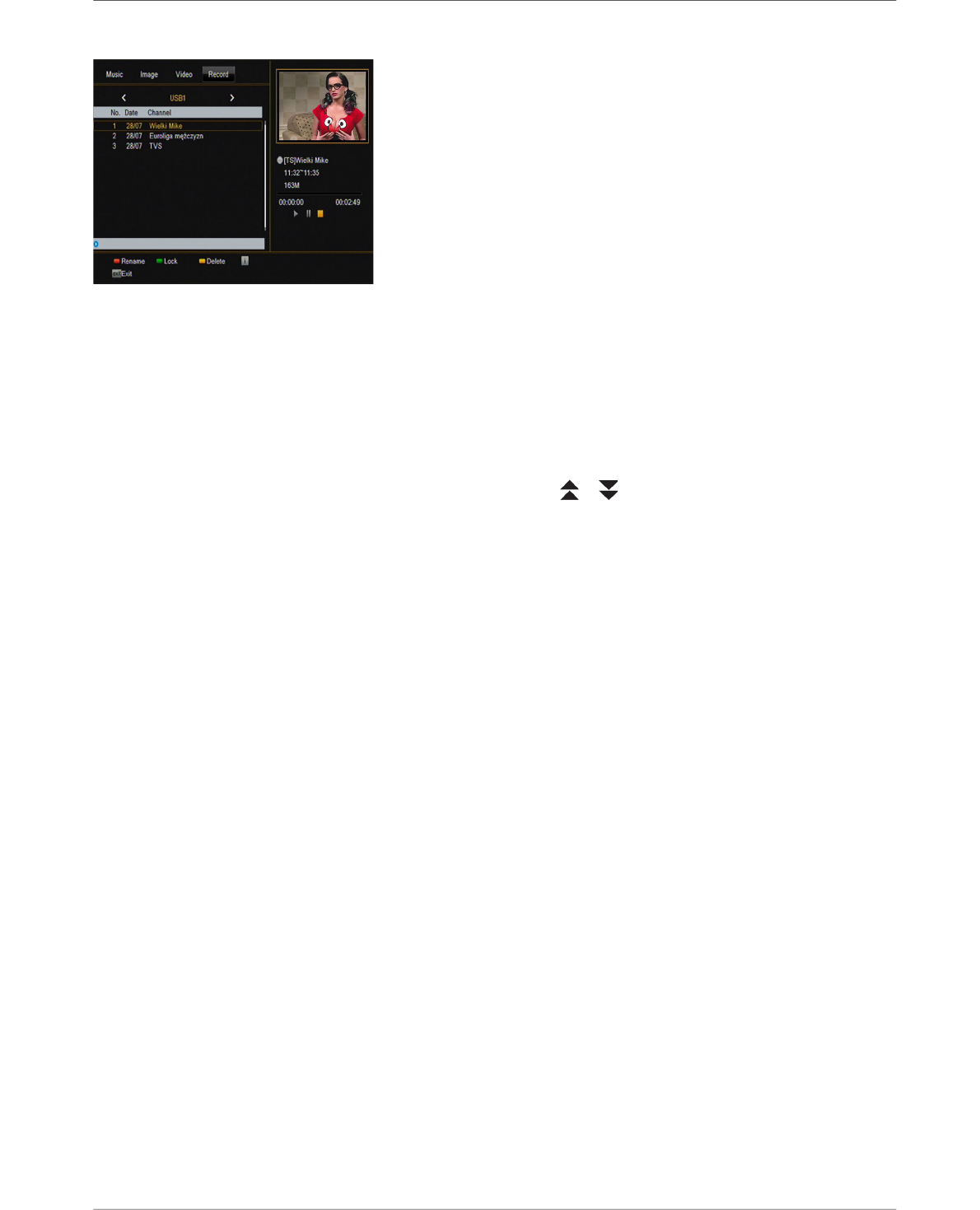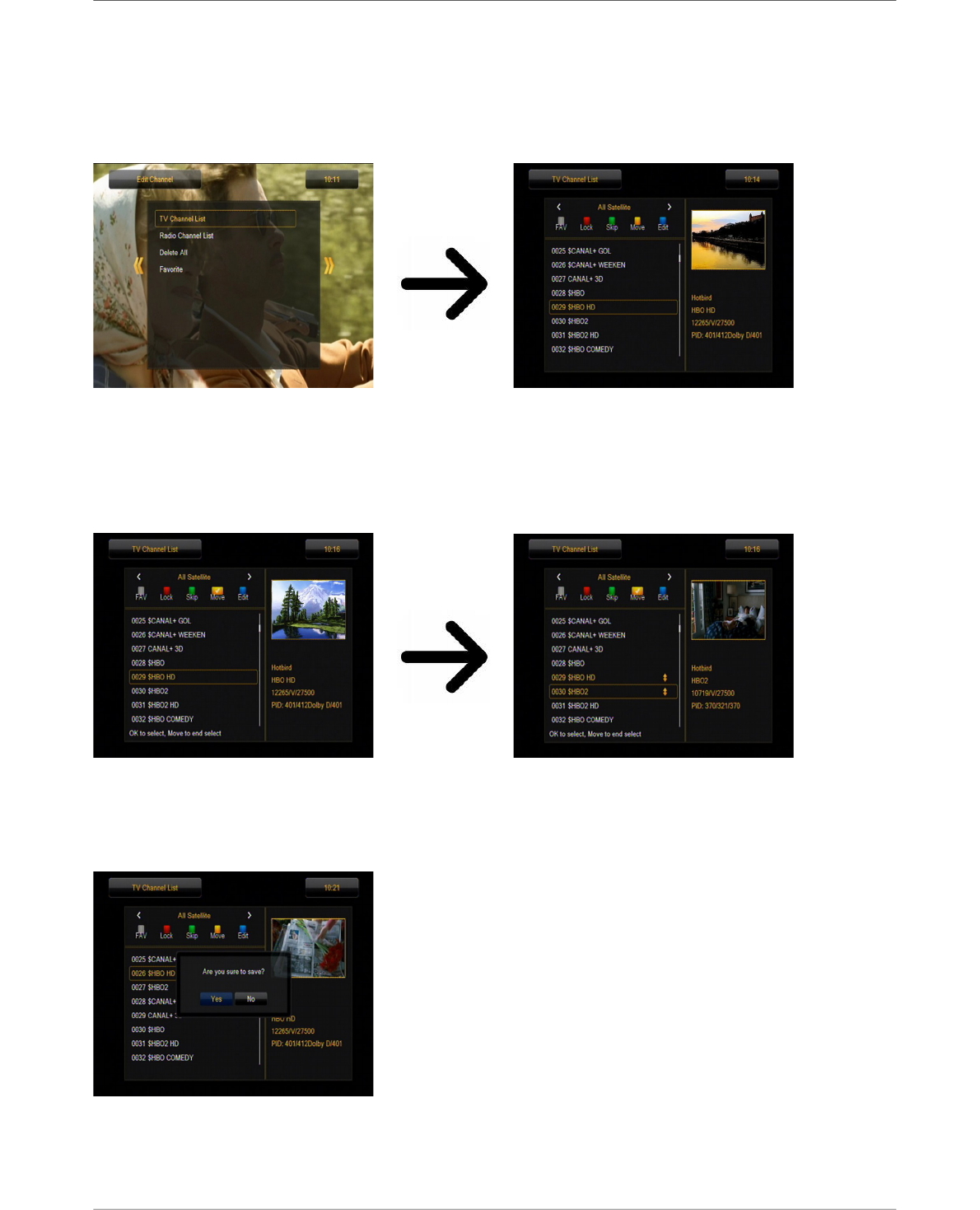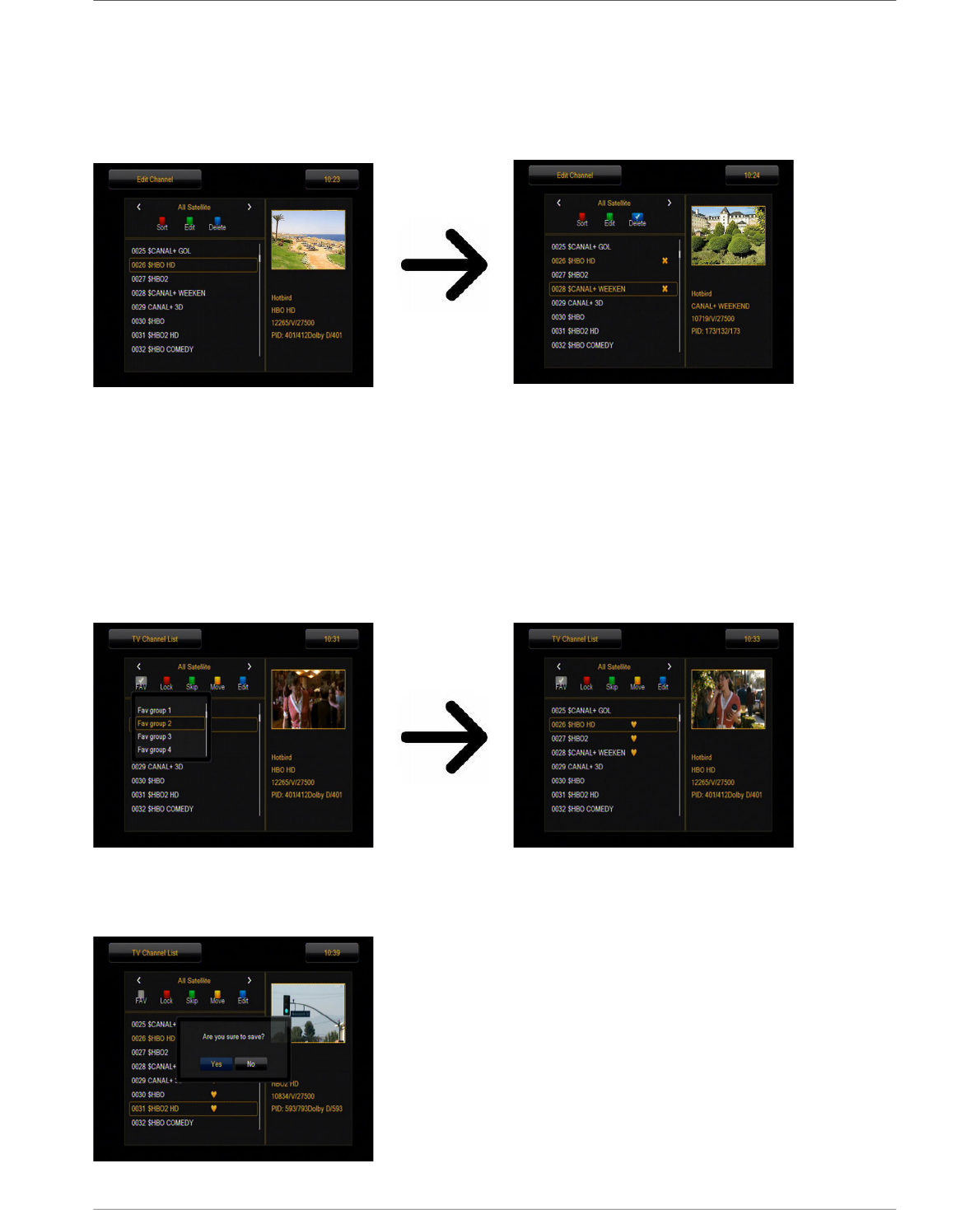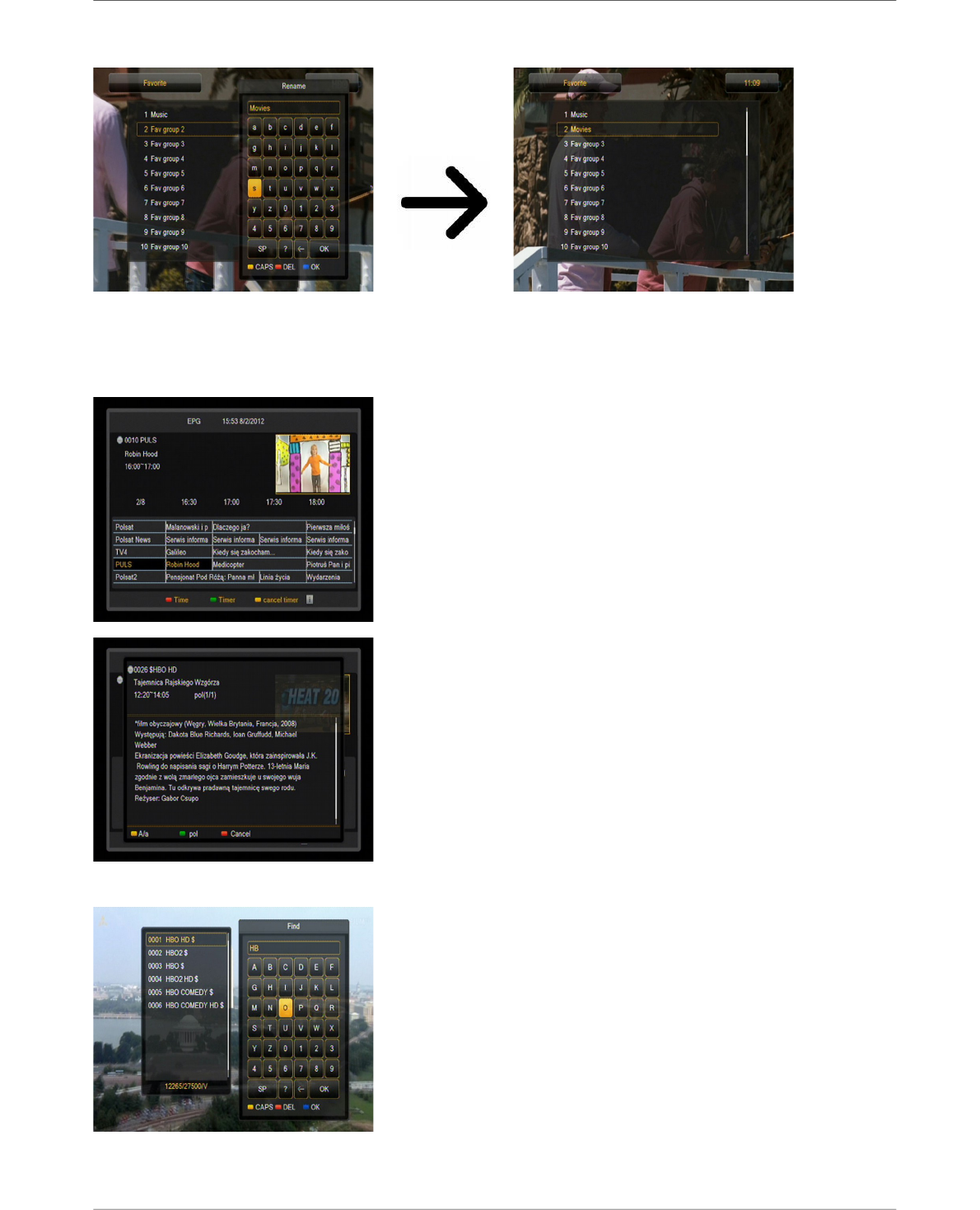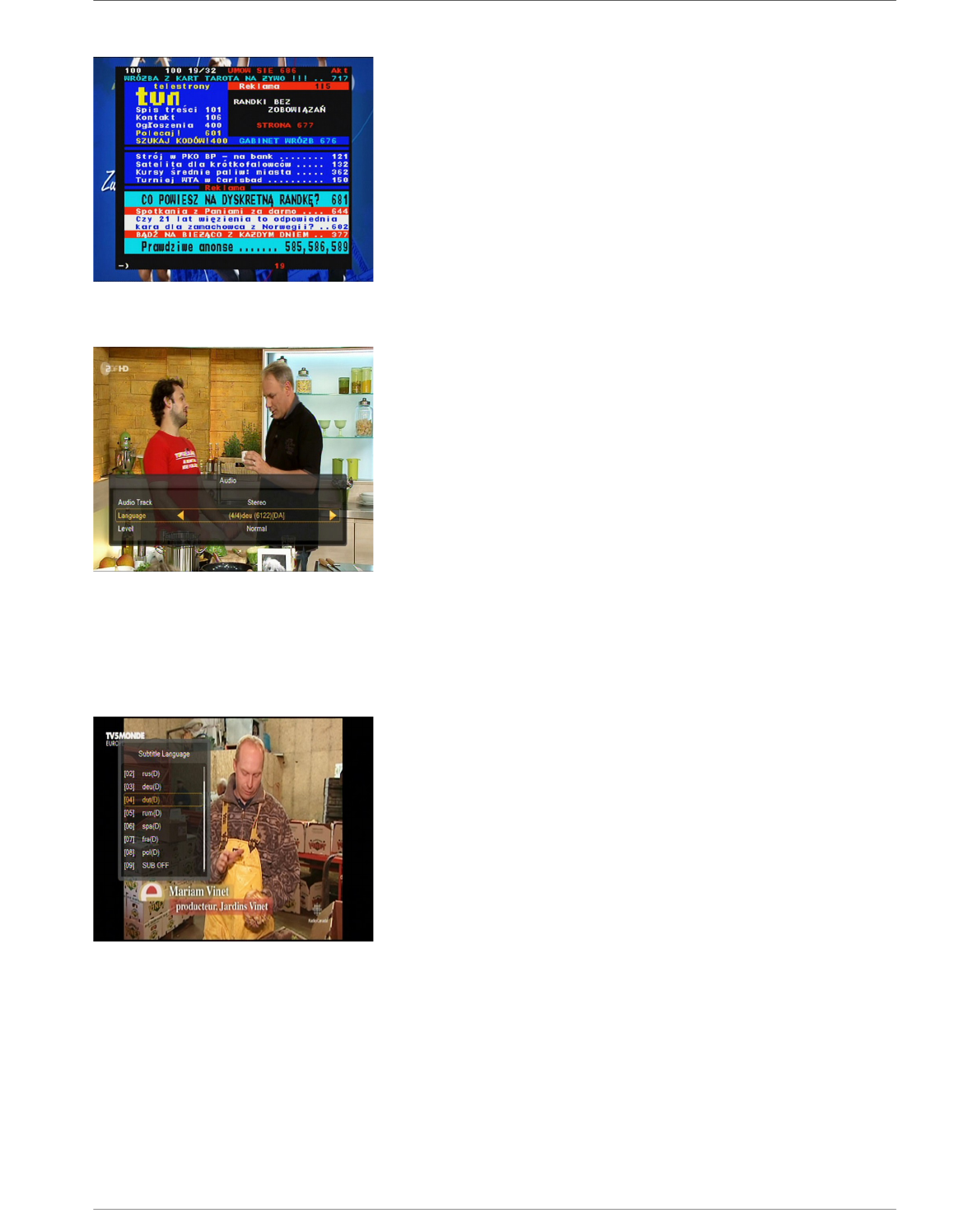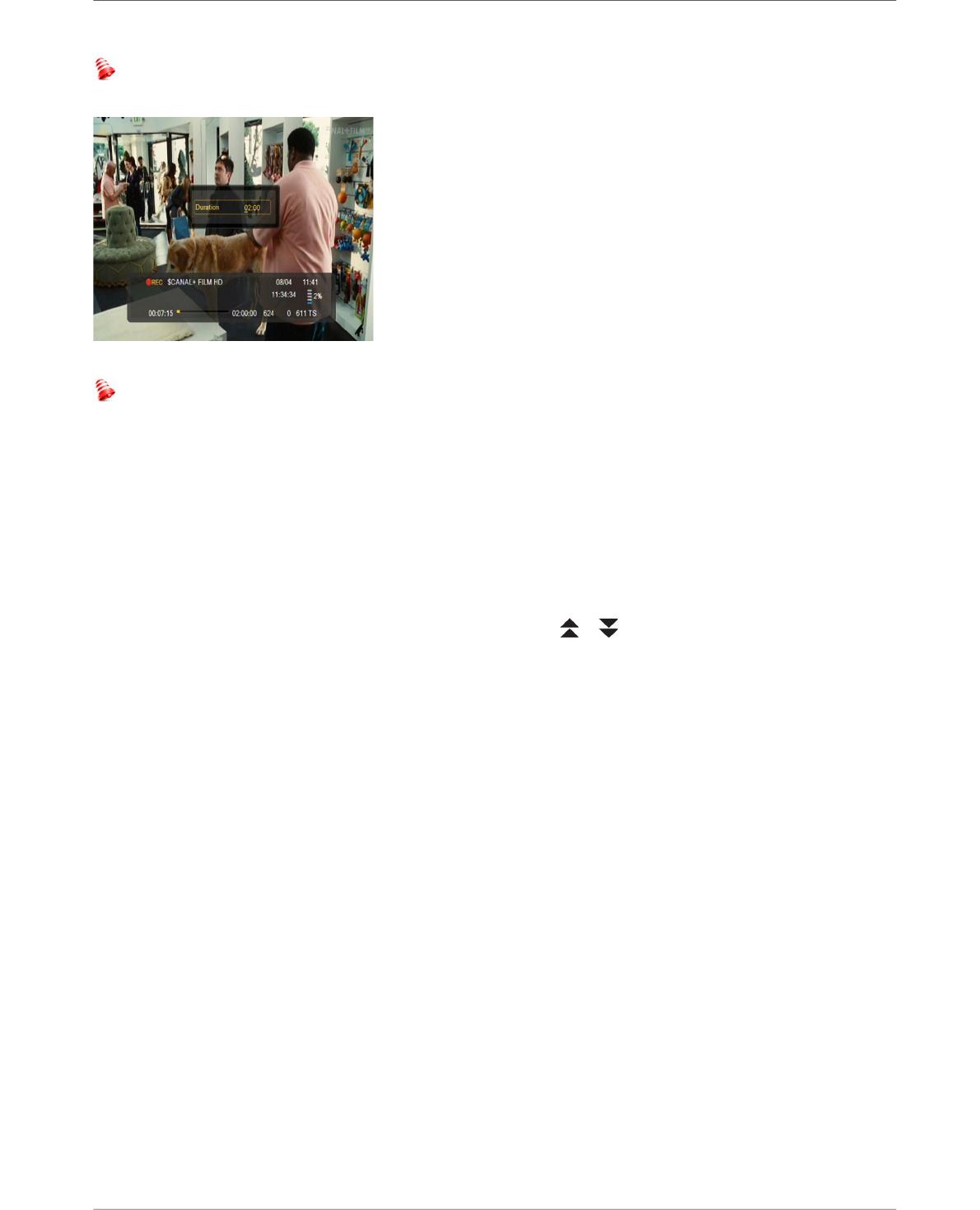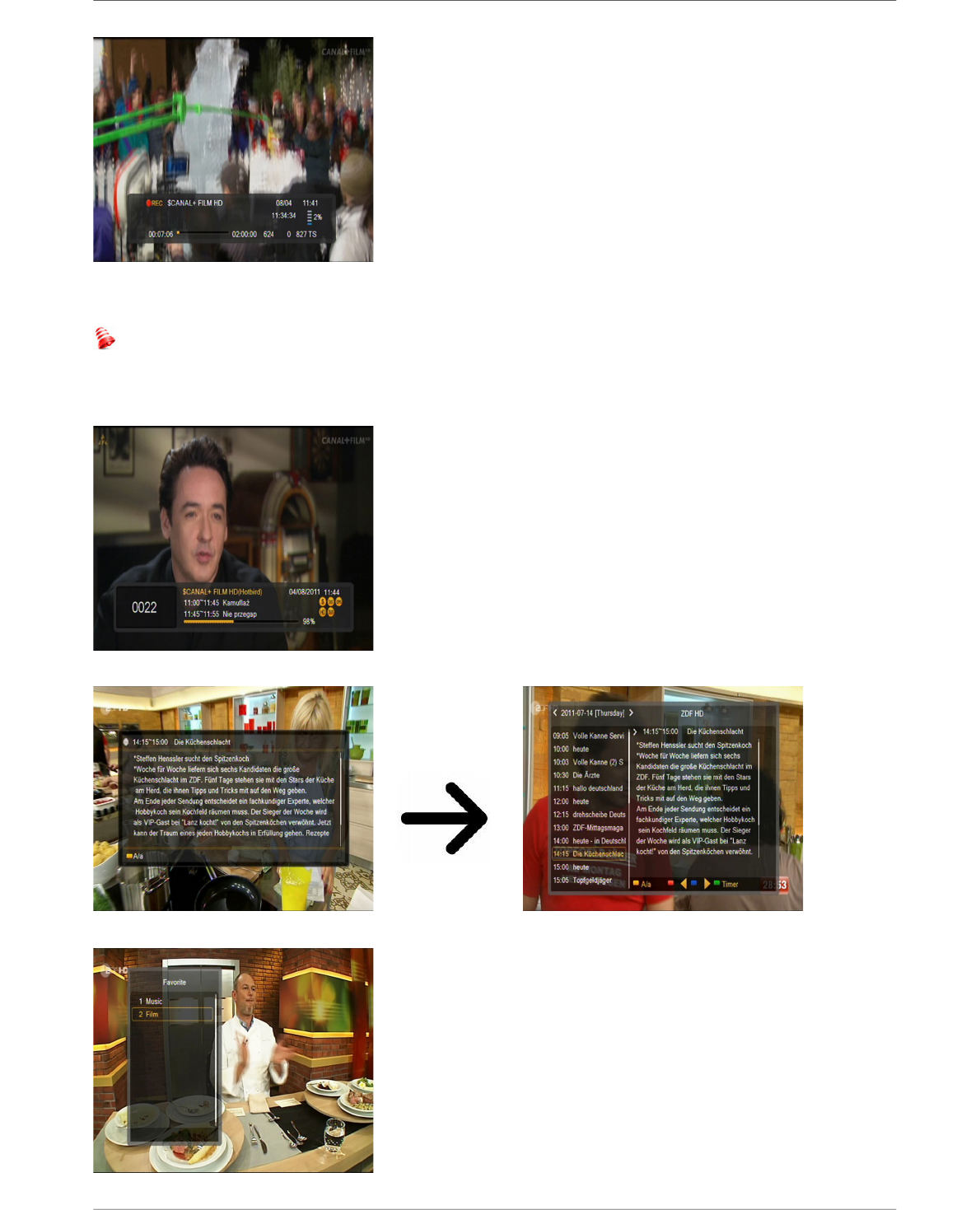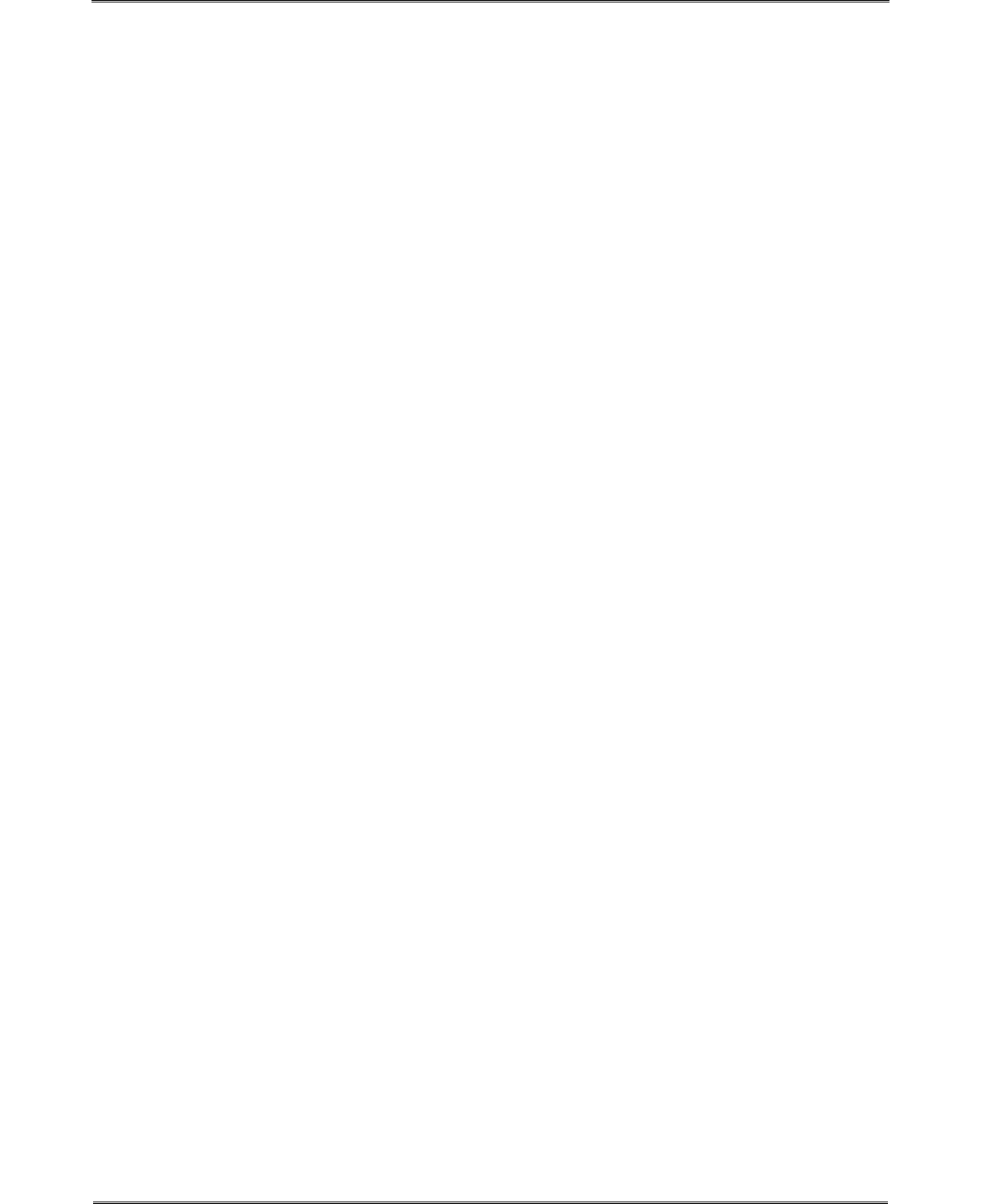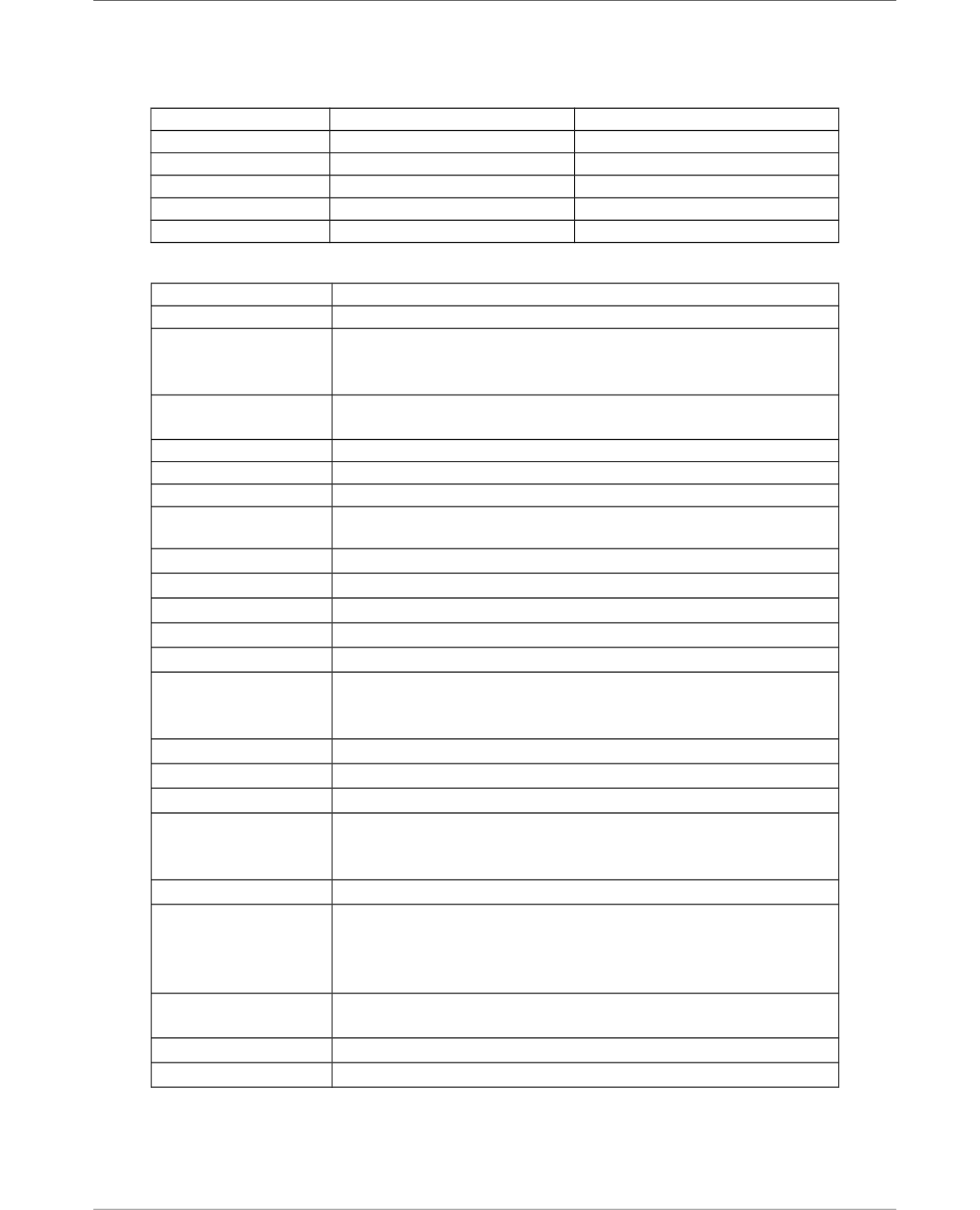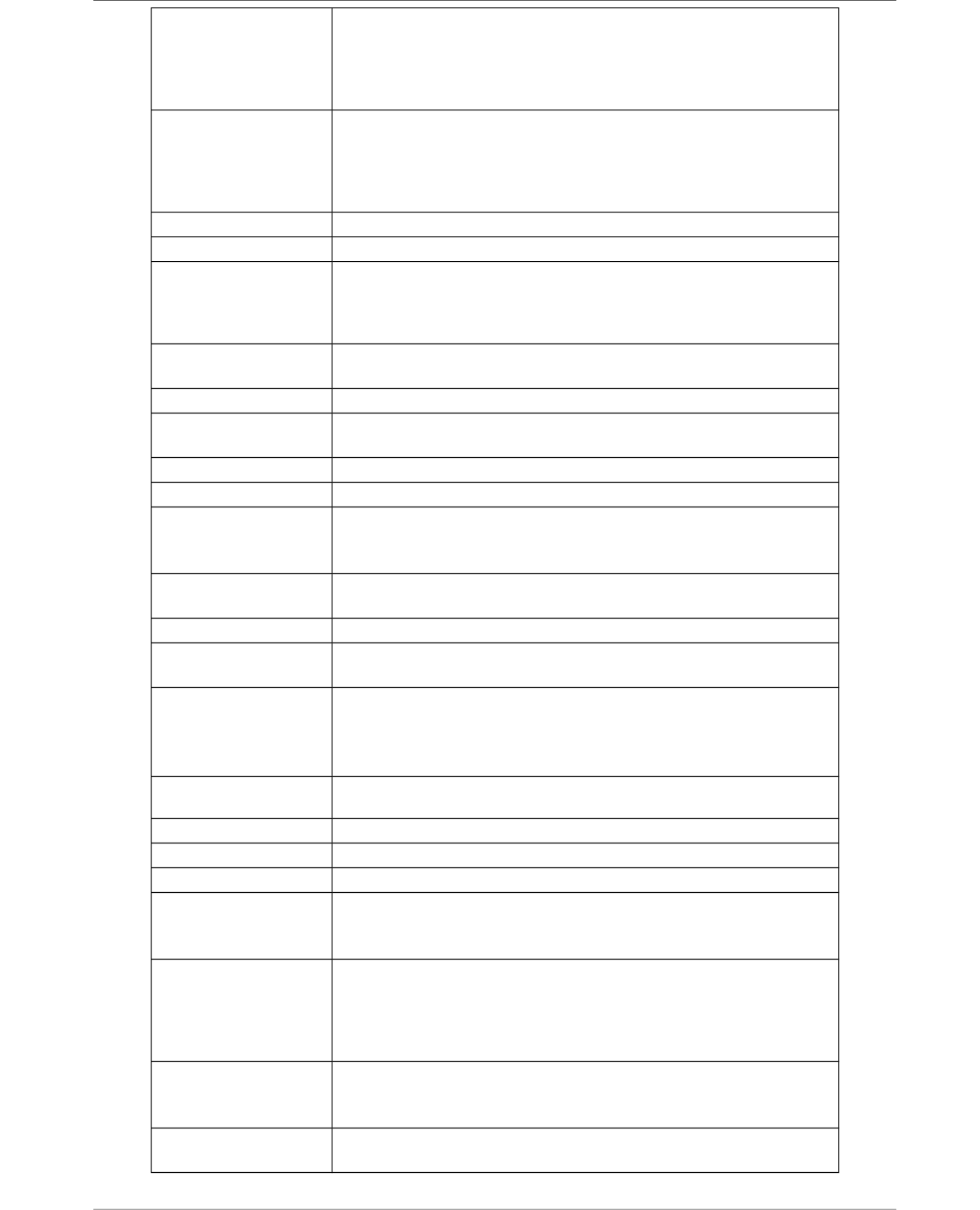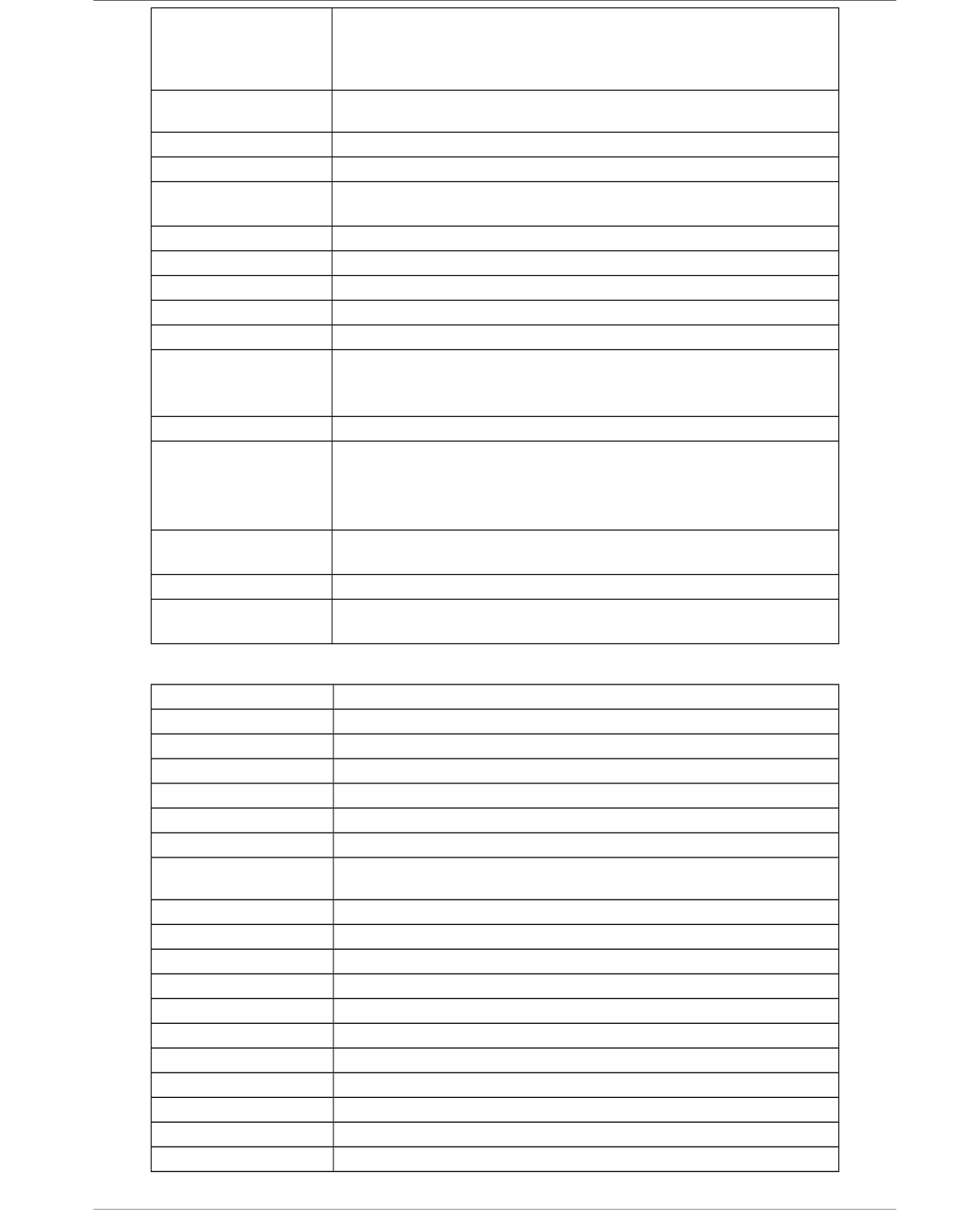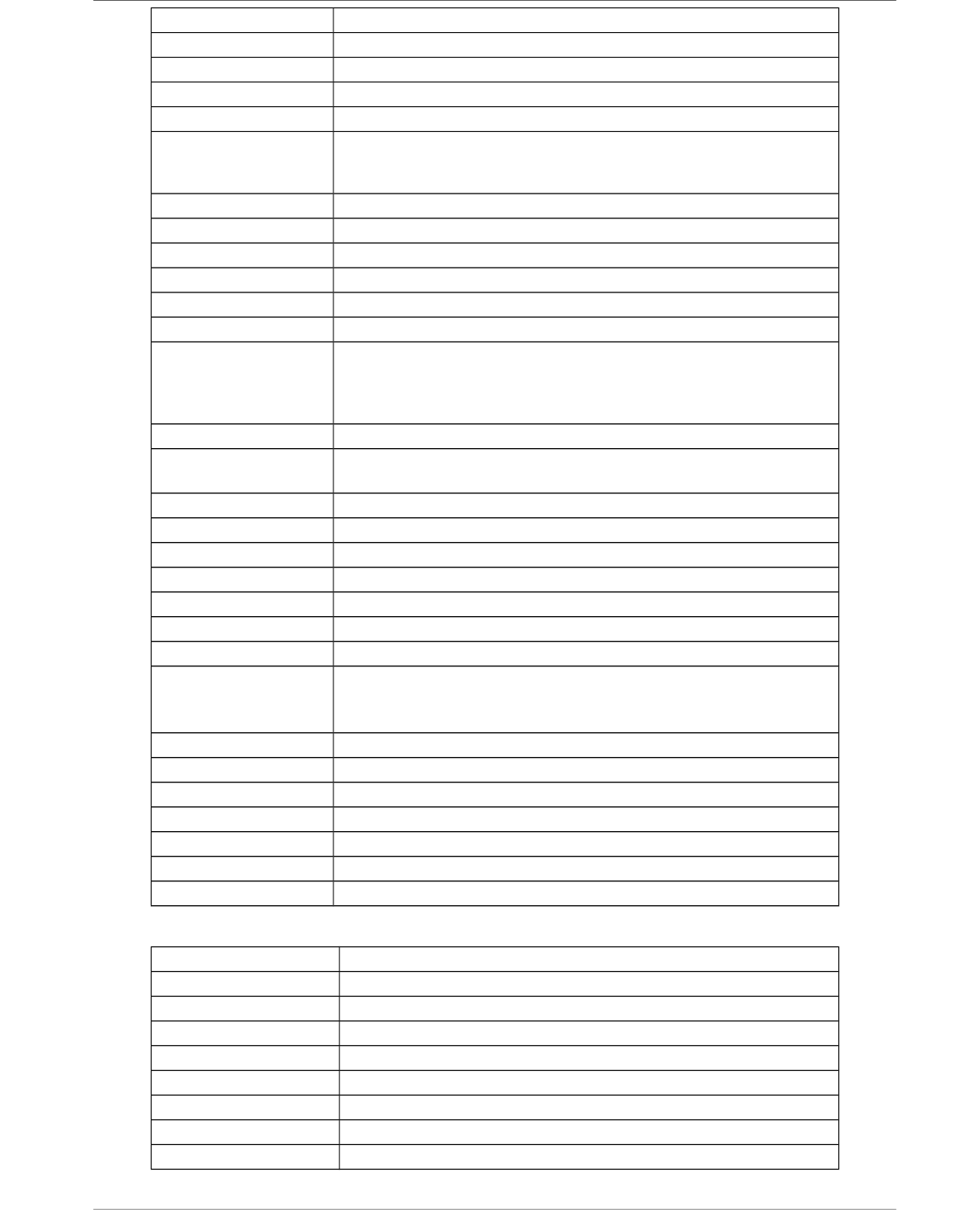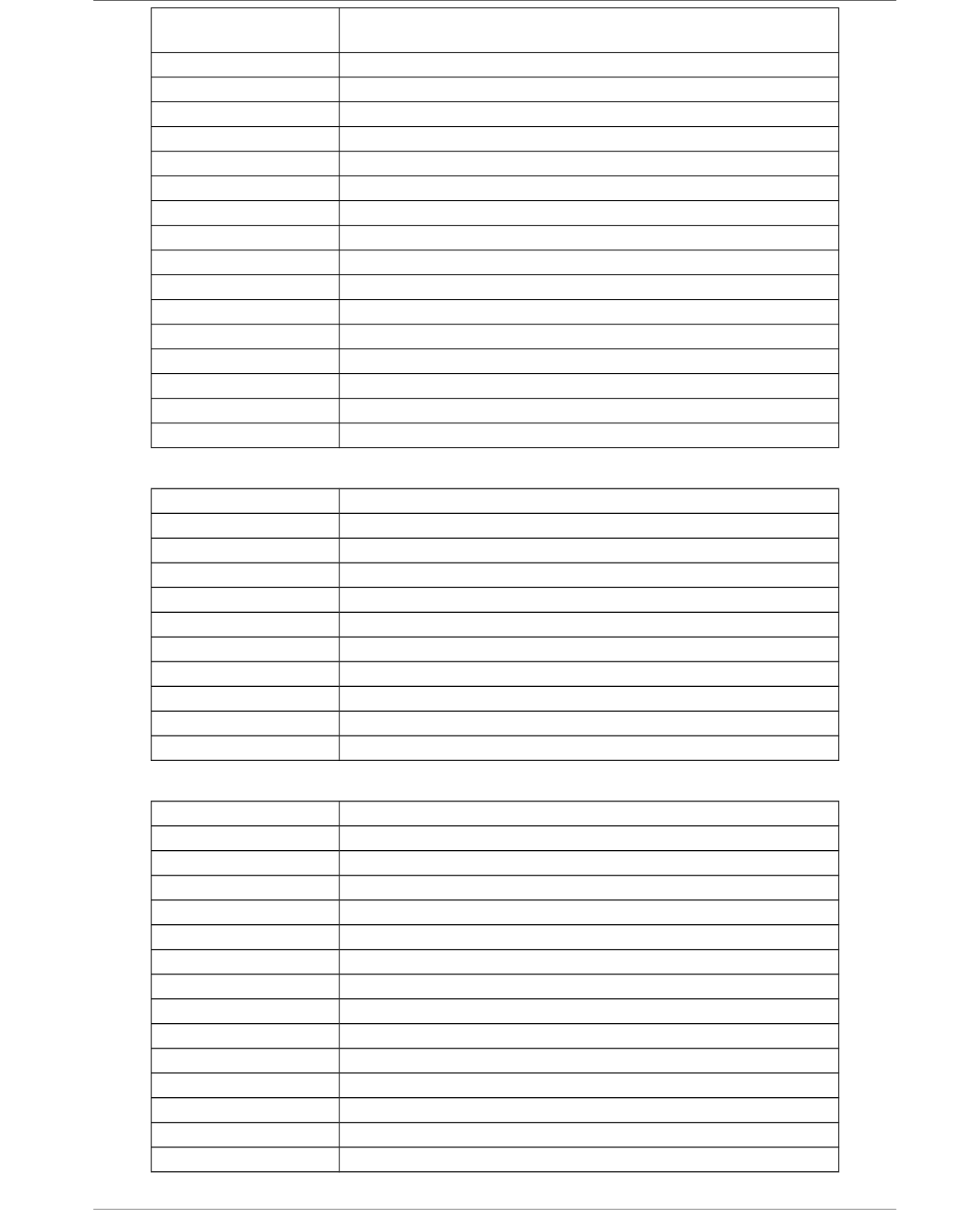ATTACHMENT A - GLOSSARY OF TERMS
CA - Conditional Access – a coding system
used in order to protect transmitted data
against unauthorised access. Access to
protected channels is available only to
subscribers.
CAM - Conditional Access Module – an
electronic device, usually fitted with card
slots, that allows access to coded pay-per-
view channels on a receiver equipped with a
CI socket.
CI - Common Interface – CI sockets of
digital receivers are used for the installation of
CAM conditional access modules, and thus
allow you to view coded pay-per-view
channels through these modules.
DVB-S the Digital Video Broadcasting
standard that defines modulation and error
correction in satellite transmissions. In DVB-S,
both the MCPC and SCPC modes can be used
by the operator to transmit channels. MPEG-2
is used as the transport stream.
Guide - Electronic Programme Guide – a
service that displays detailed information
about current and future programmes on the
television screen.
FTA - Free-to-air – uuencoded radio and
television channels that may be received on
any television set.
LNB - low-noise block converter – a
converter - it converts satellite signals, and
then sends them to the tuner through a
coaxial cable. The basic parameters are: gain,
noise factor and power consumption.
MCPC - multiple channels per carrier –
more than one signal (channel) is transmitted
on a given frequency (transponder). All of
these channels comprise a single data stream,
which is transmitted on one frequency
following modulation.
Monoblock – a device that comprises two
converters and a DiSEqC switch in a single
housing, which receives signals from two
satellites on similar orbits.
Pay-TV – Pay-per-view digital television, to
which only subscribers have access. The
service is provided by satellite, cable, over
the ground or through the network.
SCPC - Single channel per carrier – only one
signal (channel) is transmitted over a given
frequency (transponder).
STB - Set-top box – an electronic device
connected to the television set, which
processes the signal received from the
ground-based, cable or network satellite
antenna. It enables the playback of video and
sound.
TP - Transponder – a type of wireless
communication device (transmitter), which
automatically receives, modulates,
strengthens and responds to a signal coming
in real time over a specific frequency. The
term is derived from the words "transmitter"
and "responder". Usually, each transponder
transmits numerous compressed digital
channels.
DiSEqC - (Digital Satellite Equipment
Control) a communication protocol, used
between a satellite receiver and equipment
such as switches or positioners, which
supports switching between television signal
sources and antenna control.
USALS – (Universal Satellites Automatic
Location System) – a communication
protocol used between satellite receivers and
positioners, which makes it possible to
control the positioner through the receiver.
Used in connection with the DiSEqC 1.2
protocol.