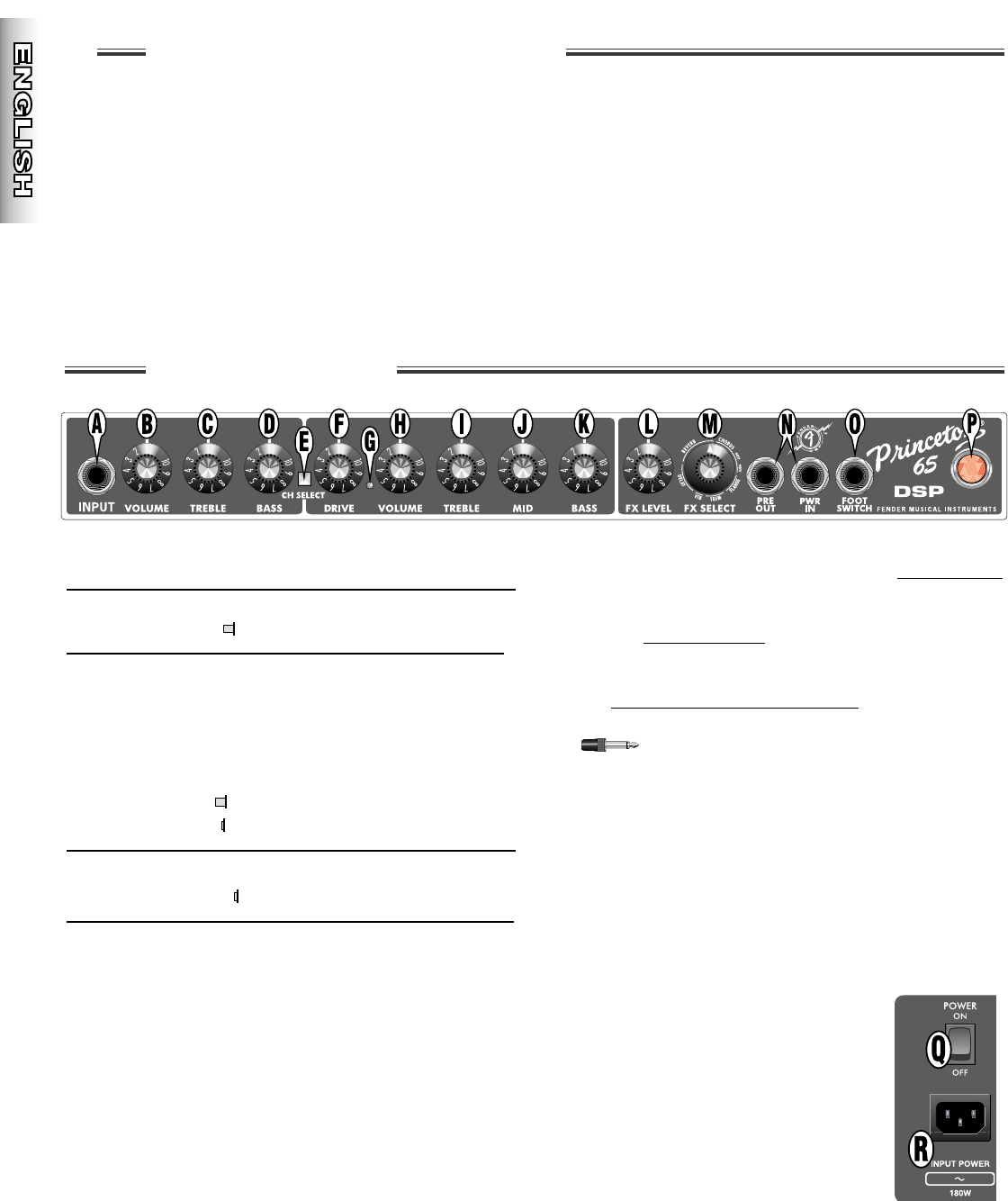wwwwww
..
ffeennddeerr..ccoomm
✧
wwwwww
..mmrrggeeaarrhheeaadd..nneett
PP
PP
rr
rr
ii
ii
nn
nn
cc
cc
ee
ee
tt
tt
oo
oo
nn
nn
®®
®®
66
66
55
55
DD
DD
SS
SS
PP
PP
AA
AA
mm
mm
pp
pp
ll
ll
ii
ii
ff
ff
ii
ii
ee
ee
rr
rr
6
Your new Princeton
®
65 DSP amplifier delivers
world–class Fender
®
tone and world–standard Fender
®
DSP technology:
• 65W of output power @ 8 ohms
• Digital Signal Processing
• 16 FX SELECTIONS
• Separate FX LEVEL control
• Selectable Normal and Drive channels with
independent volume and tone controls
• PRE-AMP OUT and POWER-AMP IN jacks
• FOOTSWITCH jack for use with a 2-button Fender
®
footswitch (optional); enables remote activation of:
(1) Channel Select, (2) Effects
Thank you for choosing Fender
Thank you for choosing Fender
®
®
—T
—T
one, T
one, T
radition and Innovation—since 1946
radition and Innovation—since 1946
PP
PP
aa
aa
nn
nn
ee
ee
ll
ll
FF
FF
uu
uu
nn
nn
cc
cc
tt
tt
ii
ii
oo
oo
nn
nn
ss
ss
A. INPUT - Plug your guitar in here.
The Normal channel controls (B-D) are operational when the
CH SELECT button is out, or footswitch LED
is off.
B. VOLUME - Adjusts the loudness of the amplifier.
C
.
TREBLE - Adjusts the high-frequency tone.
D
.
BASS - Adjusts the low-frequency tone.
E. CHANNEL SELECT -
Button OUT selects the Normal Channel
Button IN selects the Drive Channel
The Drive channel controls (F–K), are operational when the
CH SELECT button is in, or footswitch LED
is on.
F
.
DRIVE - Adjusts the distortion level. Use in
conjunction with the Drive Channel VOLUME control
(H) to adjust the overall loudness of the amplifier.
G. CHANNEL INDICATOR -
LED OFF
Normal Channel is active
LED ON
Drive Channel is active
H. VOLUME - Adjusts the loudness of the amplifier in
conjunction with the DRIVE control (F).
I. TREBLE - Adjusts the high-frequency tone.
J. MID - Adjusts the mid-frequency tone.
K. BASS - Adjusts the low-frequency tone.
L. FX LEVEL - Adjusts the level of the selected effect.
M. FX SELECT - Selects the active effect (see next
page).
N. PRE AMP OUT / POWER AMP IN - (1) Effects Loop
- Connect PRE AMP OUT to an effects device input,
then connect the effects device output to PWR AMP
IN. (2) Multiple Amps - Connect the primary unit’s
PRE AMP OUT to the auxiliary unit’s PWR AMP IN.
The primary unit is used to control all auxiliary amps.
(3) Recording or Reinforcement - Connect PRE
AMP OUT to sound equipment’s input.
PRE AMP OUT includes onboard tone
shaping and DSP effects processing. Both jacks use
a TS (Tip-Sleeve) standard type plug for connections.
O. FOOTSWITCH - Connect a 2-button Fender
®
footswitch (optional) at this jack to enable remote
switching of CH SELECT and EFFECTS. When
plugged in, the footswitch overrides the
corresponding panel controls.
P. POWER INDICATOR - Illuminates when the
amplifier is ON.
Q. POWER SWITCH - Switches the
amplifier ON or OFF.
R. POWER CORD SOCKET - Connect
the included power supply cord in
accordance with the voltage and
frequency ratings listed on the rear
panel.