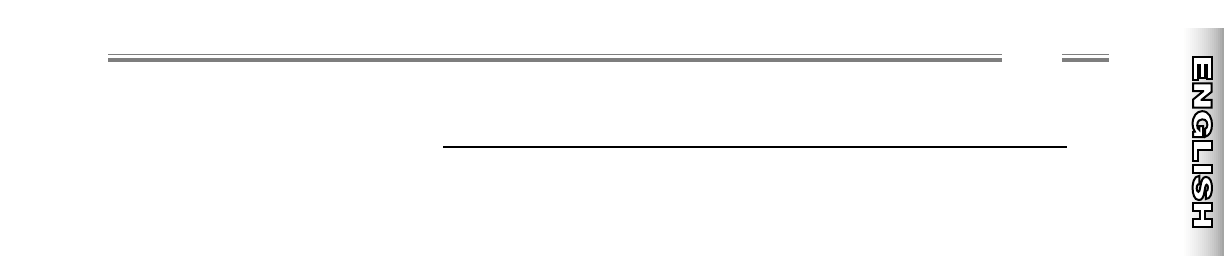wwwwww
..
ffeennddeerr..ccoomm
✧
wwwwww
..mmrrggeeaarrhheeaadd..nneett
13
MIDI
System Exclusive Messages
Transferring Presets
You can transfer any preset between Cyber–Champ™ amplifiers or between a
Cyber–Champ™ amplifier and a computer.
Cyber–Champ™ to Cyber–Champ™
Connect MIDI OUT on the transmitting amplifier to MIDI IN on the receiving
amplifier. Select the preset you want to send on the transmitting amplifier then
hold the BANK button for 2 seconds. After the preset buttons flash on the
receiving amplifier, hold any preset button for 2 seconds to save to that location
in the Players’ Lounge bank.
Cyber–Champ™ to Computer
Connect MIDI OUT on your Cyber–Champ™ amplifier to MIDI IN on your
computer. Open a new SysEx file in your MIDI utility application to accept the
preset transfer (dump). Select the preset you want to send on the
Cyber–Champ™ amplifier, then hold the BANK button for 2 seconds.
Computer to Cyber–Champ™
Connect MIDI OUT on your computer to MIDI IN on your Cyber–Champ™
amplifier. Open a SysEx file containing a preset in your MIDI utility application
then initiate the transfer (dump). After the preset buttons flash on the
Cyber–Champ™ amplifier, hold any preset button for 2 seconds to save to that
location in the Players’ Lounge bank.
Selecting Effect Types and
Switching Hum Reduction On/Off
You can select effect types and turn Hum Reduction on or off using SysEx
messages. A sequencer or a computer with a MIDI capable soundcard and a
MIDI utility application are required for these functions. The SysEx messages
required for these operations are in Appendix 3 on page 16.
See Appendix 3 on page 16 for details.
Your computer must have a MIDI
capable soundcard with appropriate
adapters and you must have a MIDI
utility application such as Cakewalk™.
The last saved version of a preset is
actually what is transmitted—recent
(unsaved) edits are not transmitted.
See Appendix 2 on page 15 for details.