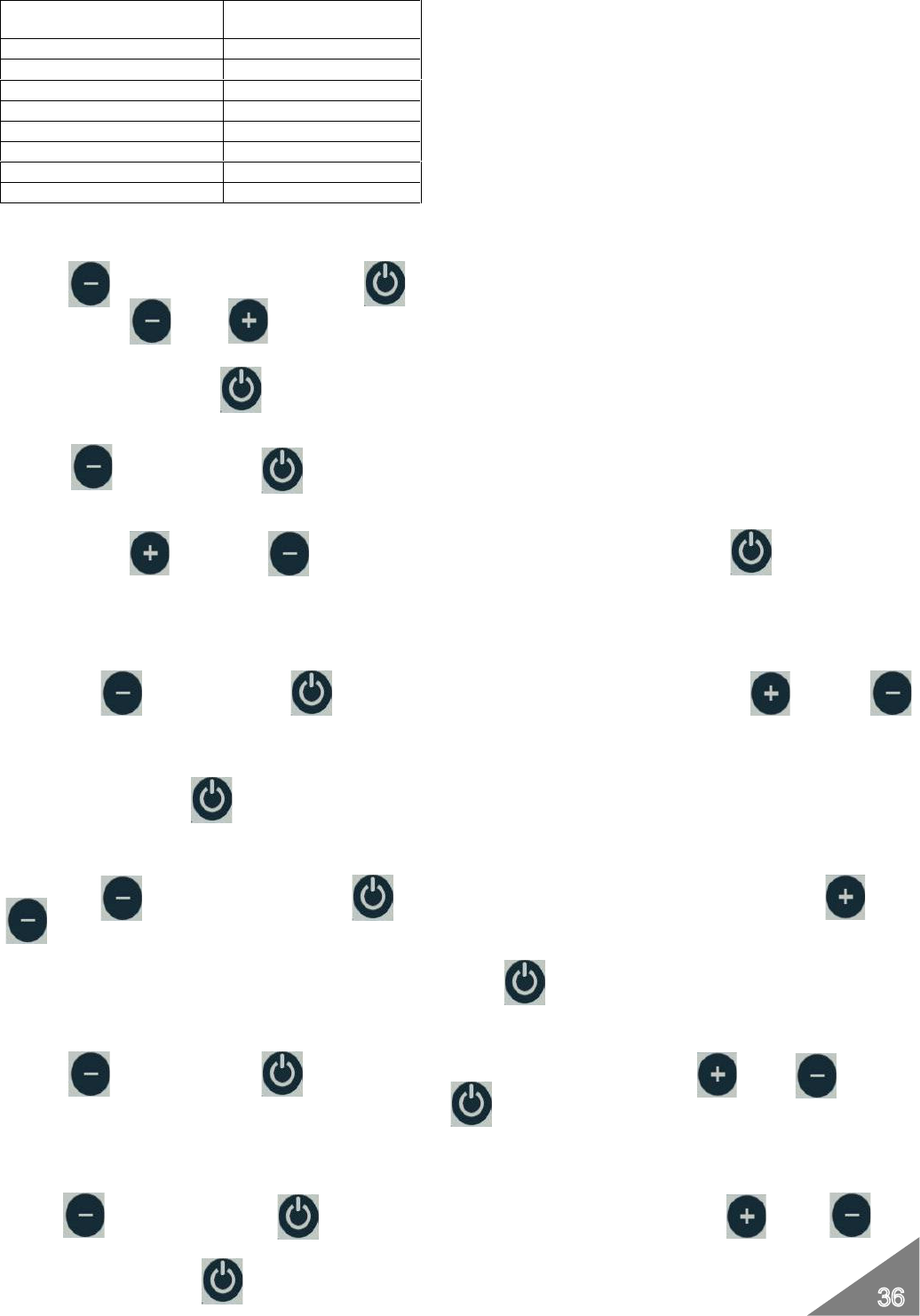11.3.2 Current hour setting
Press button 2 and then button 8 repeatedly to select UT02.
Press then statuses 1 and 2 to set the current hour.
Upon finishing, press button 8 repeatedly to exit the technical menu or wait 20 seconds.
11.3.3 Current minute setting
Press button 2 and then button 8 repeatedly to select UT03.
Press then statuses 1 and 2 to set the current hour. Upon finishing, press button 8
repeatedly to exit the technical menu or wait 20 seconds.
11.3.4 Technical menu
Press button 2 and then button 8 repeatedly to select UT04. Press then statuses 1 and 2 to
select the menu as in the section.
Upon finishing, press button 8 repeatedly to exit the technical menu or wait 20 seconds.
11.3.5 Timer ON 1 switching on 1 hours minutes
Press button 2 and then button 8 repeatedly to select UT05. Press then statuses 1
and 2
to set timer hours and minutes. Upon finishing, press button 8 repeatedly to exit the technical menu or wait
20 seconds.
11.3.6 Timer OFF 1 switching off 1 hours minutes
Press button 2 and then button 8 repeatedly to select UT06. Press then statuses 1 and 2
to set timer hours and minutes. Upon finishing, press button 8 repeatedly to exit the technical menu or wait 20
seconds.
11.3.7 Enabling Timer 1
Press button 2 and then button 8 repeatedly to select UT07. Press then statuses 1 and 2
to enable (On) or disable (Off) the timer. LED 3 switches on upon completing timer enabling.
Upon finishing, press button 8 repeatedly to exit the technical menu or wait 20 seconds.