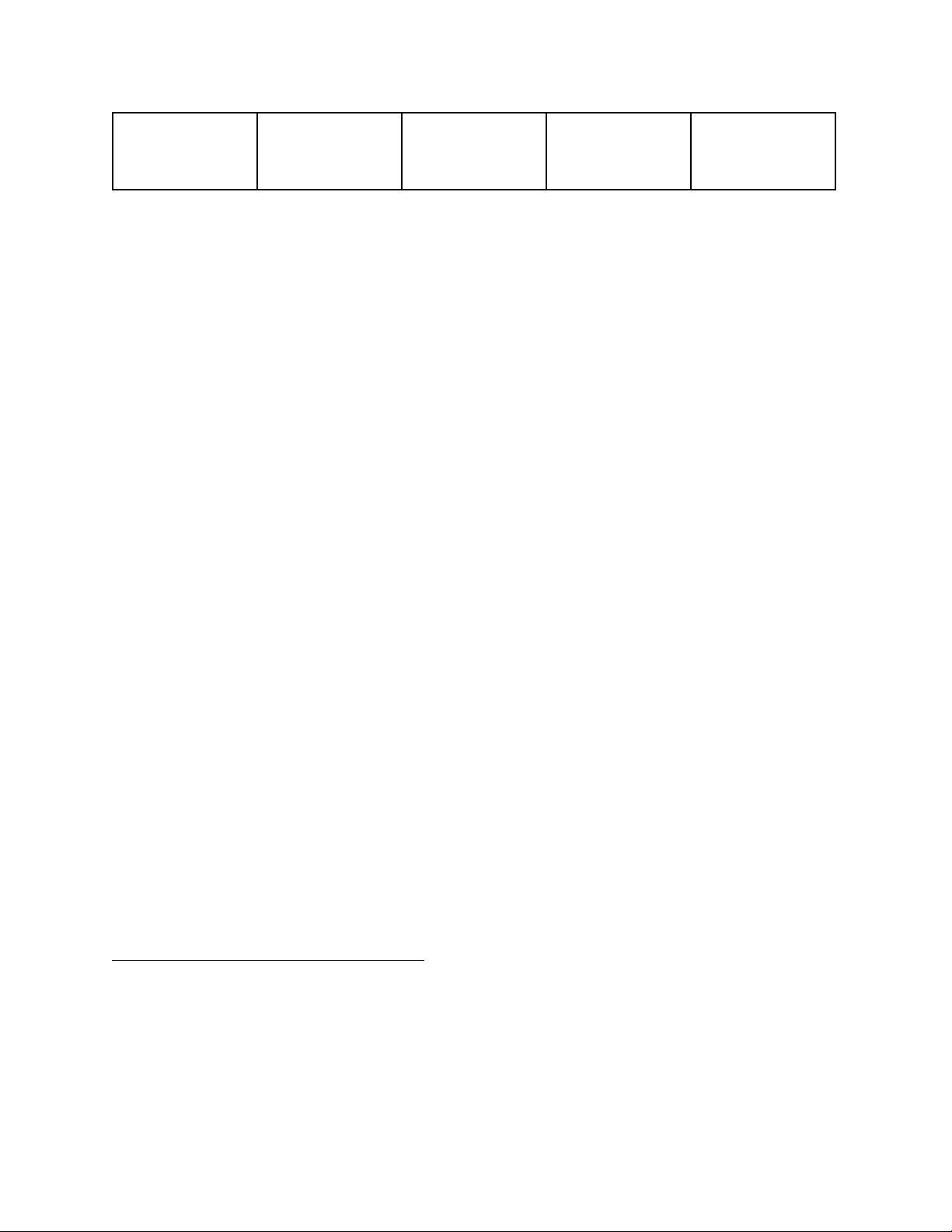Note: To get a better experience, use a microSD card with a capacity range from 16G to 128G.
Format the microSD card before using. Do not remove or insert a microSD card when the
Outdoor Camera is powered on, as this may damage the card.
● Cloud Storage
Cloud storage allows you to store the events over the cloud so that all the event recordings can
be accessed from the eufy Security app or via the website. They are encrypted and cannot be
accessed by others without your permission. The video resolution for cloud storage should be
1080p.
If you choose Cloud Storage, we offer a 30-day free trial for your Outdoor Camera. Each video
uploaded to the cloud will be kept for 30 days.
If you decide to subscribe to the paid service:
● For iOS users, subscribe via the website: https://mysecurity.eufylife.com
● For Android users, subscribe from the link on the eufy Security app: Device Settings>
Storage> Cloud Storage.
● NAS Storage
Video recordings stored to NAS can be accessed via the NAS app only and can not be viewed
via the eufy Security app. If NAS storage is used, triggered event recording or continuous
recordings will be saved to your NAS device.
Follow the on-screen instructions to complete the NAS setup.
Add Outdoor Camera to Home
To add Outdoor Camera to Home:
1. Go to Camera Settings > Homekit Portal.
➢The “Add to Home” page is displayed.
2. Tap Add Now to add the accessory.
16