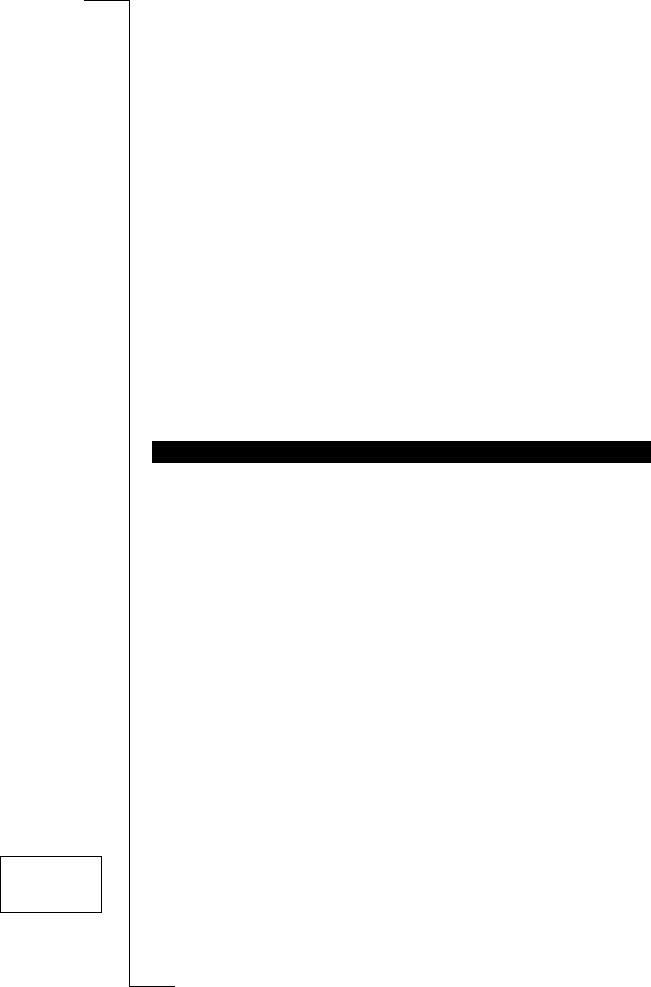66 Security for Your Phone and Subscription
Changing Your PIN2 Code
Depending on the network you use, some services require that you enter a sec-
ond PIN, the PIN2.
1. Scroll to
Access
,
YES
,
Change PIN2
,
YES
.
2. Follow the same procedure as described in “Changing your PIN Code”
above.
Turning On the SIM Card Lock
1. Scroll to
Access
,
YES
,
Lock Card
,
YES
.
2. Enter your PIN code and press
YES
.
The message
Locked
confirms that the card lock is now on.
Cancelling the SIM Card Lock
1. Scroll to
Access
,
YES
,
Unlock Card
,
YES
.
2. Enter your PIN code and press
YES
.
The message
Unlocked
confirms that the card lock is now off.
Note! This function only applies if your SIM card allows you to turn off the
card lock.
The phone lock protects the phone against unauthorized use if it is stolen and
the SIM card exchanged. The Phone lock is not on when you buy the phone.
The default security code is 0000. You can change this code to any three- to
eight-digit code of your own choice.
The phone lock has two levels: Full lock and Autolock:
Full Lock
If the Full Lock is on, you briefly see the message Phone locked each time
you turn on the phone. The message is followed by the prompt Enter lock
code. You then have to enter a security code and press
YES
to be able to use
your phone.
Autolock
If the Autolock is on, the message Phone locked and the prompt Enter lock
code do not appear until a different SIM card is inserted in the phone. After
the security code has been entered correctly, the phone can be used with a new
SIM card. You are not asked to enter the security code until the original SIM
card or a different SIM card is inserted.
To change the security code
1. Scroll to
Access
,
YES
,
Phone lock Change code,
YES
.
2. Enter your old code and press
YES
.
PHONE LOCK
ACCESS
L
LL
L Phone lock R
RR
R
Change code