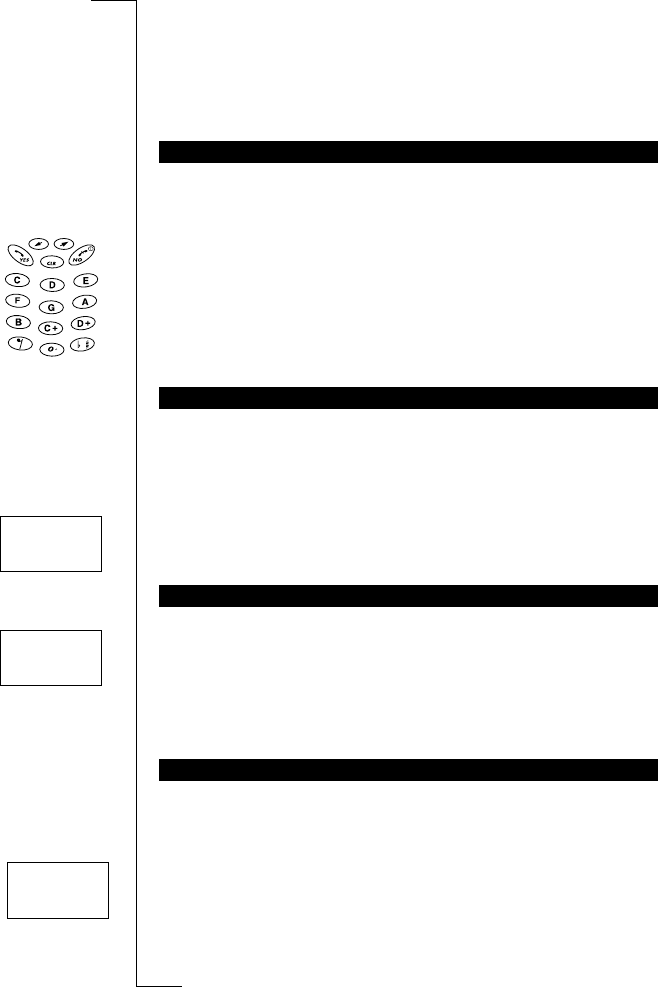Personalizing Your Phone 49
Note! If the Data menus are set to on (See “Sending and Receiving Fax and
Data calls” on page 85), you can set the ring signal type for speech (the dis-
play shows ‘Phone’ in the middle row), fax and data calls respectively. If you
have the Two Line service, see “Using Two Phone Lines” on page 81), you
can also set different ring types for the two lines.
You can compose a melody of your own to use as your ring signal.
To compose your own ring signal
1. Scroll to
Settings
,
YES
,
Edit Melody
,
YES
.
2. Use the numeric keys to enter notes.
3. Press
YES
to listen to the melody.
The question
Ready?
appears in the display.
4. If you want to save the melody press
YES
to save it. If not, press
NO
and
continue editing.
You can choose whether to hear clicks, the mixed ring signal or nothing
(silent) when you receive a text or voice message, i.e. a SMS.
To set the message signal
1. Scroll to
Settings
,
YES
,
Mail alert
,
YES
.
2. Select the sound you want to hear when you receive a message.
3. Press
YES
to confirm your selection.
When the minute minder is activated, you hear a beep once every minute
while you are on the phone.
To turn on/off the minute minder
1. Scroll to
Settings
,
YES
,
Min minder
,
YES
.
2. Select
On
or
Off
and press
YES
.
You can choose whether to hear clicks, tones or nothing (silent) when you
press the keys.
To set a key sound
1. Scroll to
Settings
,
YES
,
Key sound
,
YES
.
2. Select the key sound you want and press
YES
.
Note! The only sound available for the volume keys is the click sound.
COMPOSING YOUR OWN RING SIGNAL
MESSAGE SIGNAL
MINUTE MINDER
KEY SOUND
SETTINGS
L
LL
L Mail Alert R
RR
R
(Click)
SETTINGS
L
LL
L Min minder R
RR
R
(Off)
KEY SOUND
L
LL
L Click R
RR
R