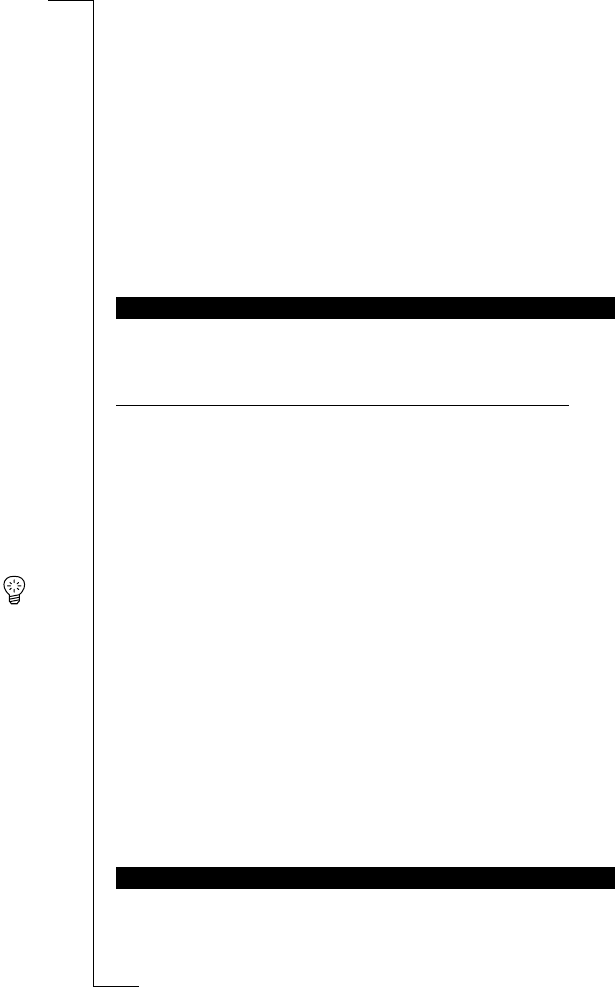30 Using the Menu System
Using the Menu System
The menu system allows you to control the phone’s functions and to custom-
ize it to suit your personal preferences. You use the menu system every time
you want to change a setting in your phone, such as the ring signal.
Each menu contains a list of options. Some menus have sub-menus with addi-
tional options.
The menus are arranged in a continuous loop, which you move (scroll)
through with the
LEFT
,
RIGHT
,
YES
,
NO
and
CLR
keys.
Tip! Instead of pressing the
RIGHT
or
LEFT
key repeatedly, you can press
and hold it down until you reach the menu or sub-menu you want.
Note! If you enter the menu system, but do not press a key within 60 seconds,
the phone returns to standby mode.
To select a menu or make a setting
1. Press the
RIGHT
or
LEFT
key until you find the menu or function you
want.
2. Press
YES
to enter the menu or to select the function.
3. Press the
RIGHT
or
LEFT
key to find the sub-menu you want or to select a
setting alternative.
4. Press
YES
to enter the sub-menu or to confirm the setting.
When you move through the menu system, the display changes. The following
hints can help you:
• Capital letters are used to indicate the menu or function selected.
MOVING THROUGH THE MENU SYSTEM
Press… to…
RIGHT
scroll clockwise through menus or functions.
LEFT
scroll anti-clockwise through menus or functions.
YES
select a menu or function, enter a sub-menu.
NO
go back one level in the menu system and/or leave a
setting unchanged.
CLR
go back to the standby display.
DISPLAY TEXT AND SYMBOLS