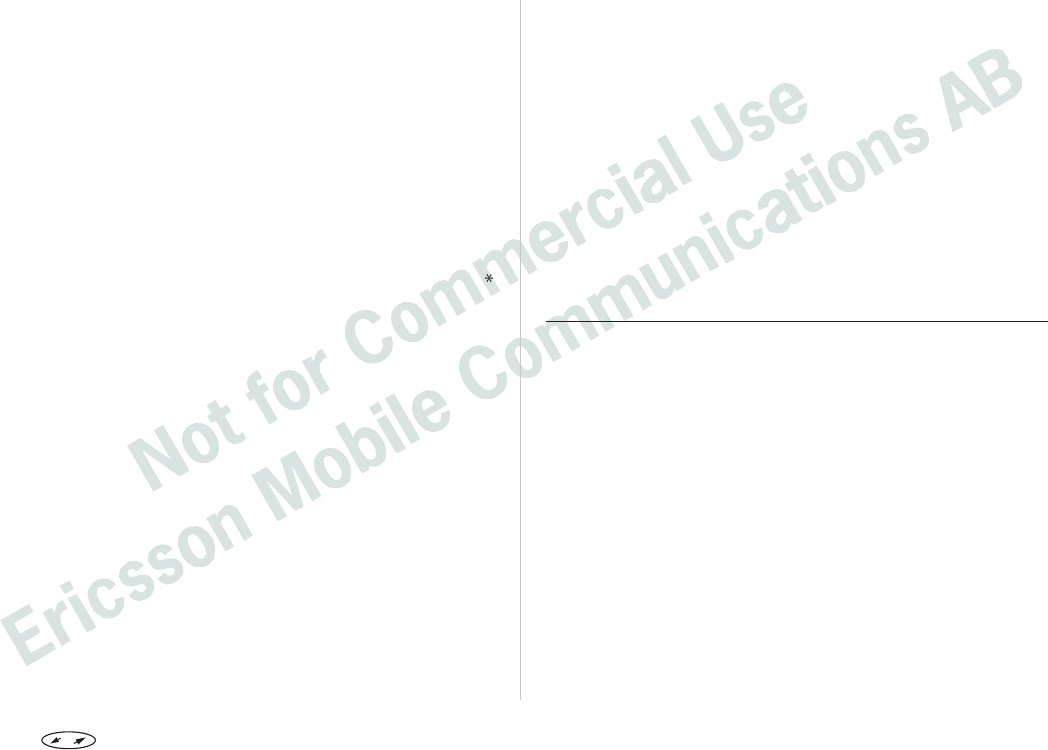Enter your security code and press YES. The
default code is 0000. To change security codes,
see above.
Select card position (Card 1 or Card 2), using
the navigation key, and press
YES.
Enter the access number (the phone number) to
the calling card server. The numbers are
entered in the same way as in the ordinary
Phone book.
Press the navigation key.
Enter the verification code to your calling card
server.
To store the calling card number, press YES.
Note! Since the dialling order may vary between calling card
servers, you can change the order yourself. Use the
or # key, when the ‘Called no.’ row flashes.
Dialling order means whether you have to dial your
verification code before or after the number you want
to dial.
Selecting the Card You Want To Use
If you have stored two card numbers, you must select
which card you wish to use before making a
Calling/Credit card call.
From the ‘Phone book’ menu, select ‘Call card
numbers’.
Enter your security code and press YES. The
default code is 0000.
Scroll to the card you wish to use, using the
navigation key, and press YES
Your settings for the card appear.
To select the card, press YES.
Note! If you only use one card number, this selection will not
have to be repeated every time you wish to make a
Calling/Credit card call.
Making a Credit or Calling Card Call
Enter the number you wish to dial, or retrieve it
from the Phone book.
To set up the call as a Credit/Calling Card Call,
press and hold YES.
The access number to the calling card server is called
and during the connecting phase, you are prompted to
send the called number (the number or the person you
want to call) and the verification code, in the order
chosen by you (see above).
To send the called number and the verification code
during the connecting phase, press
YES when the dis-
play shows ‘Send’, or wait a few seconds and your
Ericsson I 888 WORLD will send them automatically.
Area Information
The ordinary Short Message Service can be defined as a
personal service with messages specifically and exclu-
sively directed to you. The Area Information (AI) is
another type of text message which is sent to all sub-
scribers in a certain cell of a network at the same time.
For example, the information may be a local road report
or a local taxi phone number.
Note! This feature may not be available in all networks.
To Turn On Area Information
From the ‘Mail’ menu, select ‘Area info’.
Press YES.
Scroll to ‘On’, using the navigation key, and
press YES.
You can now see Area information messages in your
display.
Press to enter the menu system. See inside the cover. 55