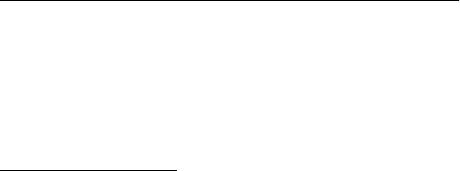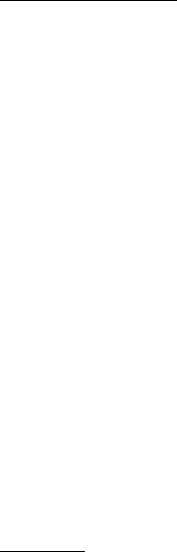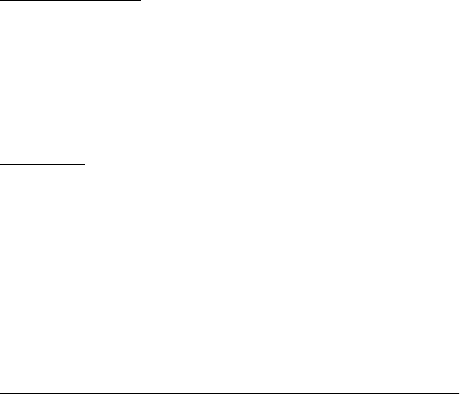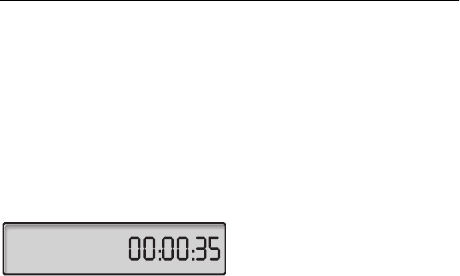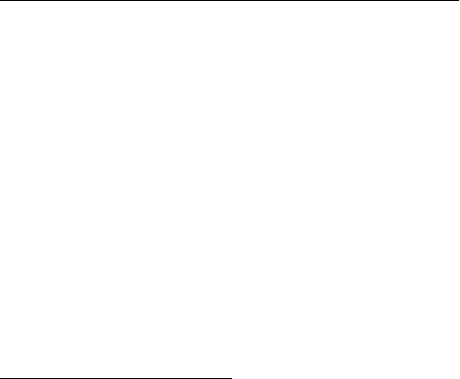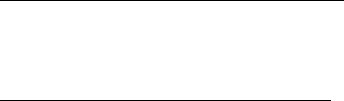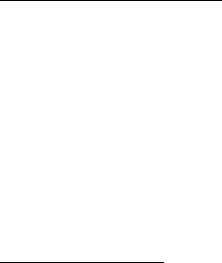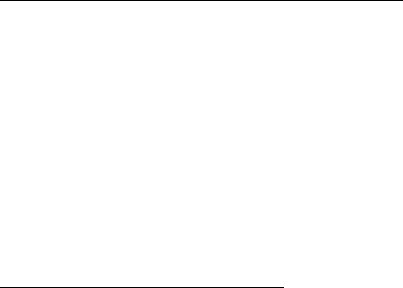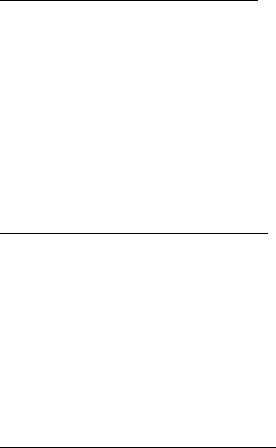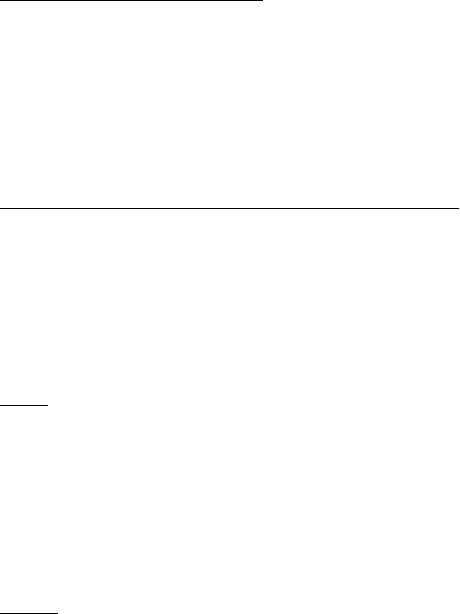Welcome
Dialog 3185 and 3185MW2
Welcome
Welcome to the User Guide for the Ericsson Analog 3185 and
3185MW telephones in the Ericsson MD110 Communication
System. It is a state-of-the-art Communication System. Its alliance
of features and facilities effectively improves communications for
virtually any kind of organization.
To take full advantage of these advanced features and facilities
there is a line of telephones, designed for ease of use in every
situation.
Some markets use differing codes for some functions. In this guide,
all functions are described using the most common code for every
specific function. As a note the markets and their differing code is
shown.
The latest version of this User Guide can also be downloaded from:
http://www.ericsson.com/enterprise/archive/manuals.shtml
Note: Since the Ericsson Analog 3185 and 3185MW
telephones easily can be switched between pulse and tone
dialling they can be connected to all types of telephone
exchanges, but remember that analog telephones must be
connected to analog lines.
ERICSSON MAKES NO WARRANTY OF ANY KIND WITH
REGARD TO THIS MATERIAL, INCLUDING, BUT NOT LIMITED
TO, THE IMPLIED WARRANTIES OF MERCHANTABILITY AND
FITNESS FOR A PARTICULAR PURPOSE. Ericsson shall not be
liable for errors contained herein nor for incidental or consequential
damages in connection with the furnishing, performance or use of
this material.
Hereby, Ericsson Enterprise AB, declares that this telephone, is
in conformity with the essential requirements and other relevant
provisions of the European R&TTE directive 1999/5/EC.
Please refer to http://www.ericsson.com/sdoc.
EN/LZT 103 41 R1A
© Ericsson Enterprise AB 2002
All rights reserved. No parts of this publication may be reproduced,
stored in retrieval system, or transmitted in any form or by any
means, electronic, mechanical, photocopying, recording or
otherwise, without prior written permission of the publisher.