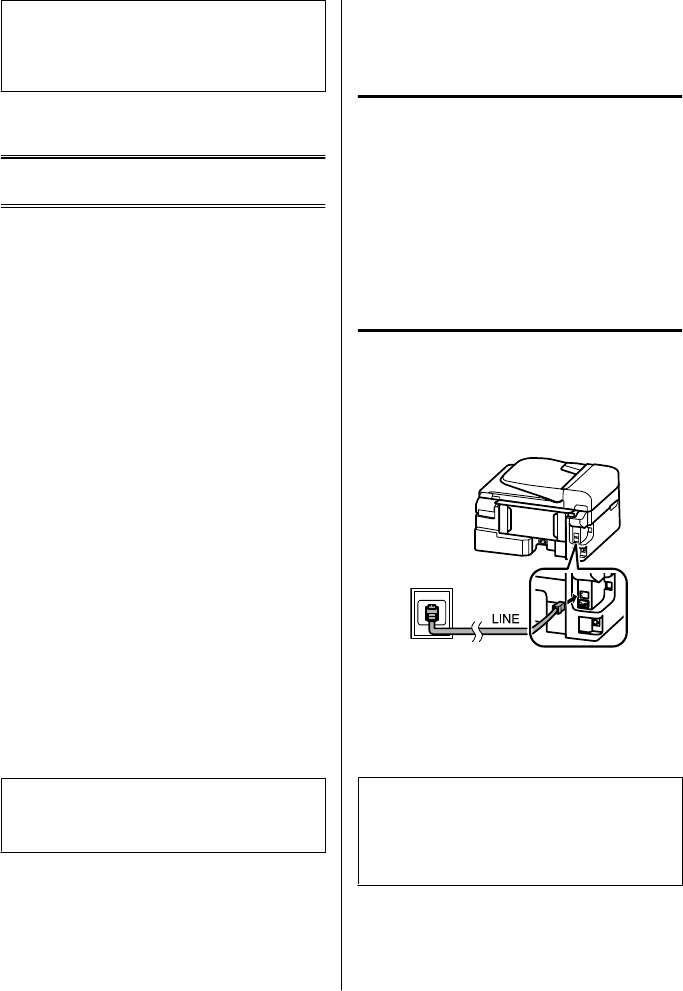Nota:
Para mais informações sobre outras funções de
digitalização e a lista de menu do modo de digitalização,
consulte o PDF Guia do Utilizador.
A imagem digitalizada é gravada.
Fax
Introdução ao Utilitário
FAX Utility
O FAX Utility é um software com capacidade para
transmitir dados, como documentos, desenhos e
tabelas, criados com uma aplicação de processamento
de texto ou de folha de cálculo directamente por fax, sem
necessidade de impressão. Utilize o processo
apresentado em seguida para executar o utilitário.
Windows
Clique no botão Iniciar (Start) (Windows 7 e Vista) ou
clique em Iniciar (Start) (Windows XP), seleccione All
Programs (Todos os Programas), seleccione Epson
Software e, em seguida, clique em FAX Utility.
Mac OS X
Clique em System Preference (Preferências do
Sistema), clique em Print & Fax (Impressão e Fax) ou
Print & Scan (Impressão e Digitalização) e depois
seleccione FAX a partir de Printer (Impressora).
Depois, clique como se segue;
Mac OS X 10.6.x, 10.7.x: Option & Supplies (Opção e
Consumíveis) - Utility (Utilitário) - Open Printer
Utility (Abrir Utilitário da Impressora)
Mac OS X 10.5.x: Open Print Queue (Abrir Fila de
Impressão) - Utility (Utilitário)
Nota:
Para mais informações, consulte a ajuda interactiva do
utilitário FAX Utility.
Ligar a uma Linha
Telefónica
Sobre um cabo de telefone
Utilize um cabo de telefone com a seguinte especificação
de compatibilidade.
❏ Linha telefónica RJ-11
❏ Ligação do telefone RJ-11
Dependendo da área, o cabo de telefone pode estar
incluído com o produto. Se assim for, utilize esse cabo.
Utilizar a linha telefónica apenas
para o fax
A
Ligue um cabo de telefone de uma tomada
telefónica de parede à porta LINE.
B
Certifique-se de que a função Auto Answer
(Resposta Automática) está configurada para
On (Ligado).
& “Receber Faxes” na página 13
c
Importante:
Se não ligar um telefone externo ao produto,
certifique-se de que activa a função de resposta
automática. Caso contrário, não consegue receber
um fax.
Guia básico
Fax
10