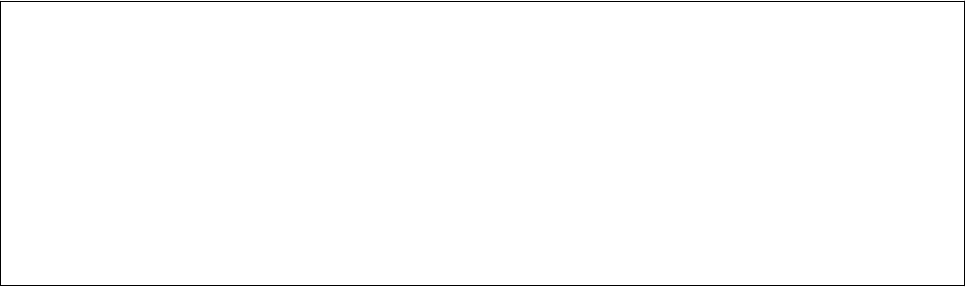-
if i download pdf magic will i be able to print jpeg as well Submitted on 24-2-2023 at 18:17
Reply Report abuse -
paper feed will not work no jamed paper 000043 E-01 Submitted on 8-9-2021 at 20:00
Reply Report abuse -
paper feed not working E -1 000043 no jamed paper Submitted on 8-9-2021 at 19:54
Reply Report abuse -
the printer unable to produce any printed copies-: the sheets will come as blanks
Reply Report abuse
Submitted on 4-1-2021 at 20:34 -
What is the maximum gsm of card that can be printed on a XP 345 Submitted on 17-2-2020 at 09:40
Reply Report abuse -
i have a printer error 000041 what do i need to do to correct this i am using windows 10 connected by ethernet cable to computer Submitted on 28-1-2019 at 20:12
Reply Report abuse -
No black printing after changing cartridge. Tried all cleaning sequences with only minimal success. Submitted on 2-8-2018 at 18:09
Reply Report abuse -
I was using the copy facility to copy a piece of paper but now I want to print from my laptop I dont know how to get out of copy mode. Submitted on 20-1-2018 at 18:37
Reply Report abuse -
How do I set it to print from my laptop there is nothing in the instruction screen on the printer to tell you when it's set for printing documents from your computer
Reply Report abuse
Submitted on 1-12-2017 at 00:14 -
How do you open the scanner application when the only options are for a cable connection but the model uses wifi? Submitted on 8-11-2017 at 17:37
Reply Report abuse -
how can I use the scanner facility on a epson XP-345 printer Submitted on 20-10-2017 at 19:39
Reply Report abuse-
A lead is required from rear of printer to USB socket on computer. Answered on 5-11-2017 at 12:43
Vote up (2) Report abuse
-
-
how do i view photographs? How do i print photographs Submitted on 25-7-2017 at 18:23
Reply Report abuse -
WHEN PRINTING ON PAPER THE MACHINE ACCEPTS THE JOB BUT WHEN INSERTING CARD ,THE CARD RUNS THROUGH .
Reply Report abuse
WHAT IS THE MAXIMUM WEIGHT OF CARD THE MACHINE WILL ACCEPT ? Submitted on 1-6-2017 at 12:43 -
I cannot copy with the plain paper setting because the printer keeps defaulting to premium glossy photo paper overtime I try to copy a simple black and white document. How do I get the printer to stay on plain paper? Submitted on 21-5-2017 at 13:01
Reply Report abuse -
have fitted epson XP-345 black cart'ge and it will not recognise. have tried repeat several times
Reply Report abuse
' Submitted on 2-5-2017 at 10:11 -
Hi!
Reply Report abuse
How can I use Scaner function i XP-345 to email a document ? Submitted on 1-2-2017 at 14:22