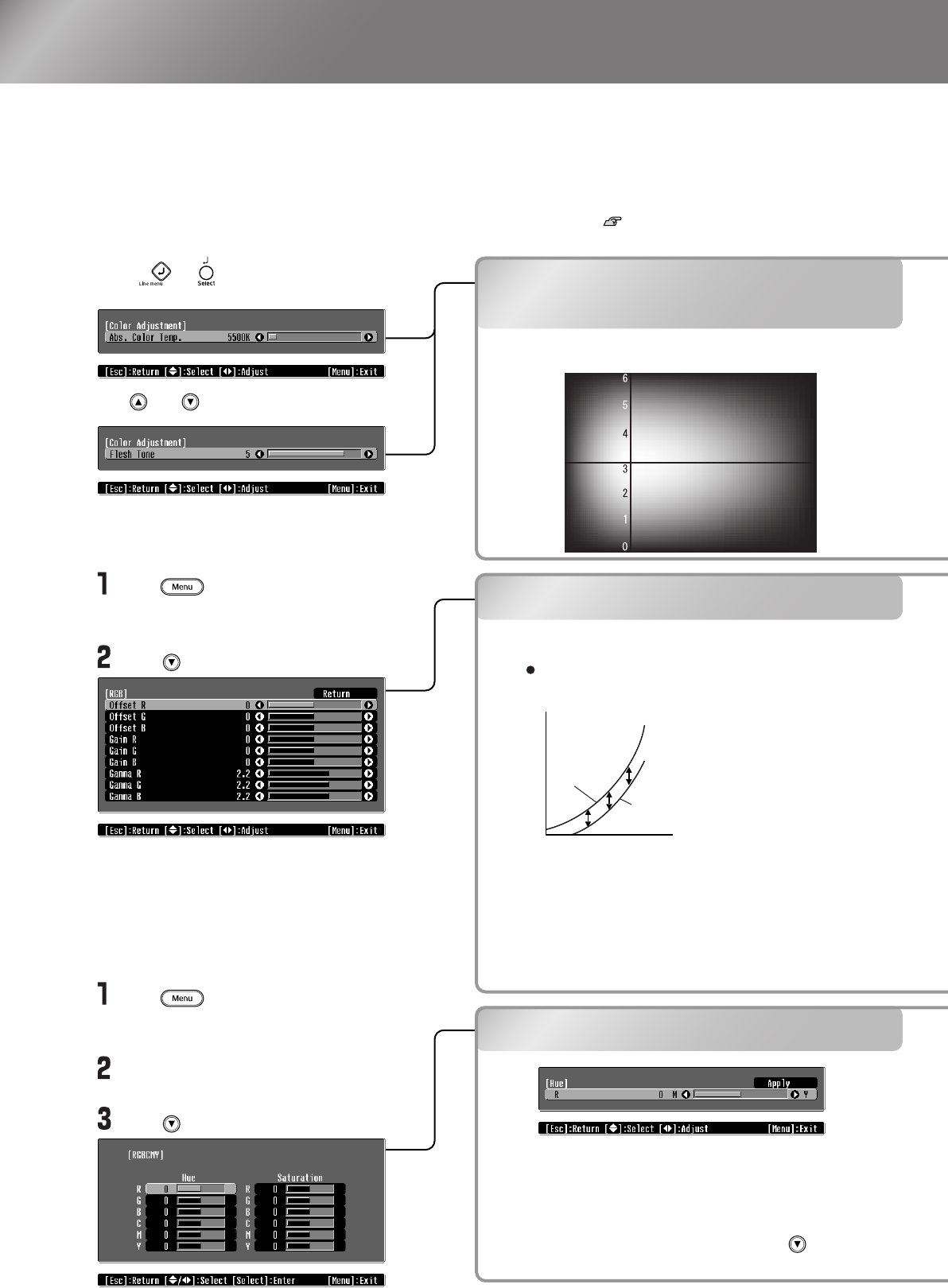adjust "Abs. Color Temp.", "Flesh Tone" "RGB" and/or "RGBCMY" in the "Color Adjustment" sub-
menu of the "Image" menu.
Hue and saturation adjustment
Abs. Color Temp./
Flesh Tone Adjustments
Press or and select "Color
Adjustment".
Flesh tone adjustment
Abs. Color
Temp.
High
(10000 K)
Blue
Low
(5000 K)
Red
Green
White
Purple
"Abs. Color Temp." adjustment
Brightness
Input signal
When
adjusted to
– side
When
adjusted to
+ side
Offset adjustment
To make dark areas appear more clearly,
adjust to the + side. If adjusted to the –
side, the whole image will become sharper,
but the contrast for dark areas will become
poorer.
After adjusting the hue and saturation for each of the
red (R), green (G), blue (B), cyan (C) magenta (M)
and yellow (Y) colour components, select "Apply" to
apply the adjustments to the images.
To make further adjustments, press . To adjust
another colour, select "Return".
RGB adjustment
Press and then select "Image" -
"Color Adjustment" -
"RGB/RGBCMY" in that order.
Press and then select "RGB".
Press and then select "Image" -
"Color Adjustment" -
"RGB/RGBCMY" in that order.
Select "RGB/RGBCMY" - "RGBCMY" -
"Return".
Press and then select "RGBCMY".
Use and to change.